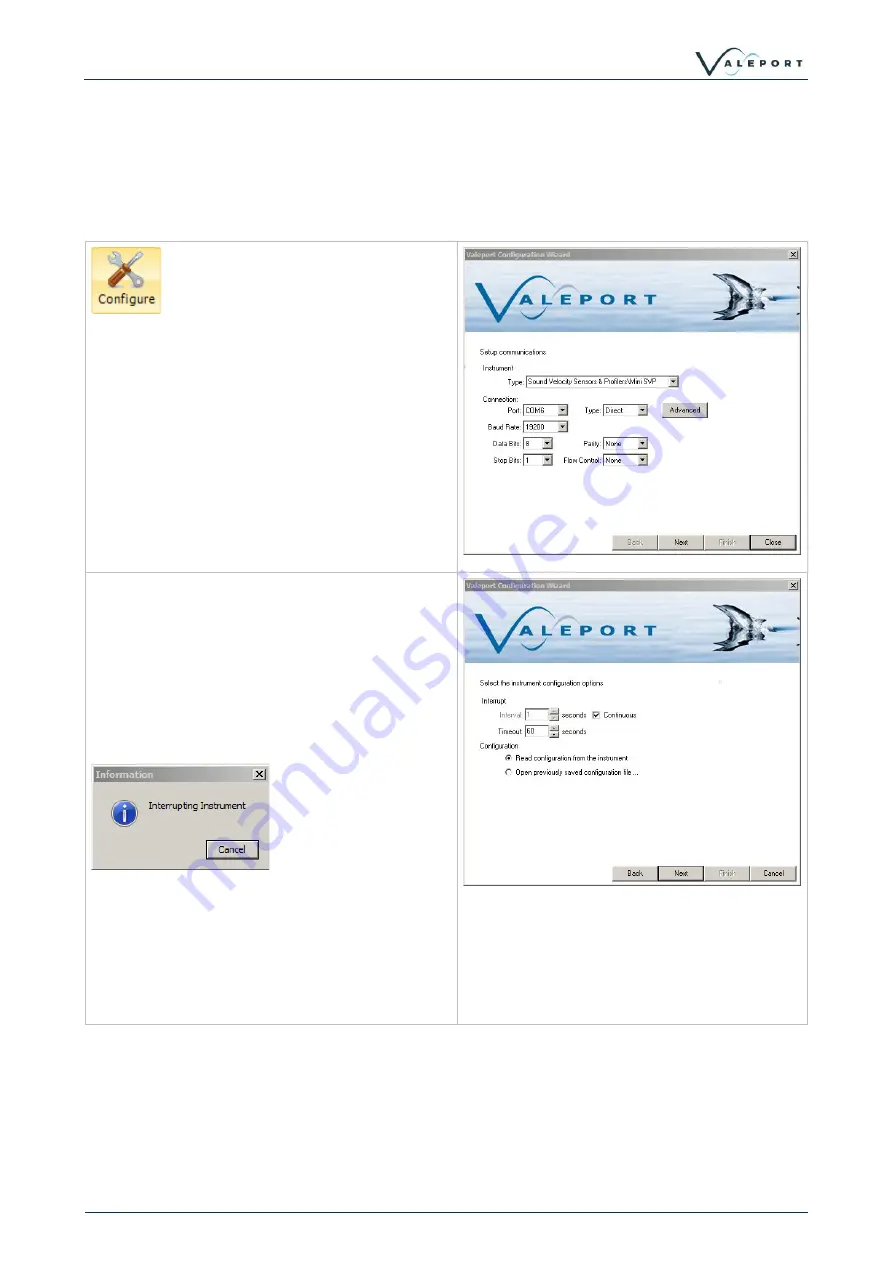
Section 4 | Datalog X2
©
2021
– Valeport Ltd
Page | 22
4.2.2 Configure an Instrument
The configuration wizard is shared with DataLog X2.
The configuration wizard is instrument specific and the options given will depend on the instrument
connected, the example given here is for a MiniSVP.
Clicking on the configure tool will bring up the
configuration wizard.
Select the instrument type and the connection
settings will be set to the factory default for this
instrument. They can be altered if required.
Select the comm port the instrument is
connected to and click next.
At the next window, set the timeout setting for
interrupting the instrument.
If attempting to connect to an instrument
operating in Burst Mode, the timeout should be
set to greater than the burst interval.
When Next is clicked the configuration wizard will
attempt to interrupt the instrument and read out
the current configuration.
If the wizard fails to interrupt the instrument, then
check the connection settings and retry.
If the instrument is successfully interrupted,
commands and responses should be visible in
the command window behind the configuration
wizard.
Содержание DataLog x2
Страница 40: ...Section 5 Tutorials 2021 Valeport Ltd Page 38...






























