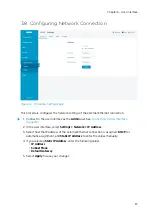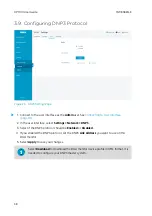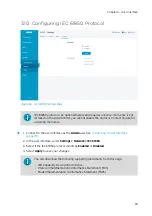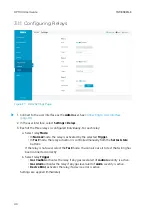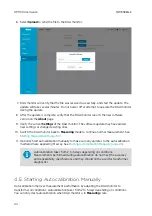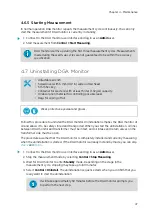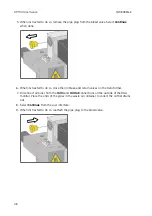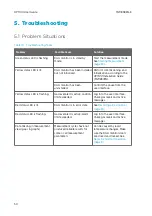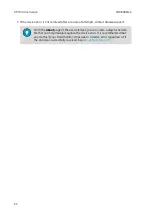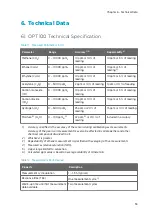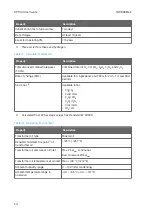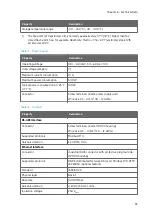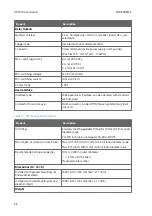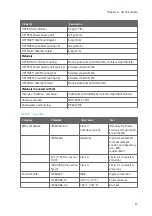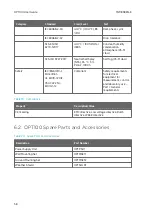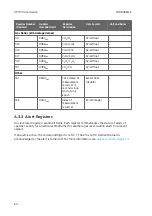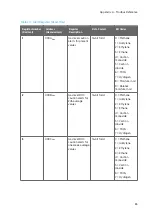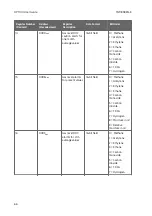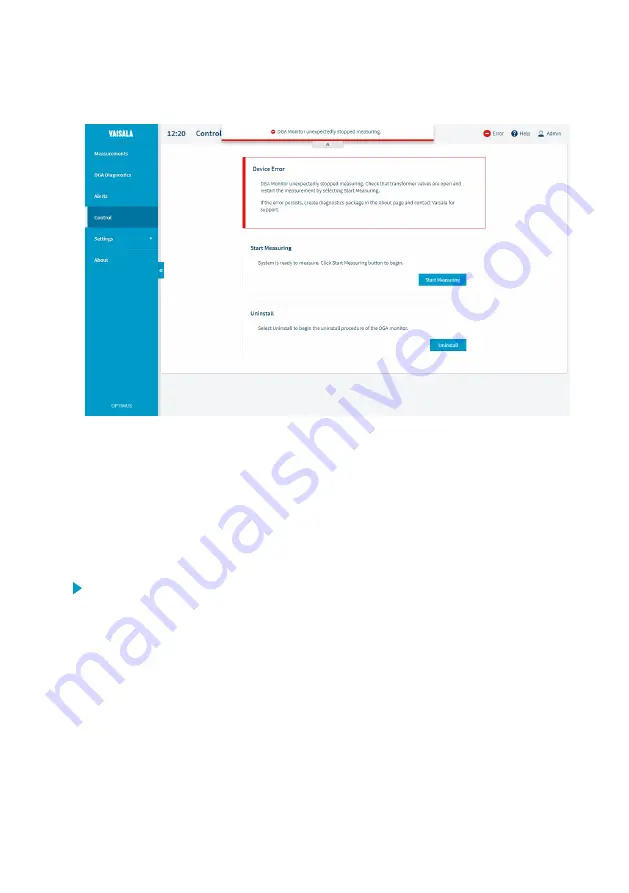
5.2 Resolving a Device Error
Figure 29 Device Error Active
If the DGA monitor has a serious hardware problem or cannot measure due to some external
cause, it will automatically stop trying to run the measurement cycles. The red status LED on
the door will be lit, and the user interface will show an appropriate message. Possible causes
include hardware failure and problems with the oil connection. For example, someone may
have closed the oil valve(s) on the transformer and prevented the DGA monitor from pumping
oil.
If you encounter a device error, follow the steps below to resolve it.
1. Connect to the user interface as the
Admin
user. See
.
2. Check active messages and status of DGA monitor on the
Control
page.
3. Inspect the DGA monitor and oil lines to determine the cause of the error, and remove it if
possible. For example, open the oil valves on the transformer if they have been closed.
4. If you have resolved the likely problem or there does not seem to be an apparent cause,
select
Control > Start Measuring
to restart measurement.
5. Wait to see if the DGA monitor is able to complete a measurement cycle and keep on
running normally.
6. If the DGA monitor stops measuring again and the device error returns, try to restart
measurement once more.
Chapter 5 – Troubleshooting
51
Содержание Optimus OPT100
Страница 1: ...M211858EN E User Guide Vaisala Optimus DGA Monitor for Transformers OPT100...
Страница 24: ...Figure 11 Measurement Graph for 1 Day Rate of Change Values OPT100 User Guide M211858EN E 22...
Страница 72: ...OPT100 User Guide M211858EN E 70...
Страница 76: ...OPT100 User Guide M211858EN E 74...
Страница 77: ......
Страница 78: ...www vaisala com...