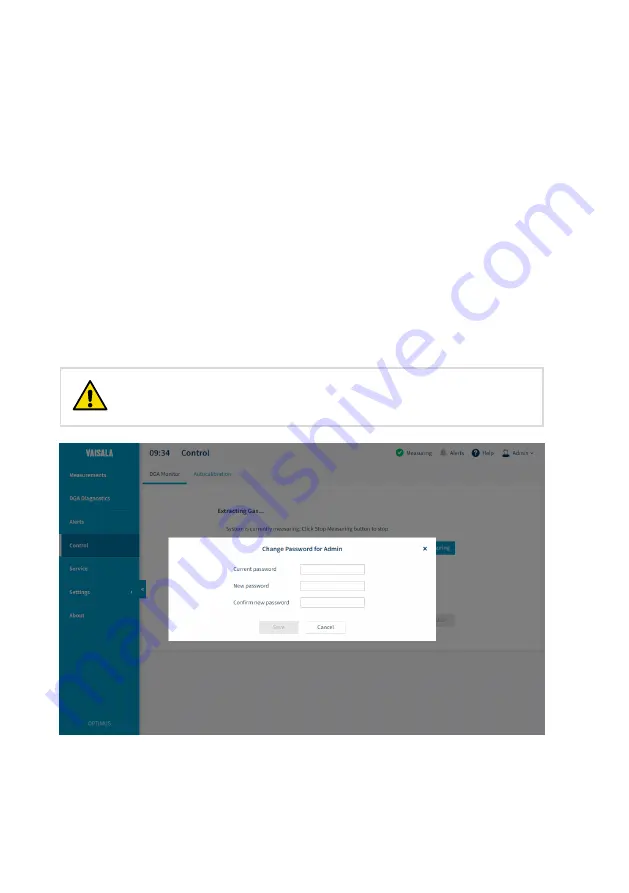
2. Open a web browser, and enter the IP address of the DGA monitor in the address bar:
• If you connect locally through the ETH1 port, use the following IP address:
192.168.28.2
• If you connect through the network meant for SCADA integration, use the IP address
that has been assigned to the DGA monitor.
3. You will get a warning that your connection is not secure. This is expected and happens
when connecting with a new device. The user interface of the DGA monitor is secured
with a self-signed certificate by default. Continue despite the warning. HTTPS traffic is
always encrypted even if the certificate is not trusted.
4. Select
Admin
as the user name.
5. Enter the unique administration password for this DGA monitor. The password is included
in the delivery documentation.
6. Select
Log in
.
5.3 Changing administrator password
If you forget your administrator password, contact Vaisala Support
to reset it for you.
CAUTION!
Figure 29 Changing administrator password
OPT100 Installation Guide
M211857EN-R
66
Содержание Optimus OPT100
Страница 1: ...M211857EN R Installation Guide Vaisala Optimus DGA Monitor for power transformers OPT100...
Страница 64: ...2 Check that every unused cable gland is plugged and tightened OPT100 Installation Guide M211857EN R 64...
Страница 94: ......
Страница 95: ......
Страница 96: ...www vaisala com...






























