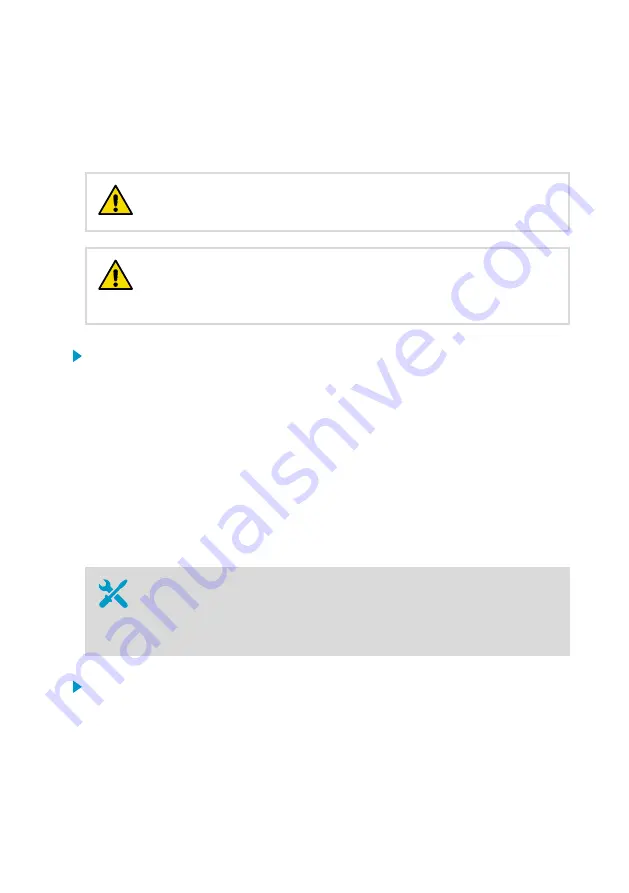
5. Commissioning
5.1 Turning on DGA monitor
Verify that the DGA monitor is correctly wired and grounded before
turning it on.
CAUTION!
If the circuit breakers will not stay in the ON position, turn off Mains
power to the DGA monitor immediately and inspect the Mains and OPTPSU
power wiring. The circuit breakers may be tripping because of a loose wire or
incorrect connection.
CAUTION!
1. Verify that the circuit breakers
Main
and
Heat
inside the DGA monitor are turned on.
2. Turn on Mains power from the external disconnection device.
3. Turn on the circuit breaker
F1 Main
and switch
S1
inside the power supply unit.
4. Check the
DC OK
LED on the power supply:
• If the LED is lit solid green, OPTPSU power to the DGA monitor is successfully turned
on.
• If the LED keeps blinking, it is likely that the 24 V DC connection to DGA monitor is
wired incorrectly. Turn off switch
S1
and Mains power, and correct the problem before
attempting to power on the DGA monitor again.
5.2 Connecting to user interface
• Laptop computer with:
• RJ45 Ethernet connector
• Web browser (Google Chrome, Microsoft Edge, or Mozilla Firefox)
• Ethernet cable with RJ45 connectors for temporary use
• Administration password for this DGA Monitor
1. Connect your computer to the same network as the DGA monitor. If you are connecting
locally, connect the network cable between your computer and the port marked
ETH1
on
the processing unit inside the DGA monitor.
Chapter 5 – Commissioning
65
Содержание Optimus OPT100
Страница 1: ...M211857EN R Installation Guide Vaisala Optimus DGA Monitor for power transformers OPT100...
Страница 64: ...2 Check that every unused cable gland is plugged and tightened OPT100 Installation Guide M211857EN R 64...
Страница 94: ......
Страница 95: ......
Страница 96: ...www vaisala com...






























