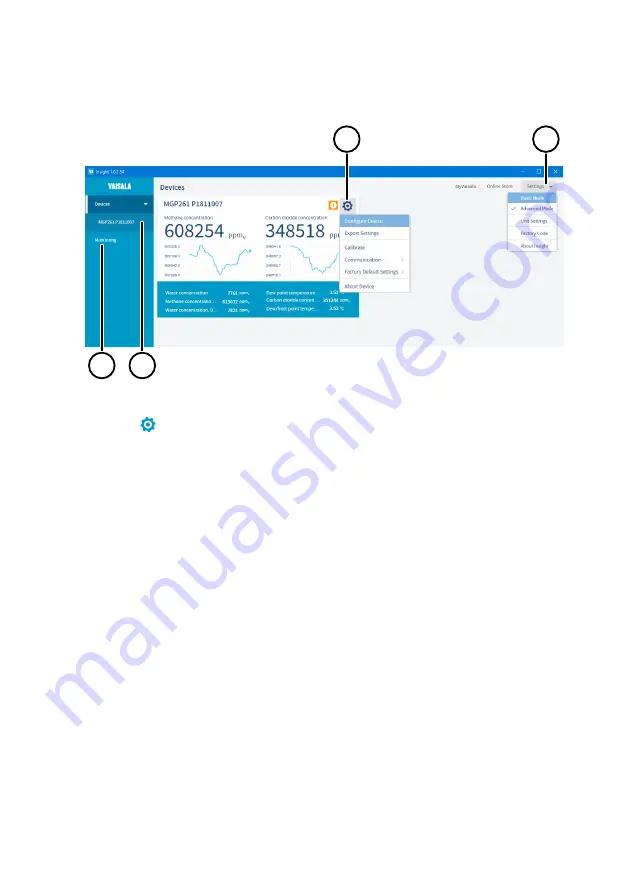
4.3 Insight Main View
1
2
3
4
Figure 16 Insight Main Menu and Settings
1
Select
to access Insight main menu.
•
Configure Device
: environmental compensation settings, analog input and output
settings, Modbus configuration, error limits and general settings.
•
Export Settings
: creates a text file export of the device settings.
•
Calibrate
: options for calibrating and adjusting methane, carbon dioxide, and
water vapor output, viewing adjustment data, and restoring factory adjustments.
•
Communication
: contains a quick access selection for restarting the device.
•
Factory Default Settings
: restores the transmitter back to default settings, clears
any user adjustments and restores the latest factory calibration.
•
About Device
: general device information such as serial number and software
version.
2
Select
Settings
to switch between the
Basic Mode
and
Advanced Mode
user modes,
change the units of parameters (metric/non-metric), enter a factory code to access
restricted functionalities, or view information about the Insight software.
3
Monitoring
provides options for monitoring and recording selected parameters, and
exporting the monitoring data as a CSV (comma-separated values) file.
4
Device information menu with the following tabs:
•
Measurements
: measurement graph view with parameter drop-down selection.
•
Calibration Information
: read-only information about the latest stored calibration.
•
Diagnostics
: troubleshooting and administrative information about the device
status. Also includes an option to export the device error log as a text file. When
contacting Vaisala support, it is recommended to include an up-to-date export of
the error log with the support request.
Chapter 4 – Operating with Insight Software
37
Содержание MGP261
Страница 8: ...MGP261 User Guide M212273EN A 6...
Страница 50: ...4 Store the setting with Save MGP261 User Guide M212273EN A 48...
Страница 86: ...MGP261 User Guide M212273EN A 84...
Страница 88: ...MGP261 User Guide M212273EN A 86...
Страница 89: ......
Страница 90: ...www vaisala com...
















































