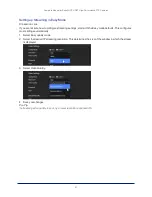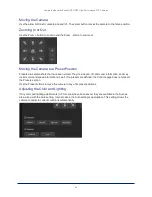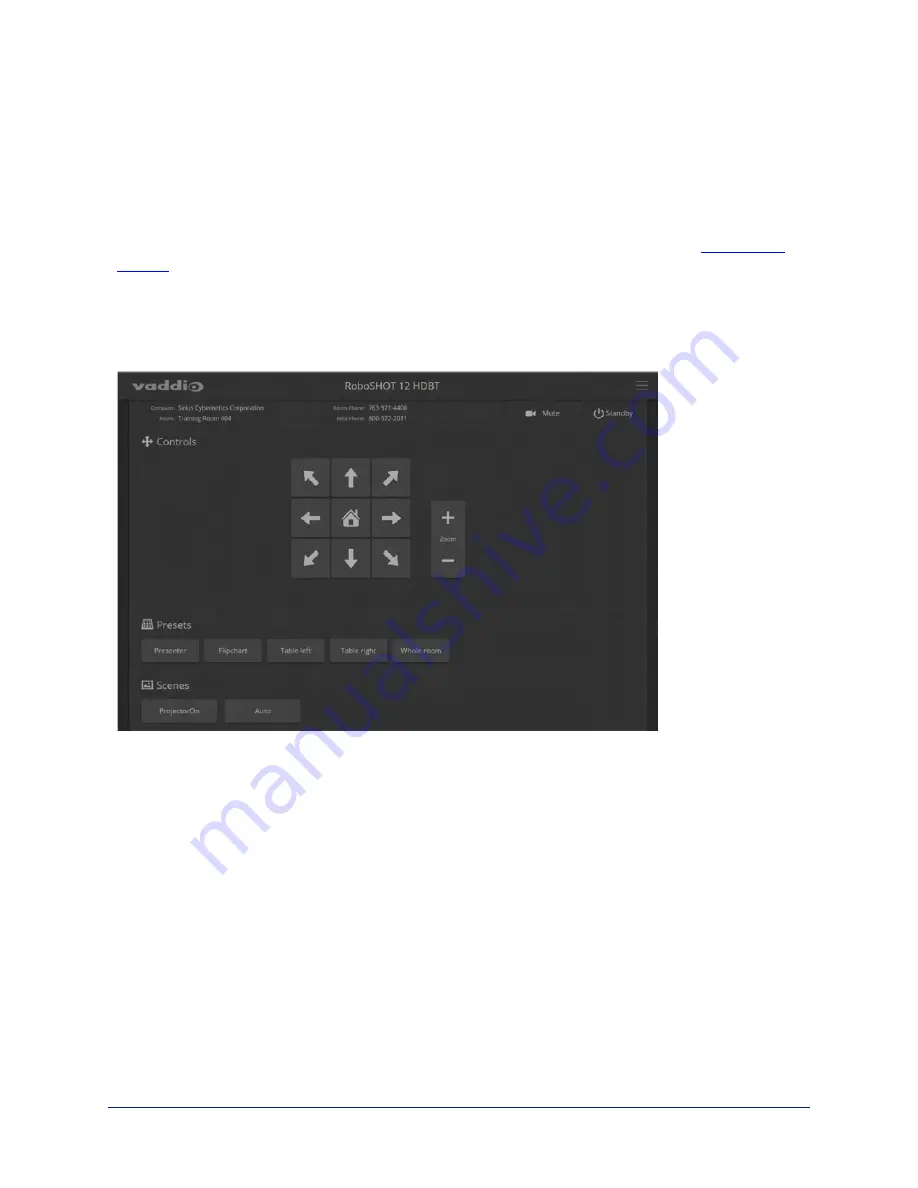
Operating the Camera from the Web Interface
C
ONTROLS PAGE
The Controls page does not require administrative access. If guest access is enabled, you do not need to
log in to access this page. If guest access is disabled, you will need to log in as
user
.
The Controls page provides most of the same controls as the IR Remote Commander. See
n
Move to camera presets, if any have been stored
n
Pan, tilt, zoom, or return it to its home position
n
Put the camera in standby or bring it back to the ready state
n
Select a custom lighting adjustment, if any have been stored
Since the web interface is specific to the camera you are working with, it does not offer camera selection.
Switching the Camera Off or On (Standby)
Use the Standby button to switch between low-power (standby) and ready states. On entering standby
mode, the camera moves to its standby position and stops sending video.
Stop or Resume Sending Video (Mute)
Use the Mute button to stop sending live video without putting the camera in standby mode. When the
video is muted, the camera sends a blue or black screen. If the camera is part of a conferencing system,
this does not mute the audio.
63
Complete Manual for RoboSHOT HDBT High-Performance PTZ Cameras