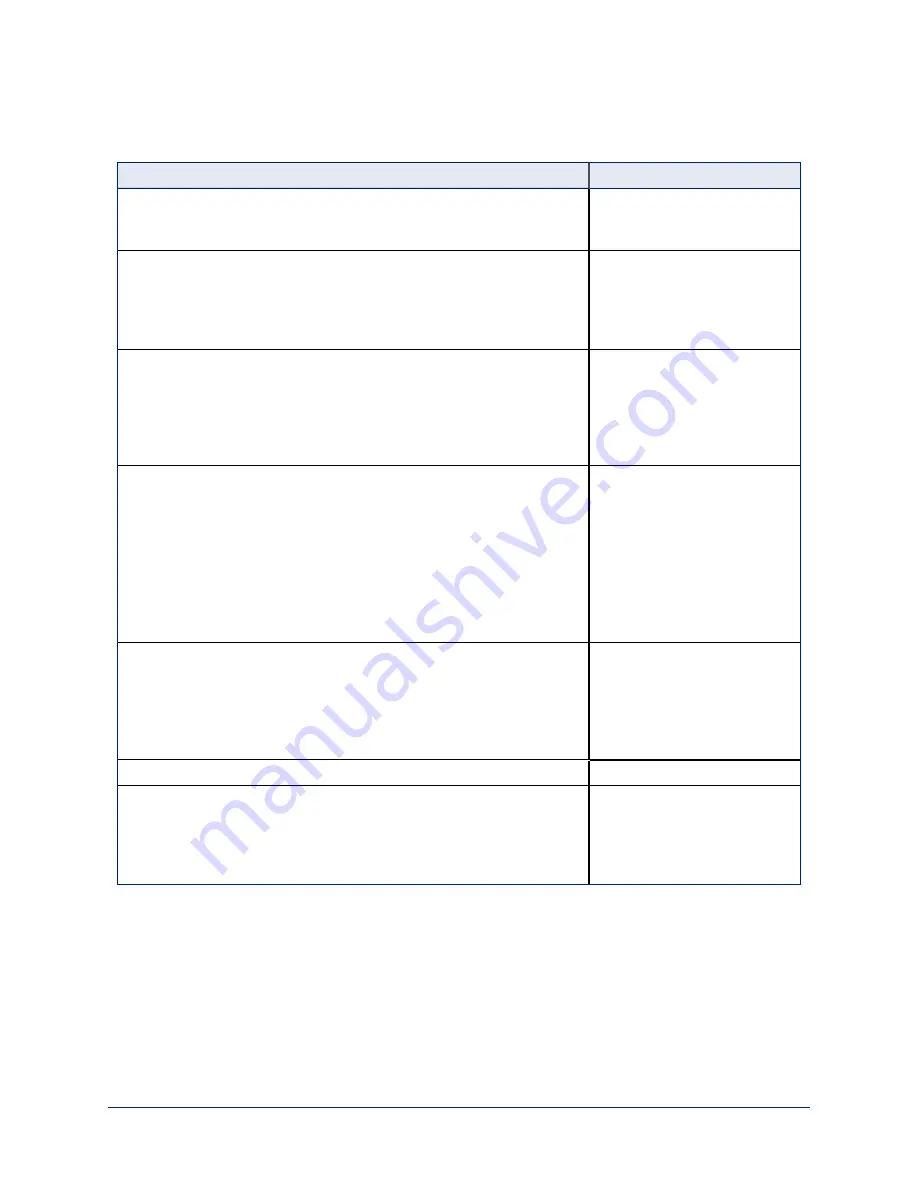
Web Interface Cheat Sheet
Where to find the camera controls you need right now.
What controls do you need?
Go to this screen
Camera operation
n
Stop sending video (video mute)
n
Enter or exit standby mode
(any page)
Camera operation
n
Move or zoom the camera manually
n
Move to a camera preset (Presets section, if available)
n
Select the appropriate lighting adjustments (CCU Scenes section, if
available)
Controls (user or guest access)
or Camera (admin access)
Camera behavior and adjustments
n
Set or clear presets
n
Set the speed for pan, tilt, or zoom motions
n
Focus the camera
n
Work with color and lighting adjustments (CCU scenes)
n
Set motors for inverted operation (Settings button reveals the control)
Camera
Camera behavior settings – RoboSHOT 12E CAT-5 and RoboSHOT
30E CAT-5
On older RoboSHOT cameras, these settings are on the rear panel DIP
switches.
n
IR1, IR2, IR3 (Frequency Selection) for controlling up to 3 cameras
independently with the remote
n
IR on/off for enabling/disabling control via the remote
n
Image Flip for inverted camera installation
n
Baud rate for RS-232 serial communication
System (DIP switches tab)
Advanced camera settings
n
HDMI color space (YCbCr or sRGB; default is YCbCr)
n
Super-wide field of view (not available on 12E and 30E models)
n
Indicator light – select color scheme, enable/disable, set behavior in
standby mode
n
Codec control mode
System (DIP switches tab)
Read-outs of the camera's hardware switch settings
System (DIP switches tab)
Access management
n
Guest access
n
Account passwords
n
Idle session time-out
n
Telnet access enabled/disabled
Security
46
Complete Manual for RoboSHOT CAT-5 Professional PTZ Camera Systems






























