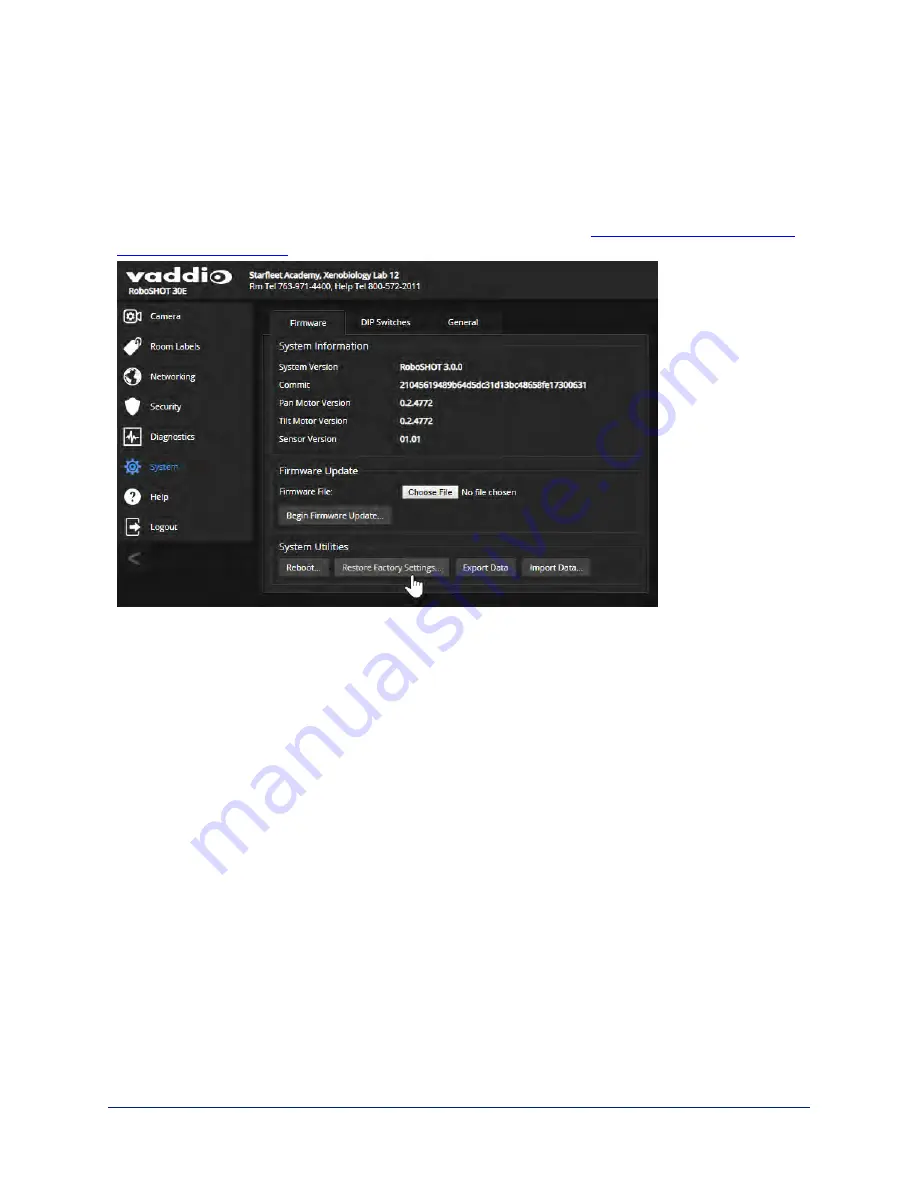
Restoring Factory Settings from the Web Interface
S
YSTEM PAGE
, F
IRMWARE TAB
Sometimes it’s easiest to just start over. To restore the original factory settings…click Restore Factory
Settings. This will overwrite everything you have customized – custom CCU scenes and presets, soft DIP
switch settings, passwords, room labels, and more. For this reason, you may want to back up (export) the
camera's configuration after you set up the customizations you want. See
Saving (Exporting) or Restoring
.
Restoring Factory Default Settings Via Hardware
If the camera's administrative controls are not accessible, you can restore factory defaults using the
switches on the back of the camera.
This procedure is also available for the Quick-Connect USB device. It is not available for the Universal
CCU, which stores very little information other than CCU scenes A, B, and C.
To restore factory default settings on an older RoboSHOT camera:
Set all DIP switches DOWN and cycle the power. Then return all DIP switches to the desired settings.
To restore factory default settings on a RoboSHOT 12E CAT-5 or RoboSHOT 30E CAT-5 camera:
Set the rotary switch to the Factory Reset position (E) and cycle the power. Then return the rotary switch to
its previous position.
117
Complete Manual for RoboSHOT CAT-5 Professional PTZ Camera Systems






























