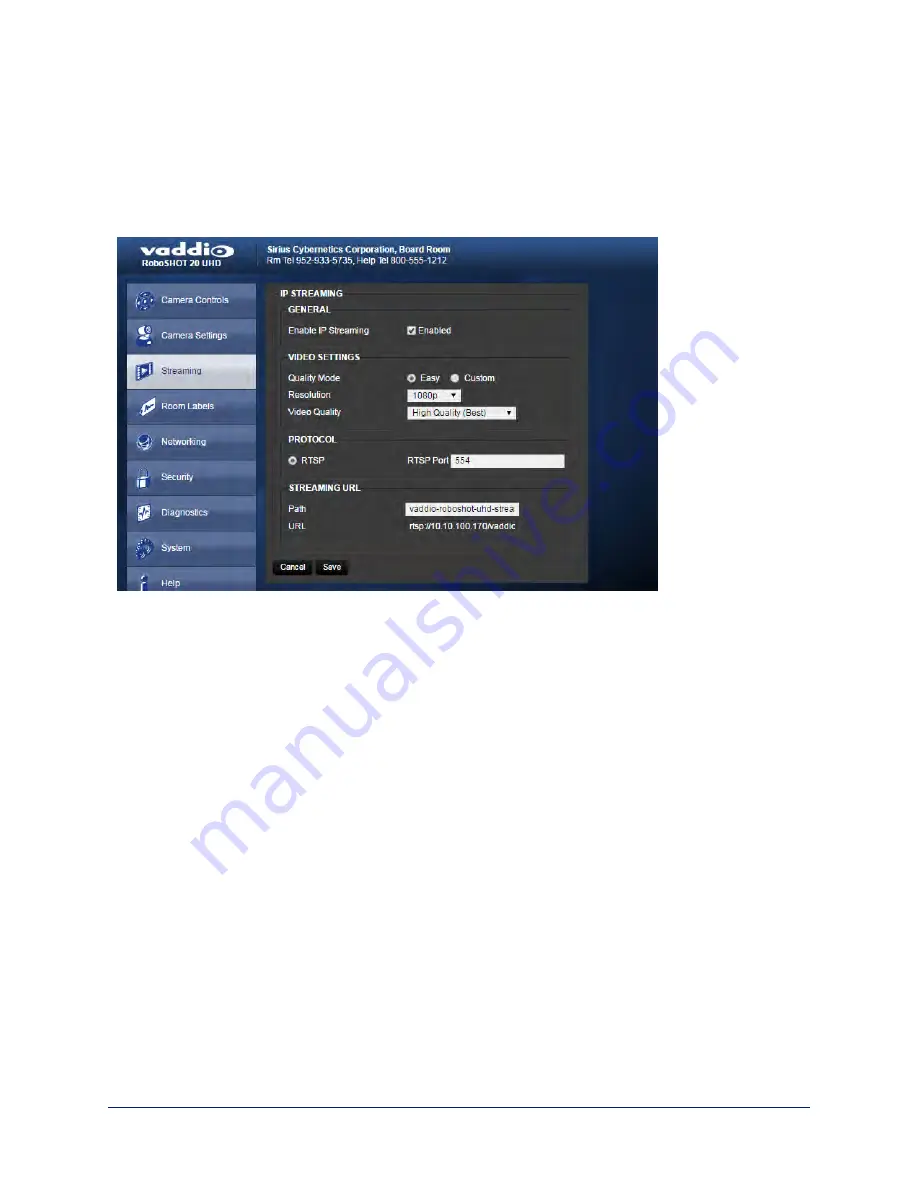
Web Tasks for Administrators: Configuring Streaming Settings
Things you can do on this screen:
n
Enable or disable IP streaming
n
Set the resolution, video quality, and frame rate for IP streaming
n
Specify the IP streaming port and path/URL
The camera uses the RTSP protocol for H.264 streaming.
25
Integrator's Complete Guide to the RoboSHOT 20 UHD High Performance, Ultra High Definition PTZ Camera






























