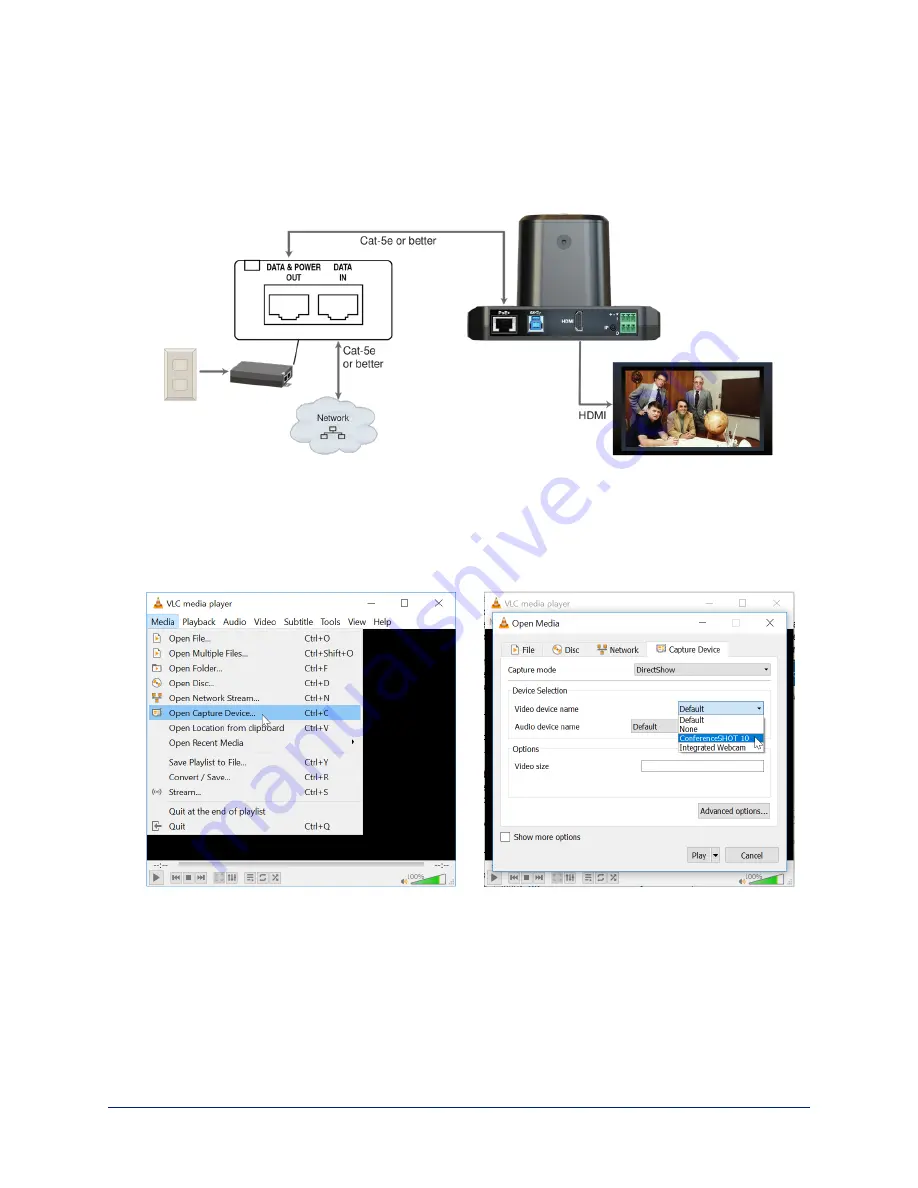
Pre-Installation Functional Check
If you're installing the camera where it's hard to reach, you may want to verify functionality before you
install it.
1. Connect the camera in its minimum functional configuration.
2. Connect power. The camera's status light turns white. If an HDMI display is connected, video is
available.
3.
If not using an HDMI display:
Connect the camera's USB port to your computer, then open a media
player and verify that you can select the camera as the USB video capture device. These screen
shots show how to access a camera's USB stream using VLC Media Player.
In this example, the
capture device is a different camera.
If the camera turns on and sends video, continue with the installation.
Getting the Camera's IP Address
You will need the camera's IP address if you do not use the Vaddio Device Controller or Vaddio
Deployment Tool to access its web interface.
Briefly press the IP button on the connector panel. This displays the camera's IP address and MAC
address on the video outputs. Press the button again to dismiss the information.
Installation Guide for the IntelliSHOT Auto-Tracking Camera
5













