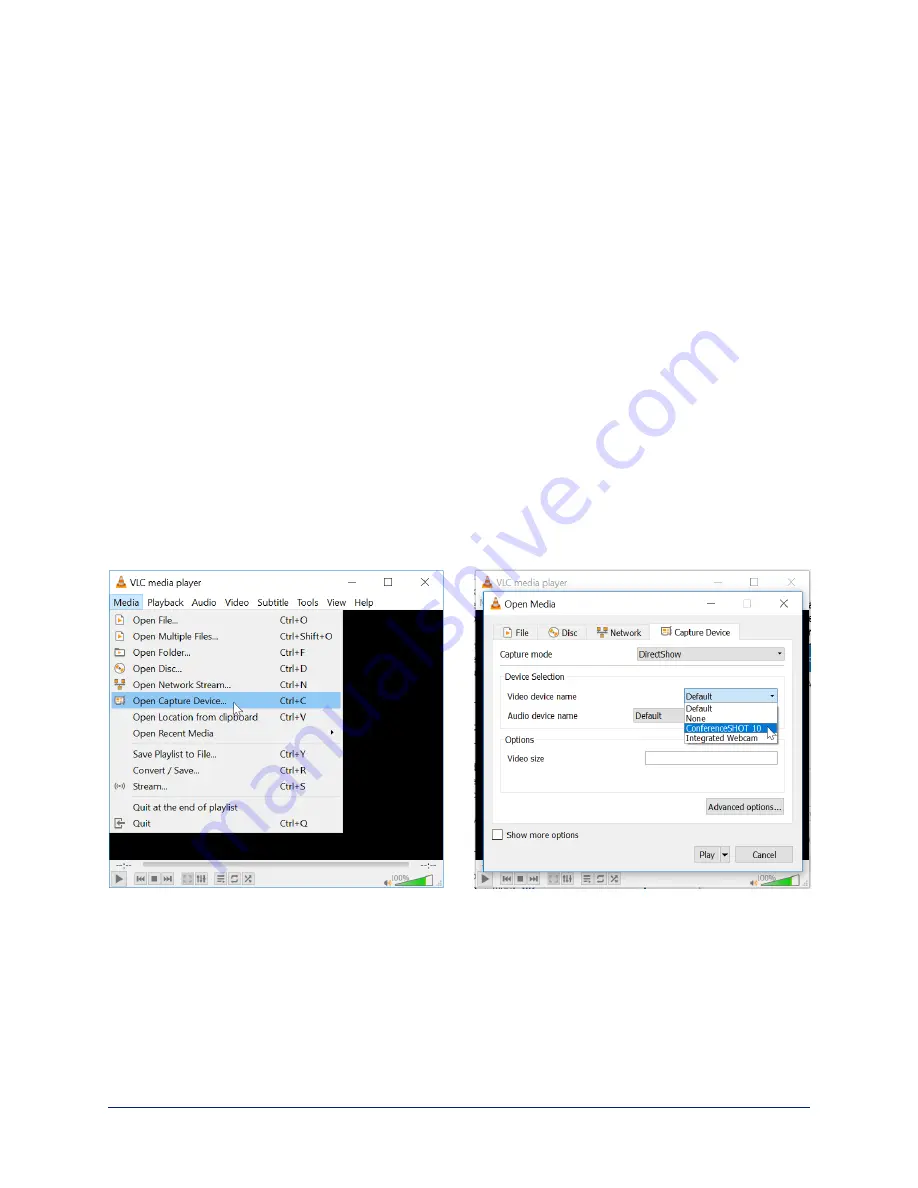
Configuring Camera Behavior
This chapter covers settings for defining how the camera performs in your environment:
n
Streaming settings
n
Speaker and microphone settings
n
Camera adjustments – zoom, color, and dewarp settings
n
Programmable behaviors
n
Other camera behaviors
Configuring Streaming Behavior
Conferencing applications use
USB streaming
. After initial device set-up is complete, the camera's USB
stream is always enabled.
IP streaming
is disabled by default.
Note
The screen shots in this section are representative, but may differ from what you see.
Viewing the USB Stream
Do one of these things:
n
Start or join a conference.
n
Open a stream viewer and select the camera as the video capture device.
The image below shows how to view a camera's USB stream using VLC Media Player. The media
player will correctly identify your camera by model.
Configuring USB Streaming
S
TREAMING PAGE
These settings affect how the camera works with soft conferencing applications.
USB Device Name
– Specify how the camera shows up in your soft client's camera selection list.
HID Audio Controls
– Enable to allow conferencing applications to control the audio.
Enable UVC Extensions
– Allow conferencing applications to control the camera.
18
Complete Manual for the HuddleSHOT All-in-One Conferencing Camera
















































