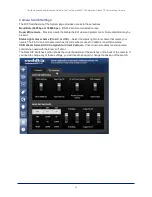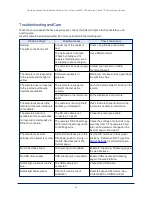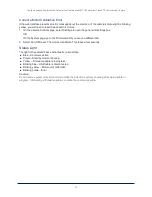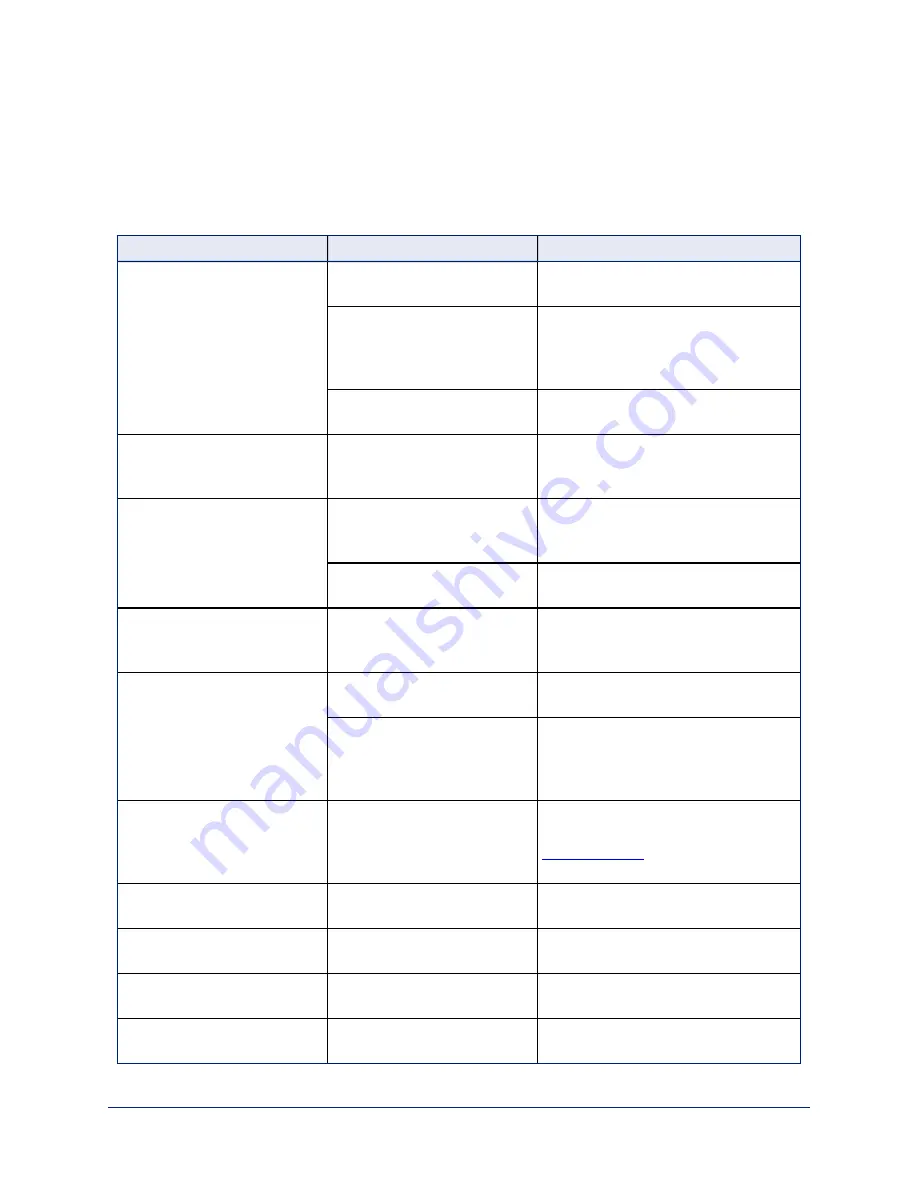
Troubleshooting and Care
When the camera doesn't behave as you expect, check the indicator light on the front before you do
anything else.
Use this table to determine whether it's time to call Vaddio Technical Support.
What is it doing?
Possible causes
Check and correct
Nothing.
The light on the front is off.
At least one of the cables is
bad.
Check using known good cables.
The wall outlet is not active.
(Check by finding out if it
powers something else, such
as a laptop or phone charger.)
Use a different outlet.
The camera or its power supply
is bad.
Contact your reseller or Vaddio
Technical Support.
The camera is not responding
to the remote and the light is
yellow.
A firmware update is in
progress.
Wait a few minutes, and try again when
the light turns blue.
The camera does not respond
to the remote, but the web
interface is available
The remote is not using the
same IR channel as the
camera.
Push the Camera Select 1 button on the
remote.
The batteries in the remote are
dead.
Put new batteries in the remote.
The camera responds to the
remote but the web interface is
not available.
The camera is not using the IP
address you browsed to.
Press the Data Screen button on the
remote to see camera information.
The camera's web UI is
available but the camera does
not respond to commands via
RS-232 connection.
The RS-232 cable is not
connected, or is bad.
Connect a known good cable.
The camera's RS-232 settings
don't match the settings on the
controlling device.
Check the settings at both ends to be
sure they match. The camera's baud
rate can be viewed or changed on the
System page in the web UI.
The camera loses all its
settings when power is cycled.
All the DIP switches are in the
ON (down) position. (Verify on
the DIP Switches tab of the
System page.)
Set the DIP switches to their proper
positions. Default is all OFF (up). See
for more information.
No H.264 video stream.
IP streaming is not enabled.
Enable IP streaming: Streaming page in
the web interface.
No USB video stream.
USB streaming is not enabled.
Enable USB streaming: Streaming
page in the web interface.
Status light continues to blink
blue.
The USB cable is not
connected.
Connect the USB cable.
Status light blinks yellow
Pan or tilt motor is out of
calibration
Reset the pan and tilt motors. See
Correct a Motor Calibration Error.
26
Configuration and Administration Guide for the ConferenceSHOT 10 Enterprise-Class PTZ Conferencing Camera