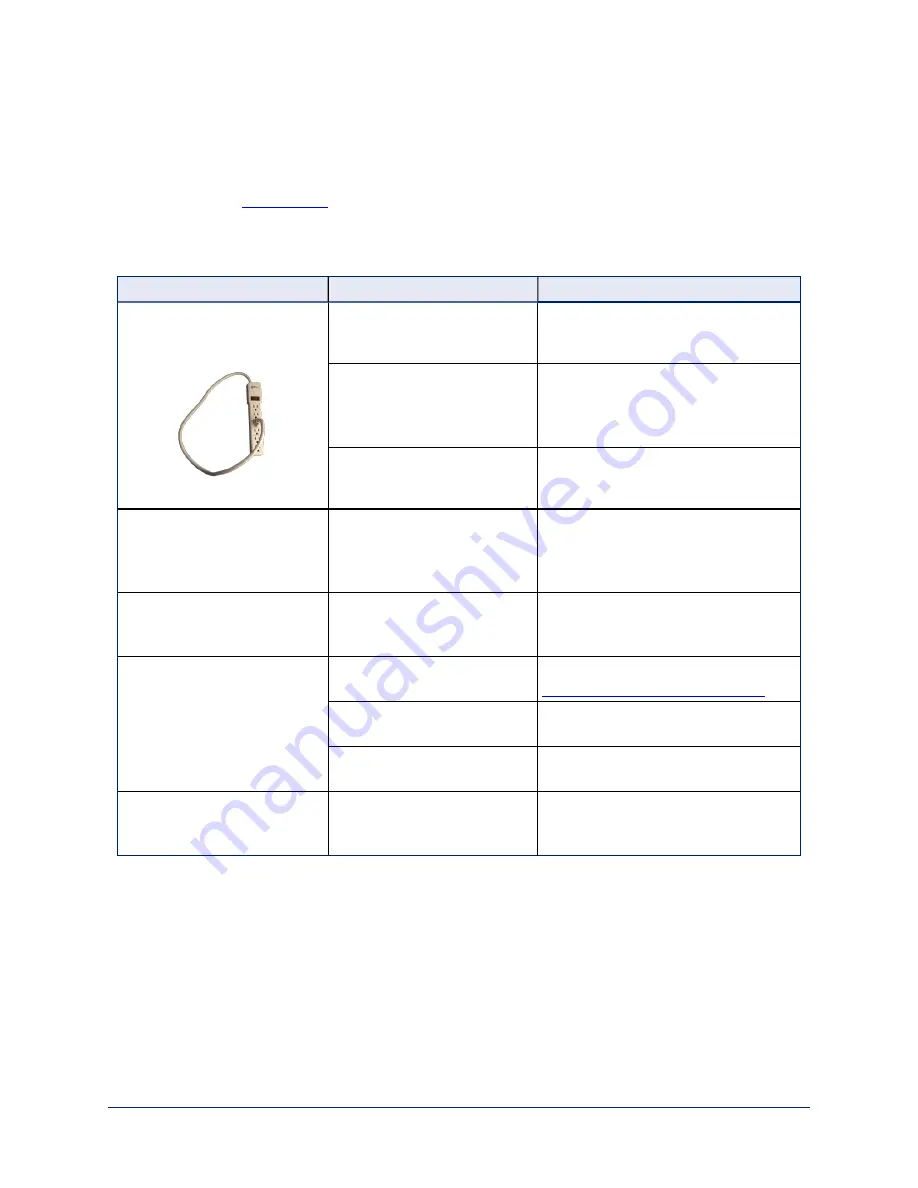
Troubleshooting and Care
When the camera doesn't behave as you expect, check the status lights on the front before you do
anything else. See
Use this table to determine whether it's time to call Vaddio Technical Support.
Power and Control
What is it doing?
Possible causes
Check and correct
Nothing.
The lights on the front are off
and no video is available.
At least one of the cables is
bad.
Check using known good cables.
The wall outlet is not active.
(Check by finding out if it
powers something else, such
as a laptop or phone charger.)
Use a different outlet.
The camera or its PoE power
injector is bad.
Contact your reseller or Vaddio
Technical Support.
The lights on the front of the
camera are off but the web
interface and video are
available.
The status lights are turned
off.
Enable the status lights. (System
page, General tab, LED On setting)
The camera is not responding
to the remote and the lights are
yellow.
A firmware update is in
progress.
Wait a few minutes, and try again
when the lights turn white.
The camera does not respond
to the remote, but the web
interface is available.
The remote is not paired to the
camera.
Pair the remote to the camera. See
Pairing the Remote to the Camera
.
The batteries in the remote are
dead.
Put new batteries in the remote.
The batteries were installed
incorrectly in the remote.
Install the batteries as shown in the
diagram inside the remote.
The camera responds to the
remote but the web interface is
not available.
The camera is not using the IP
address you browsed to.
Press the Data Screen button on the
remote to see camera information.
Complete Manual for the IntelliSHOT Auto-Tracking Camera
68




























