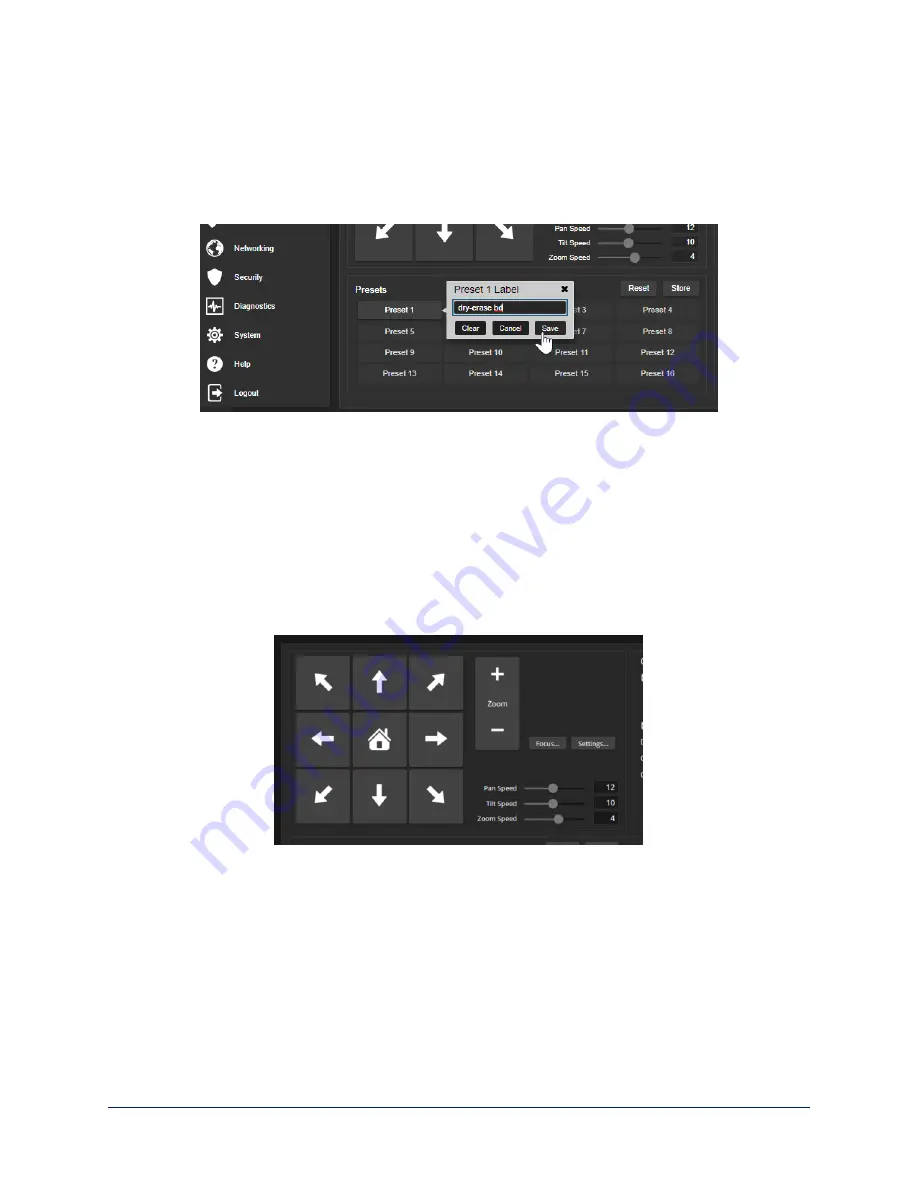
Renaming Presets and Custom CCU Scenes
C
AMERA PAGE
You can rename presets and custom scenes to identify them. This also helps you identify and avoid
overwriting them when you store new ones. The process is the same for both.
Right-click the button for the preset or custom scene, and edit the label.
Speed Adjustments
C
AMERA PAGE
The following speed adjustments are available:
n
Manual pan, tilt, and zoom speeds – Used when you control camera movements with the RF remote
or the arrow buttons in the web interface
n
Tri-Sync – Only available when storing a preset. Specifies a speed for the camera to pan, tilt, and
zoom to the shot, as a motorized PTZ camera would do. If you save the preset without Tri-Sync, the
camera cuts to the shot instead.
Use the Pan Speed, Tilt Speed, and Zoom Speed sliders to adjust how fast the camera moves in
response to the direction and zoom controls on the remote and in the web interface.
Setting the Direction for Camera Movements
C
AMERA PAGE
By default, the arrow buttons on the remote and in the web interface show the direction the image frame
moves from the camera's point of view. This may not suit your situation.
If the presenter will control the camera with the remote:
1. Select Settings to open the direction control box.
2. Set Pan Direction to Inverted to make the camera move to the presenter's left when they press the left
arrow button.
Complete Manual for the IntelliSHOT Auto-Tracking Camera
27






























