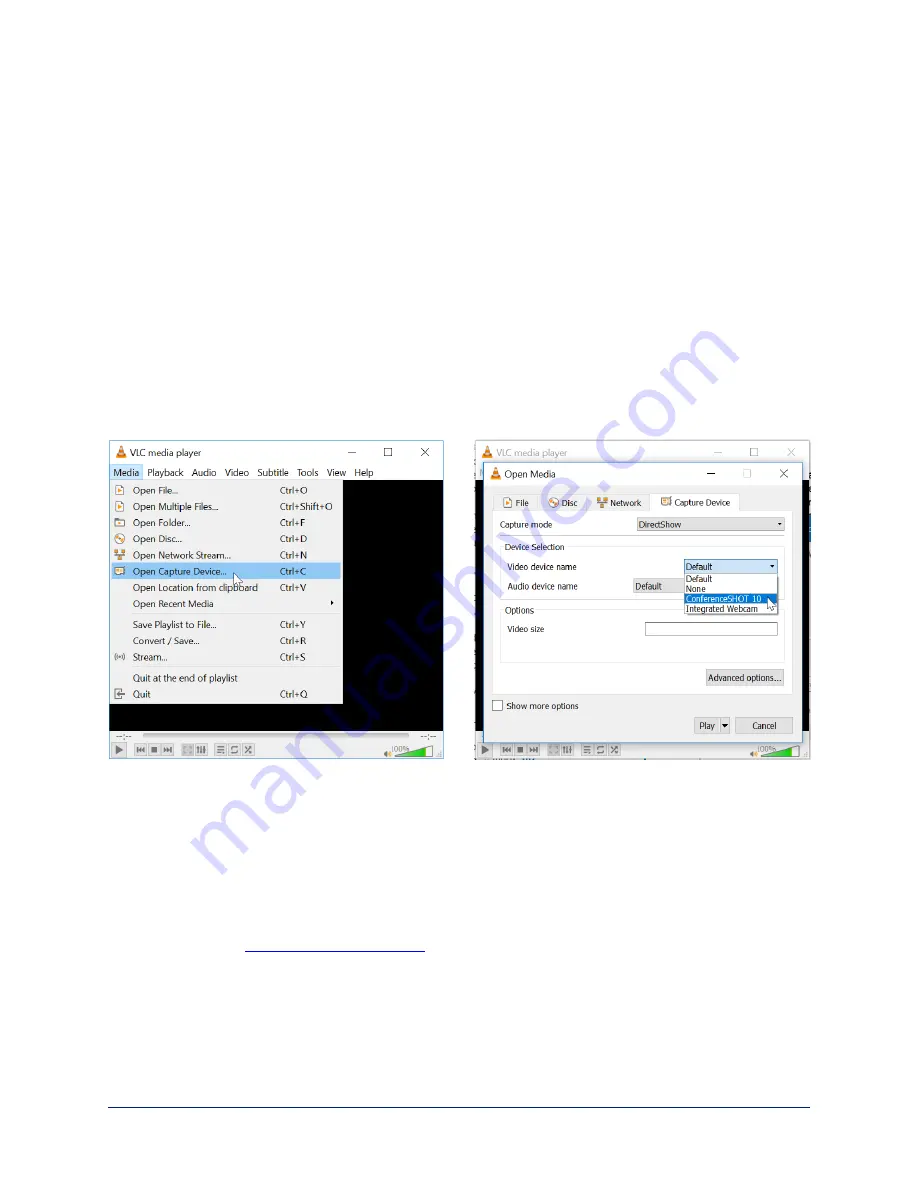
Configuring Streaming Behavior
Conferencing applications use
USB streaming
. After initial device set-up is complete, the camera's USB
stream is always enabled.
IP streaming
is disabled by default.
Notes
The screen shots in this section are representative, and may differ from what you see. Some may refer to
other Vaddio products.
You may be prompted to reboot the camera when you save changes to the streaming settings.
Viewing the USB Stream
Do one of these things:
n
Start or join a conference.
n
Open a stream viewer and select the camera as the video capture device.
The image below shows how to view a camera's USB stream using VLC Media Player. The media
player will correctly identify your camera by model.
Configuring USB Streaming
S
TREAMING PAGE
These settings affect how the camera works with soft conferencing applications.
USB Device Name
– Specify how the camera shows up in your soft client's camera selection list.
HID Audio Controls
– Enable to allow conferencing applications to control the audio.
Enable UVC Extensions
– Allow conferencing applications to control the camera.
Depending on the conferencing application that you use, you may also need to change the USB stream
format setting. See
Complete Manual for the IntelliSHOT Auto-Tracking Camera
21






























