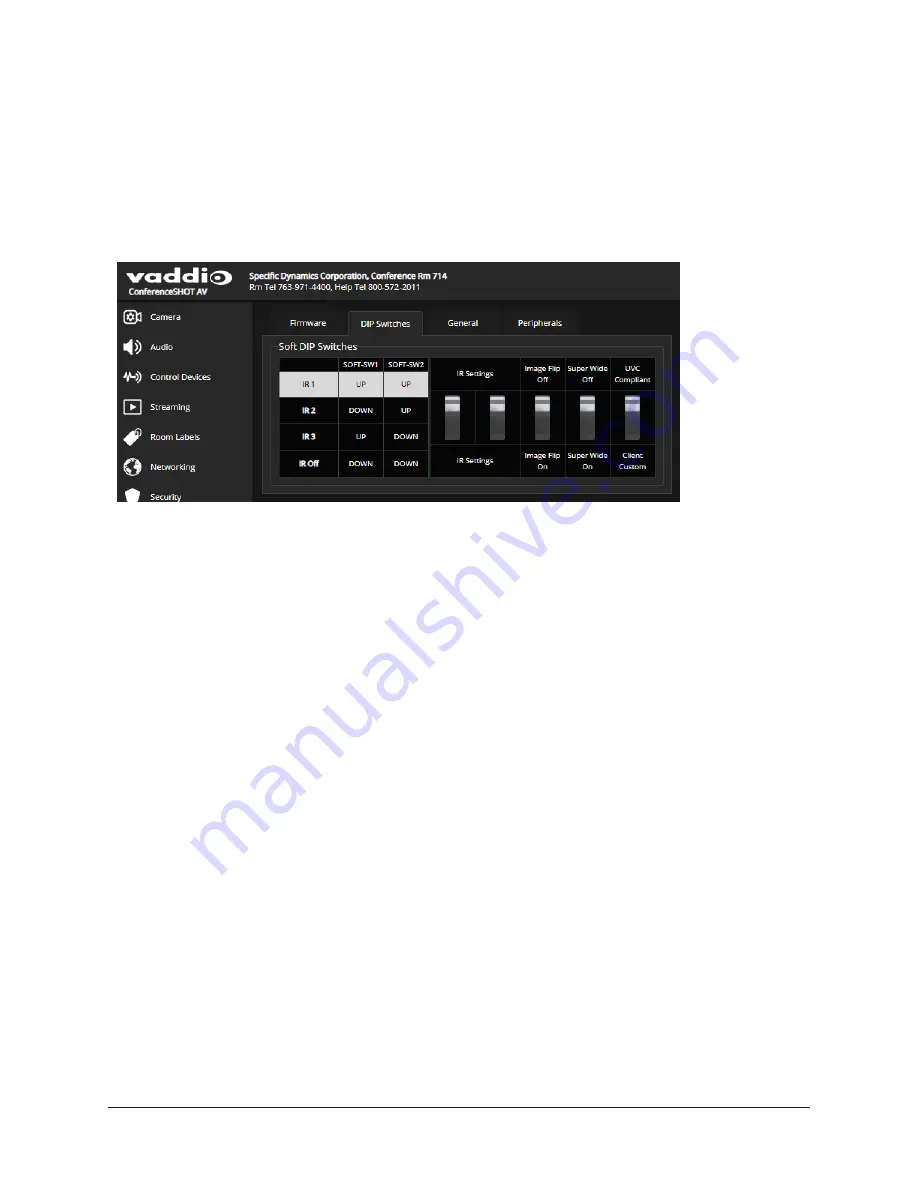
Additional Camera Settings
C
AMERA PAGE
, C
AMERA
S
ETTINGS BUTTON
S
YSTEM PAGE
, DIP S
WITCHES TAB
To see the camera's current soft DIP switch settings and configure certain camera behaviors, do one of
these things:
n
Select the Camera Settings button on the Camera page.
n
Select the DIP Switches tab of the System page.
IR Frequency Selection:
If there are multiple cameras in the room, use
switches 1 and 2
to configure
each with a different IR frequency to allow the IR Remote Commander to control them independently. Then
use the Camera Select buttons at the top of the remote to select the camera you want to control.
n
SW1 and SW2 up: IR frequency 1
n
SW1 down, SW2 up: IR frequency 2
n
SW1 up, SW2 down: IR frequency 3
Image Flip
– If mounting the camera upside-down, set IMAGE FLIP ON. This orients the video image
correctly and sets the tilt motors to respond appropriately to tilt commands from the remote, web interface,
and connected control devices.
Super Wide mode
– Provides a wider horizontal field of view and greater zoom. Some distortion may be
present.
USB stream format (UVC Compliant or Client Custom)
– Client Custom enables far-end camera
control when used with the Zoom soft client. Use the default UVC Compliant setting with most other
conferencing applications.
55
Complete Manual for the ConferenceSHOT AV Enterprise-Class Conferencing System






























