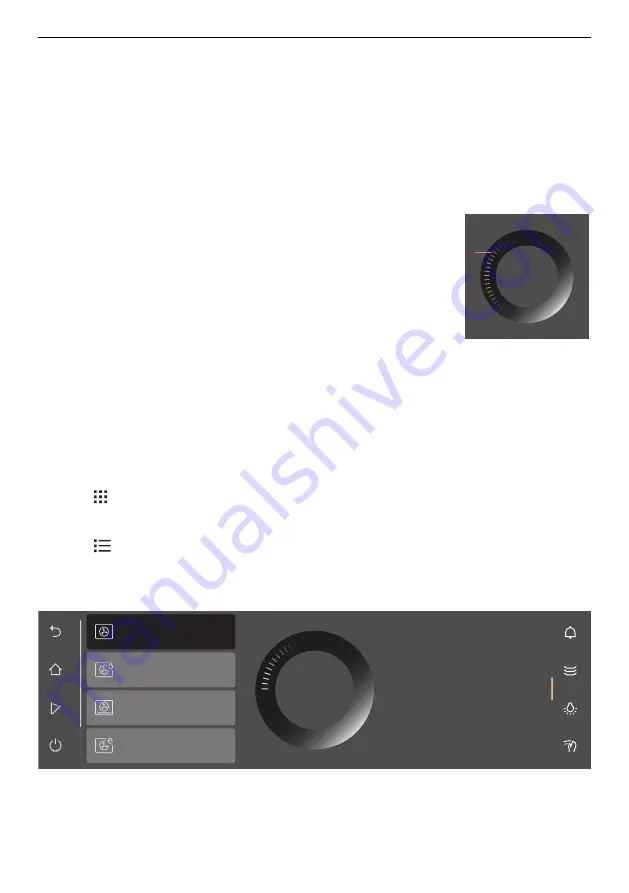
4 Operation
–
The apps are spread over several pages; only one app can be moved at a time.
▸ Release app
2
.
–
The new app order is saved.
Expanding the right function bar
The right function bar can be expanded at any time.
▸ Drag the bar
3
to the left.
–
The function bar expands.
–
More functions appear in the display.
Using the CircleSlider
▸ Touch the desired application or function.
–
The colour of the selected range turns amber and can
now be changed.
–
The temperature range is already activated and can be
changed directly.
▸ Place your finger on the CircleSlider
4
and move it in a
circle.
–
The value range changes.
▸ Release the CircleSlider
4
.
▸ Press «Start» to start an application or a function.
Start
4
4.2
Selecting and starting an application
▸ Long touch the display.
–
The start screen appears.
Selecting an application group
Either:
▸ In the app view, touch the desired application group.
–
The submenu with the associated applications appears in the display.
Or:
▸ In the
list view, select the desired application group using the CircleSlider or by
swiping up or down.
▸ Press «OK» or touch the application.
–
The submenu with the associated applications appears in the display.
The food is gently cooked through
in an energy-efficient way.
Ideal for gratins and braised dishes.
Hot air eco
Hot air humid
PizzaPlus
Hot air
OK
Selecting an application
▸ Select the desired application using the CircleSlider.
–
Choose an item in the list by swiping, navigating and touching it.
16






























