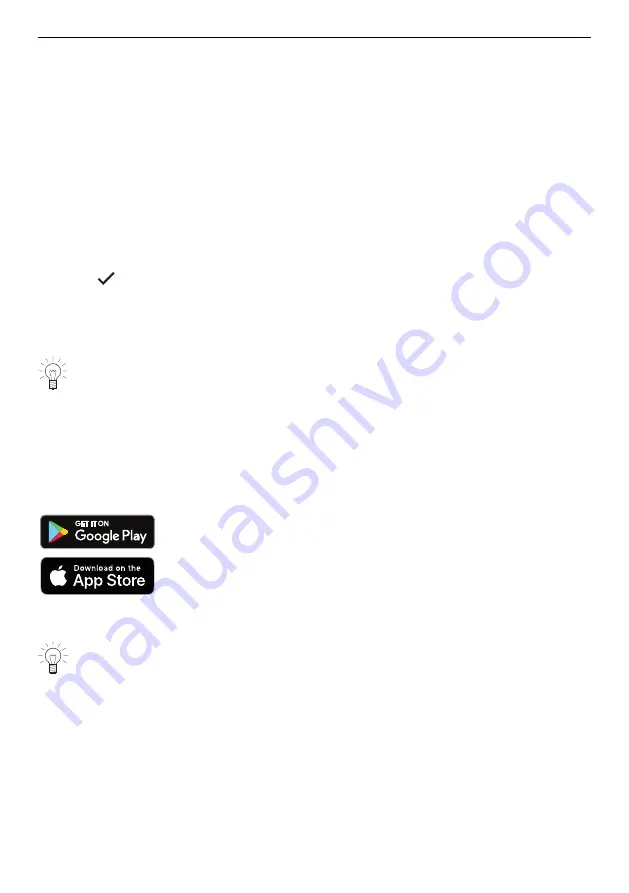
6 V-ZUG-Home
While the recipe is running
While the recipe is running, it may be necessary to open the appliance door, e.g. to turn
the food over or to put in more food. In such an instance, operation is paused and the
display shows instructions on what to do next.
To continue the recipe, proceed as follows:
▸ Open the appliance door.
▸ Carry out the action, e.g. turn over food.
▸ Close the appliance door and confirm the message with «OK».
–
The recipe will continue to run.
Cancelling a recipe
▸ Press and hold «Stop» to cancel the recipe.
–
The following appears in the display: «Do you really want to cancel the applica-
tion?»
▸ Touch
«Yes» to cancel the recipe.
–
The recipe is cancelled.
6
V-ZUG-Home
Download updates to your appliance via V-ZUG-Home so that you are always up to
date.
6.1
Conditions
The following conditions must be met for full use of V-ZUG-Home:
▪
Access to the internet and to Google Play
TM
Store / App Store
®
▪
Smartphone or tablet that is connected to the home network
▪
System requirements for smartphone or tablet: from Android 6.0 or from iOS 11.0
▪
WLAN/Wi-Fi that meets one of the following standards: 2.4GHz 802.11 b/g/n
Google Play
TM
is a trademark of Google Inc.
Apple and the Apple logo are trademarks of Apple Inc., registered
in the U.S. and other countries. App Store
®
is a service mark of
Apple Inc.
6.2
Initial set-up
When establishing a connection, stay close to your household appliance and have
the password for your wireless network at the ready.
Installing the app
▸ Enable bluetooth and location determination on the smartphone or tablet.
▸ Search the Google Play
TM
Store or the App Store® for «V-ZUG».
▸ Install and open the V-ZUG App.
Enabling the V-ZUG-Home mode on the appliance
▸ Set to the «Display» or «Operate and display» mode under «V-ZUG-Home» in the user
settings.
36






























