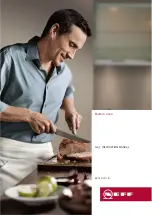4 Operation
4
Operation
4.1
Operating the display
Switching the appliance on
The appliance is operated using the display.
The clock is only visible in EcoStandby if enabled in the user settings.
▸ Long touch the display.
–
The start screen appears.
Changing the start screen view
The start screen can be displayed in one of two ways: as an app view (see page 10) or
as a list view. The app view is the factory setting.
1
3
2
▸ To temporarily change the view, touch the
1
function button.
–
The view is retained only until the display goes dark.
–
The change is then discarded.
–
When the display is called up again, the view set in the user settings appears.
▸ To permanently change the view, go in the user settings to «Individual settings» and
select the desired start screen view (see page 38).
Displaying quick information
The app view displays the names of the apps as well as the two favourite functions
«Rename» and «Remove».
▸ Press and hold the desired app
2
.
–
Quick information and the favourites function in Favourites appear above the app
(see page 21).
▸ Release app
2
.
–
Quick information disappears. In the Favourites
application, Quick information
does not disappear in order that Rename or Remove can be selected.
Moving an app
The apps can be moved and reordered in the app view.
▸ Press and hold the desired app
2
and move it to change the app order.
–
The apps are spread over several pages; only one app can be moved at a time.
▸ Release app
2
.
–
The new app order is saved.
14