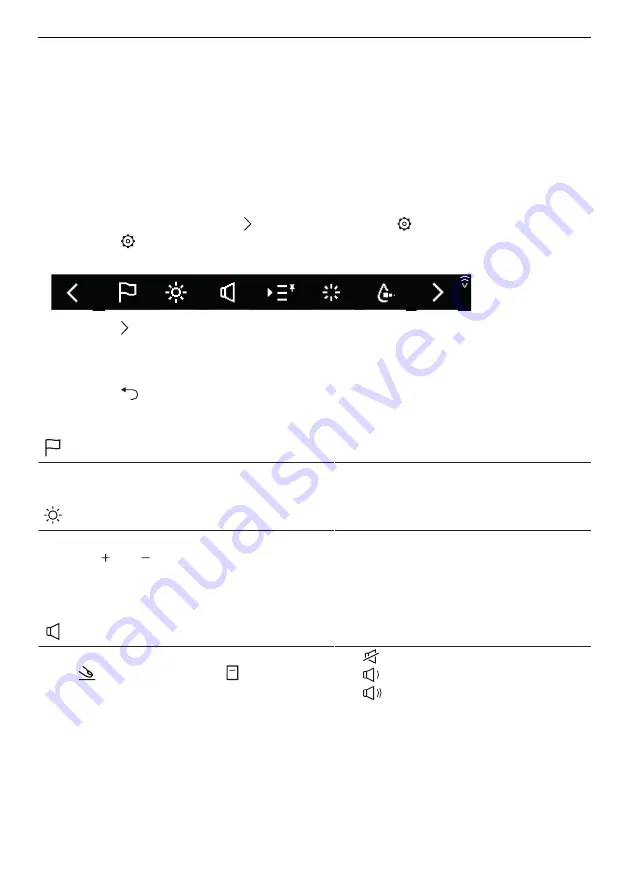
9 User settings
▸ Enter the 6-digit PIN in the V-ZUG App and confirm the bluetooth pairing request.
–
The name of the active WLAN/Wi-Fi appears in the V-ZUG App and then you are
prompted to enter the WLAN/Wi-Fi password.
▸ Enter the WLAN/Wi-Fi password.
–
The household appliance is connected to the active WLAN/Wi-Fi connection.
9
User settings
9.1
Changing the user settings
The user settings can be changed at any time.
▸ On the start screen, touch the button repeatedly until
«User settings» appears.
▸ Touch the
button.
–
The user settings menu appears in the display.
▸ Touch the button repeatedly until the desired user setting appears.
▸ Touch the desired user setting.
–
The user setting selected appears white.
▸ Make the desired setting.
▸ Touch the
button to access the main user settings menu.
9.2
Overview of user settings
Language
Selection
The language in the display can be changed.
Different languages are available for selection.
▪
English
▪
(…)
Brightness
Selection
The brightness of the display can be changed
using the and buttons. Five different levels
of brightness are available for selection.
▪
Level 1: very dark
▪
Level 2: dark
▪
Level 3: medium (factory setting)
▪
Level 4: bright
▪
Level 5: very bright
Signals and tones
Selection
There are 2 types of signal or tone: button
tones
and acoustic signals . Button tones
are emitted when buttons are touched. Acous-
tic signals are emitted when a programme
ends, when the final drying phase finishes and
in the event of a malfunction. The loudness of
both signals and tones can be changed or
turned off. Two different levels of loudness are
available for selection.
▪
: Off
▪
: Low (factory setting)
▪
: High
41
Содержание AdoraDish V6000
Страница 4: ...4 15 Service Support 59 ...






























