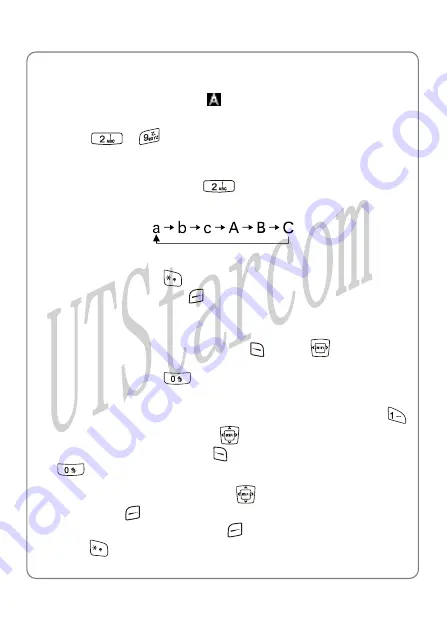
Input Method
5.4 Letter
Switch to Letter input method;
will be displayed at the lower left
corner of the screen
1. Press
~
to enter the corresponding letter labeled on the
respective key. To input a letter, press the corresponding key
repeatedly until the letter appears
For example: if you press
repeatedly, the following letters
appear in turn:
-
The letter just entered will be underlined. When the letter is
underlined, press
to switch between upper and lower cases;
press the right soft
y
ke
(
Clear
) to delete the letter
you have entered the intended letter, press any othe
2. After
r key on the
keypad to input the next letter. If the next letter and current letter share
the same key, press the left soft key
(
Ok
) or
to remove the
underline, and then enter the next letter or simply w t for one second
to input again. Press
;
ai
to confirm the current letter input and enter
a space
3. Enter symbols and spaces: After the underline disappears, press
to display the symbol list. Press
to highlight the intended symbol,
and then press the left soft key
to enter the selected symbol. Press
to enter a space
4. When no letter is underlined, press
to move the cursor; press the
right soft key
(
Clear
) to delete th
haracter to the left of the cursor;
press and hold the right soft key
e c
(
Clear
) to delete all characters;
press
to switch input methods
69
Содержание F1000G
Страница 5: ...6 TROUBLESHOOTING 71 v ...
Страница 6: ......


















