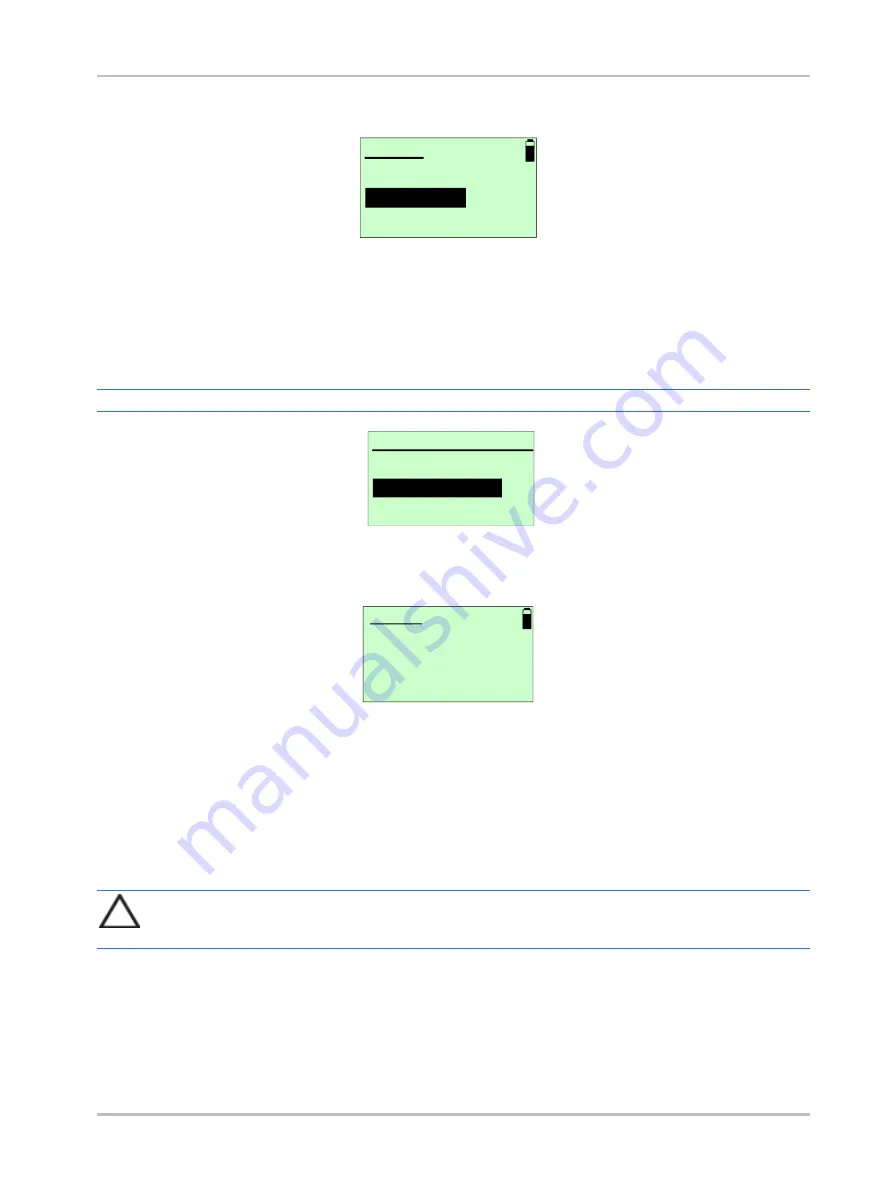
19
Water
Select the water environment:
Salt
or
Fresh
water and press
Enter
The default: Salt
09:35
WATER
2. Fresh
1. Salt
Altitude
The UTC RGBM model can be adjusted for high altitude dives where water bodies are above sea level.
Select the altitude group from four groups:
•
0
–
700 meters.
•
700
–
1500 meters.
•
1500
–
2400 meters.
•
2400
–
3700 meters.
Note: The display will be in meters or feet, depending on your UDI-
Select altitude group that matches
your starting dive conditions and
press
Enter
.
The default: 0-700m
ALTITUDE
2. 700-1500 m
1. 0-700 m
3. 1500-2400 m
Nitrox
Set the gas mixture NITROX - can be set between EAN21 (air- 21% Oxygen) to EAN99 (99% Oxygen)
.
Use the
Up/Down
buttons to
change the EAN value from EAN 21
(air) to EAN 99 and press
Enter.
The default: Air (21%)
EAN
%
21 A
ir
NITROX
RGBM Model
Select the conservatism of the mathematical Nitrogen model. (See Appendix A
–
RGBM model for
information).
There are five conservative levels
:
Model 4 - PPO
2
< 1.40 ATM - Most conservative
Model 3 - PPO
2
= 1.45 ATM
Model 2 - PPO
2
= 1.50 ATM - Recommended
Model 1 - PPO
2
= 1.55 ATM
Model 0 - PPO
2
= 1.60 ATM - Least conservative
NOTE
: UTC strongly advises the default use of
Model 2
which gives full RGBM effect
.
The dive model level considers several factors that may affect susceptibility of a diver to decompression
illness. These factors vary between divers, for the same diver from one day to the next; and are also
highly dependent on the health conditions of each diver.
UTC had not developed a decompression calculation model. We are licensed to use the RGBM model as
was defined and developed by Dr. Bruce Wienke. In no case UTC will be liable to any damage of
phenomena related to decompression thickness
















































