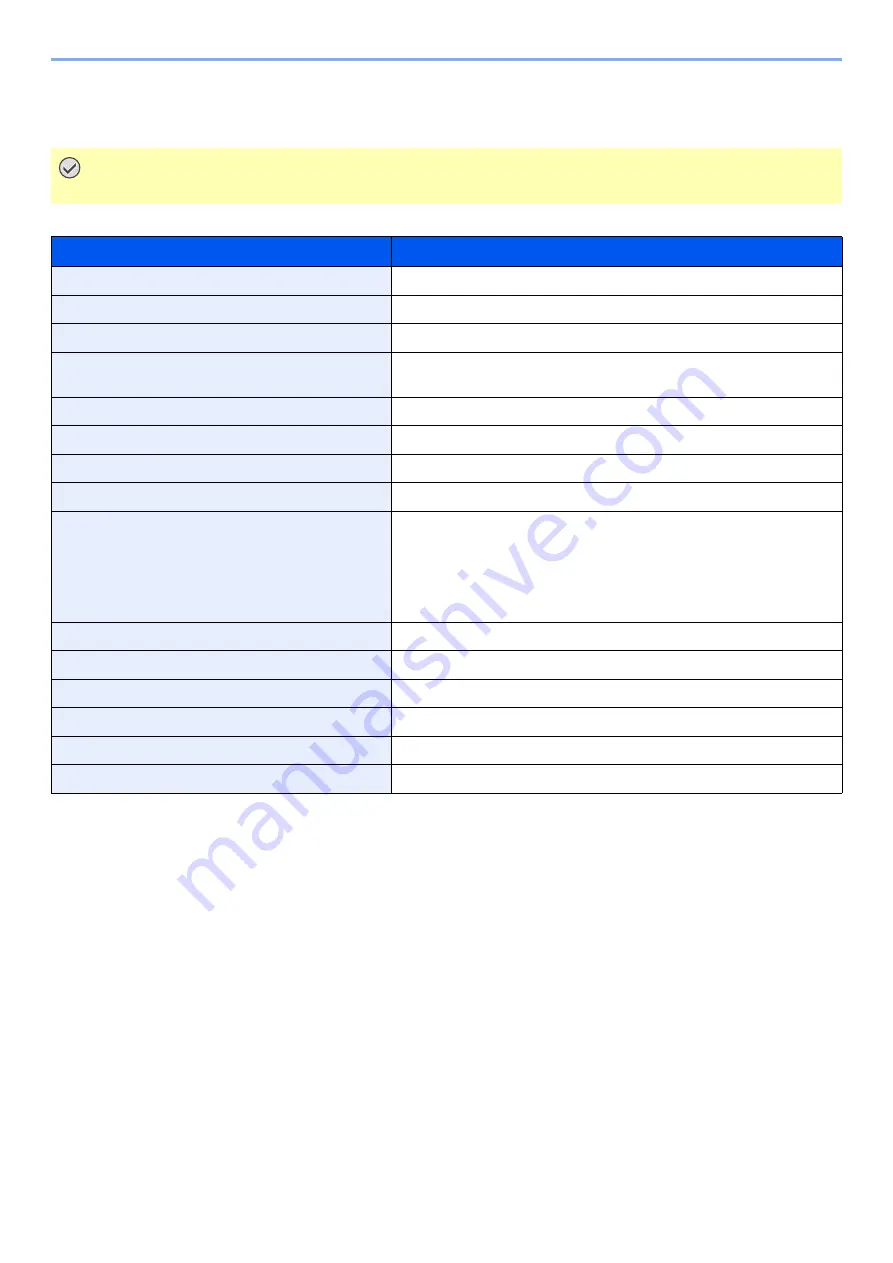
10-5
Appendix > Specifications
Specifications
FAX function
IMPORTANT
Specifications are subject to change without notice.
Item
Description
Compatibility
G3
Communication Line
Subscriber telephone line
Transmission Time
Less than 3 seconds (33600 bps, JBIG, ITU-T A4-R #1 chart)
Transmission Speed
33600/31200/28800/26400/24000/21600/19200/16800/14400/12000/
9600/7200/4800/2400 bps
Coding Scheme
JBIG/MMR/MR/MH
Error Correction
ECM
Original Size
Max. width: 8 1/2"/216 mm, Max. length: 14 1/32"/356 mm
Automatic Document Feed
Max. 75 sheets (with document processor)
Resolution
Scan:
200 × 100 dpi Normal (8 dot/mm × 3.85 line/mm)
200 × 200 dpi Fine (8 dot/mm × 7.7 line/mm)
200 × 400 dpi Super (Super Fine) (8 dot/mm × 15.4 line/mm)
400 × 400 dpi Ultra (Ultra Fine) (16 dot/mm × 15.4 line/mm)
Print: 600 × 600 dpi
Gradations
256 shades (Error diffusion)
One Touch Key
100 keys
Multi-Station Transmission
Max. 100 destinations
Substitute Memory Reception
256 sheets or more (when using ITU-T A4 #1)
Image Memory Capacity
3.5 MB (standard)(For fax transmission and reception)
Report Output
Send result report, FAX RX result report, Activity report, Status page
Содержание 301ci
Страница 1: ...FAX Operation Guide ...
Страница 184: ......
Страница 185: ...2017 10 3RH2SZGEEN000 ...





























