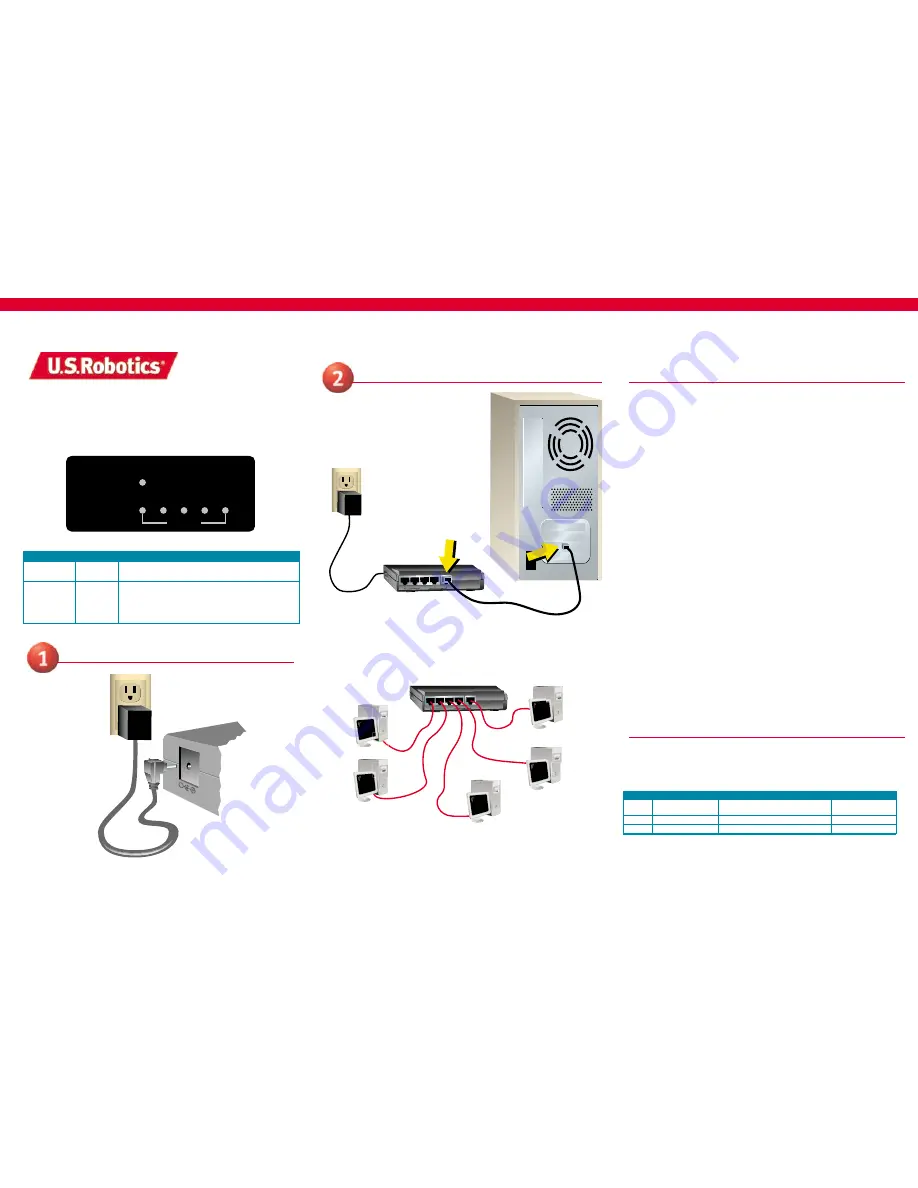
LED Indicators
Color
Description
Power
Green
On: Power On
Off: Power Off
Link/Act
Green
On: Link at 100 Mbps
Blinking: The port is receiving/transmitting data on 100 Mbps
Yellow
On: Link at 10 Mbps
Blinking: The port is receiving/transmitting data on 10 Mbps
5
4
3
2
1
5-Port 10/100 Ethernet Switch
Quick Installation Guide
Troubleshooting
My 5-Port 10/100 Ethernet Switch is properly connected to my Ethernet-ready
device, but I still can’t establish a connection.
Possible Solution
The length of your Ethernet cable between your 5-Port 10/100 Ethernet Switch and
your workstation or computer should not exceed 328 feet. Some power sources with
strong electromagnetic fields may be causing interference.
Possible Solution
It may be necessary to replace your RJ-45 Category 5 Ethernet cable.
Possible Solution
It may be necessary to reconfigure your operating system. Refer to your operating
system’s documentation regarding configuration specifics.
My 5-Port 10/100 Ethernet Switch is properly connected to my Ethernet-ready
device but my connection speed is slow.
Possible Solution
Verify your network adapter and/or additional Ethernet-ready device
supports 100 Mbps.
Possible Solution
Verify you are using a known and reliable RJ-45 Category 5 Ethernet cable. If you
aren’t sure what type of Ethernet cable you are using, check the LED status lights
on your 5-Port 10/100 Ethernet Switch. A flashing yellow light indicates you are
receiving and transmitting data at 10 Mbps. A flashing green light indicates you
are receiving and transmitting data at 100 Mbps.
What kind of cables should I use?
Possible Solution
The 5-Port 10/100 Ethernet Switch may be used with a standard straight-through
Ethernet cable.
Where is the uplink port?
Possible Solution
Each port may be used as an uplink port since each supports auto-crossover. This
means that each port on the 5-Port 10/100 Ethernet Switch automatically allows for
connecting additional hubs, switches, or routers with a straight-through cable.
5
4
3
2
1
Are You Still Having Problems?
5 Port 10/100Mbps Ethernet Switch
5 Port 10/100Mbps Ethernet Switch
Link/Act
Link/Act
Power
Power
1
2
3
4
5
Connect the power supply
Voice
Online
Support Hours
U.S.A. &
Canada
(801) 401-1143
http://www.usr.com/support/s-online_emailtechie.asp
9:00 A.M. – 5:00 P.M. CST, M-F
Spanish
AT&T (877) 643-2523
9:00 A.M. – 5:00 P.M. CST, M-F
Portuguese
AT&T (877) 487-6523
9:00 A.M. – 5:00 P.M. CST, M-F
Model 7905
Connect your 5-Port 10/100 Ethernet
Switch to your Ethernet-ready device
Congratulations!
The installation of your U.S. Robotics 5-Port 10/100 Ethernet Switch
is complete. As connections are established with the 5-Port 10/100 Ethernet Switch,
the corresponding LED lights will turn on. Repeat this step as needed for up to four
additional devices.
Note:
For networking information, refer to your operating system’s documentation.
This is one of many possible configurations.
Ethernet Cable
1. Go to the Support section of the U.S. Robotics Web site at
www.usr.com
.
Many of the most common difficulties users experience have been addressed in
the FAQ and Troubleshooting Web pages for your specific product.
2. Contact the U.S. Robotics Technical Support department.




















