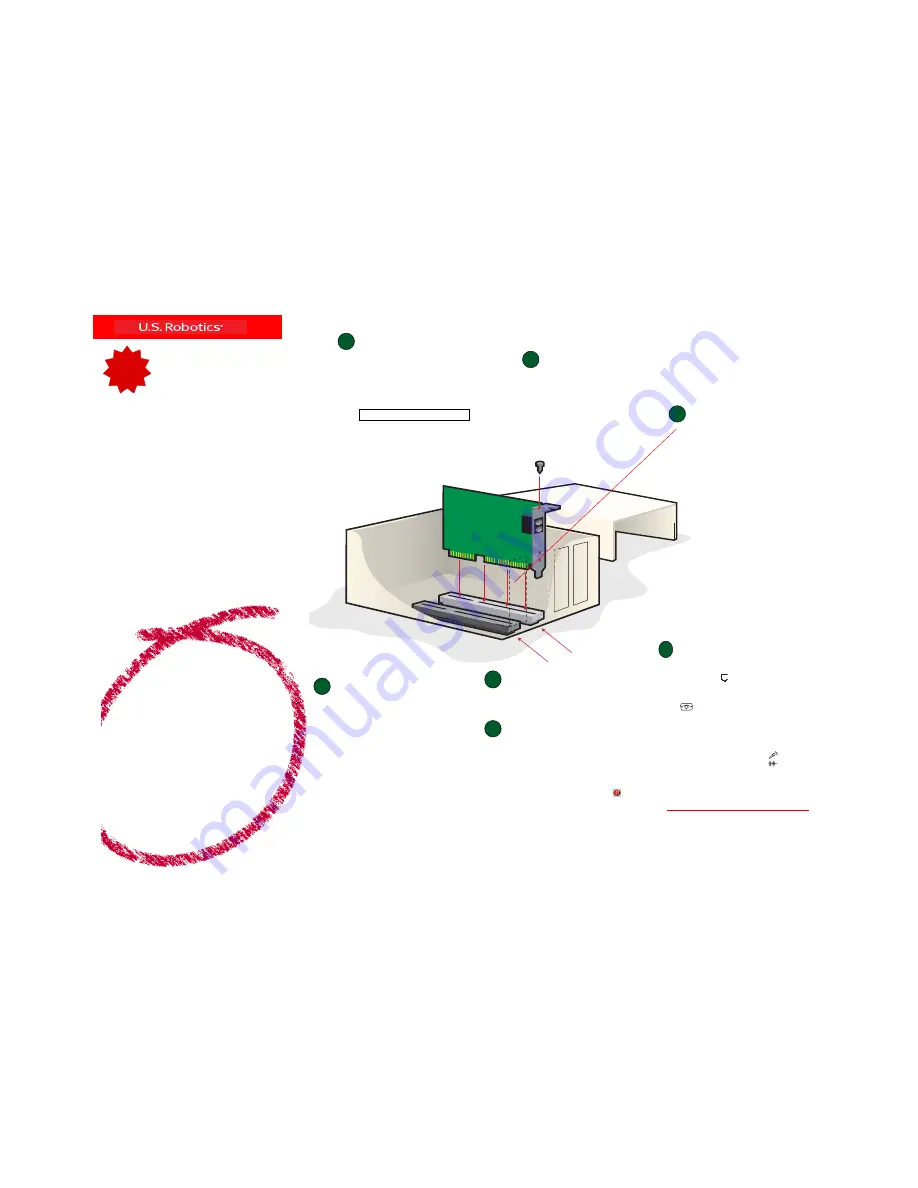
ISA expansion slot
PCI expansion slot
READ
ME
FIRST!
Model numbers USR5695 &
USR325695
Part number 10031128
Internet Call
Modem
Installation Guide
For Windows
®
95 and 98
Operating
Systems
For troubleshooting help or to find out how to contact technical
support, see the other side of this Guide.
Copyright © 2000 3Com Corporation. All rights reserved. 3Com is a registered trademark and
Connections is a trademark of 3Com
Corporation. U.S. Robotics and the U.S. Robotics logo are registered trademarks and RapidComm is a trademark of U.S. Robotics
Corporation. Windows is a registered trademark of Microsoft Corp. All other trademarks are used for identification purposes only
and may be trademarks and/or registered trademarks of their respective companies.
1
2
3
4
Write the modem’s serial number in the box below. The
serial number is located on the white bar code sticker on
the modem and on the modem’s box.
NOTE:
It is very important that you have your serial number
and model number written down for future reference. If
you ever need to call our Technical Support department,
you will need these numbers to receive assistance.
Make sure that your computer is shut down. Turn off your
computer and all peripheral devices. Unplug your computer
and remove the computer’s cover. If you currently have an
internal modem in your computer, remove the telephone cord
before removing your computer’s cover.
Remove the expansion slot cover.
CAUTION:
To avoid the risk of electrical shock,
make sure your computer and all peripheral devices
are turned off and unplugged. Disconnect all
telephone cables from the modem before opening
the PC cover.
Unscrew and remove the expansion slot cover at the
back of an empty PCI expansion slot. The slot cover
is on the back of your computer and covers an
opening on your computer’s case. The opening lines
up with the expansion slot inside the computer,
which is 3.5 inches long and usually white plastic
lined with metal.
Insert the modem into the
empty PCI expansion slot.
Insert the modem, gold edge first, into the PCI slot. The
modem will fit snugly. You may need to rock the modem
back and forth firmly to properly seat it in the slot.
NOTE:
Properly seating this modem in the slot can be difficult,
because it requires more force than some other internal
modems. Use firm downward pressure. When the modem
is properly installed, you will no longer see any part of the
gold edge.
The modem’s metal bracket will cover the opening on the
back of the computer. Secure the modem with the screw
you removed in step two. Replace the computer’s cover.
Connect the modem to an
analog phone line.
Plug one end of the provided phone cord into the jack on
the modem labeled
and plug the other end into an
analog phone wall jack.
Plug the telephone’s cord into the modem’s jack labeled
. A telephone should be connected to the modem
if you will want to make regular phone calls while the modem
is not in use, or
to make Internet phone calls with the
Net2Phone
SM
software that is part of your modem
software installation.
If you wish to use the speakerphone option, plug your
microphone into the modem’s jack labeled
. Plug
your powered speakers into the jack labeled
.
Prepare for installation.
Insert the Installation CD included with your modem into
your CD-ROM drive. It should run automatically. If it does
not, click Windows
Start
and then click
Run
. In the “Run”
dialog box, type
D:\setup.exe
. If your CD-ROM drive uses
a different letter, type that letter in place of “D.”
Follow the onscreen instructions. When you see the prompt
to shut down your computer, refer to Step One of this Guide
to continue the installation process.
Before You Begin
Remove the Installation CD and insert the
Connections
TM
CD. The
Connections
CD will start automatically once you have successfully
installed your modem. If it does not, click Windows
Start
and
then click
Run
. In the box, type
D:\setup.exe
and then click
OK
to view the CD and to install the fax software. If your CD-ROM
drive uses a different letter, type that letter in the place of “D”.
*Note:
If at any time during the installation you are prompted
to select the location of your installation drivers, the following
are the correct locations on the Installation CD (assumes D:
is your CD-ROM drive).
Windows 95/98 drivers:
D:\
Windows 2000 drivers:
D:\Win_2000
Windows NT drivers:
Refer to the “Installing Your New
Modem in Windows NT” document included with your modem.
Install the
Connections
TM
CD.
6
The Installation CD includes the electronic User’s Guide and Reference
for your modem. The
Connections
TM
CD contains a selection of Internet
browsers, ISP offers, and other valuable software.
Turn your PC on. Windows will detect your modem and install its
drivers.
Verify the Net2Phone
SM
software
Installation and register your
modem
As part of your modem’s installation, the Net2Phone
SM
software
which you will use to make Internet phone calls should also have
been installed. The Net2Phone
SM
software is located on the
Installation CD. To verify this has been installed, look in the System
Tray (usually in the bottom right hand corner of your screen), and
you should see a small icon of the Net2Phone
SM
logo
. Double-
click this icon. This should start up the Net2Phone
SM
software. If
the Net2Phone
SM
software does not install, refer to the
“Troubleshooting” chapter of the printed User’s Guide that came
with your modem.
When your desktop returns, this would be a good opportunity to
register your modem. At the Installation CD interface, click on the
3Com Support
link. Follow the onscreen instructions to register
your modem and to view the warranty information.
Windows installs the drivers and
verifies the installation.
5
7


