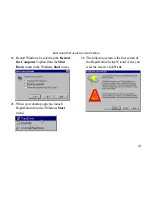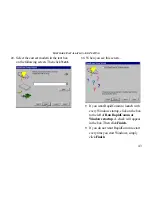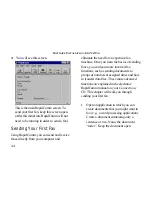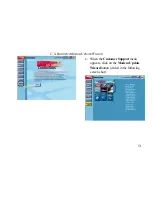S
OFTWARE
I
NSTALLATION AND
T
ESTING
39
19.
The screen shown below is the first of the
RapidComm Setup screens. When this
screen appears, make sure the location
shown in the text box is where you would
like the files copied to and then click
Install. If you wish to copy the
RapidComm files to a different directory,
type that location in the text box before
clicking on Install.
20.
You will see this screen as files are copied.
21.
When you see this screen, click on either
Yes or No.
•
If you click Yes, every document you
print will be treated as a fax unless you
change the printer selection in the
program from which you are printing.
•
If you click No, RapidComm will not be
selected as the default printer. When you