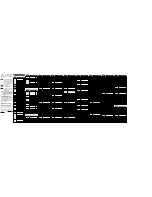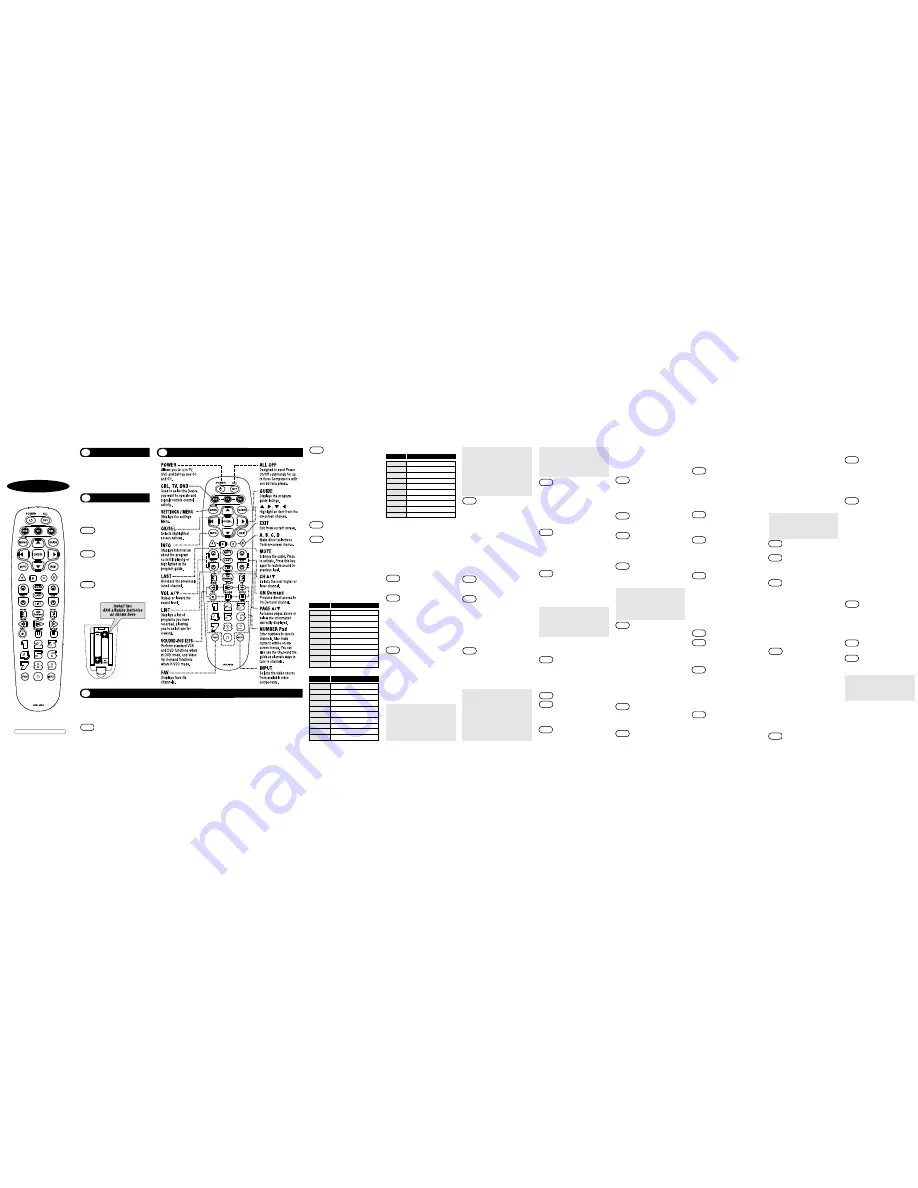
select the CABLE mode.
STEP2
Press a [MACRO] button and the
[OK/SEL] button simultaneously
for 3 seconds. The CBL device
LED will turn on for 30 seconds.
The next step must be performed
while the LED is on.
STEP3
Press the [CH
5
] button to
erase the functions stored in
the button. The CBL device
LED will blink twice to confirm
that the memory button has
been erased.
L. Programming Volume Control
L. Programming Volume Control
Volume and Mute control are factory-
programmed to automatically transfer
to the respective Device mode you
select, as follows:
CBL :
TV
TV :
TV
DVD :
TV
If you wish to store the Cable volume
control in CBL mode, use the following steps.
STEP1
Press the [OK/SEL] button and
[CBL] button simultaneously for
three seconds. The device LED
will turn on for 30 seconds. The
next step must be performed
while the LED is on.
STEP2
Press the [VOL
5
] button.
The device LED will blink.
STEP3
Press [CBL] button. The
device LED will blink twice
to confirm the programming.
Note : To return CBL device to TV
volume repeat steps above
replacing [CBL] with [TV] in
Step 3.
M.
M.
Programming Channel Control
Programming Channel Control
Channel controls are factory-programmed
to automatically transfer to the respective
Device mode you select, as follows:
The device LED will blink
twice to confirm that the
code has been stored.
G.
G.
The Learning Method
The Learning Method
STEP1
Press the [Device] button
(CBL, TV or DVD) to be
programmed and the [INPUT]
buttons simultaneously for 3
seconds until the Device LED
light turns on.
STEP2
Line up the UR3L-SR4 to the
other remote, head-to-head,
1 or 2 inches apart.
STEP3
Press any button on the UR3L-
SR4 that you want to teach a
command to. For example, if
you want to teach the [MUTE]
button, press the [MUTE] button.
STEP4
Press and hold the [MUTE]
button on the other remote
until the UR3L-SR4 Device LED
light blinks twice.
*Note :
The LED will blink 5 times if there
was an error in the learning
process. In so, repeat STEPS 3 and
4. Continue learning other buttons
by repeating STEPS 3 and 4.
STEP5
Once you have completed
teaching UR3L-SR4 all desired
commands for that Device,
save the learned commands
by pressing the [Device] and
[INPUT] buttons simultane-
ously until the Device LED
blinks 3 times. Now test all the
buttons to make sure they
learned correctly.
H.
H.
Erasing a Single Learned
Erasing a Single Learned
Command
Command
STEP1
Press the [Device] and [INPUT]
buttons simultaneously for 3
seconds until the Device LED
light turns on.
STEP2
Press and hold the button you
code. If any of the functions do
not operate as they should,
repeat the instructions from
STEP 3 above to continue the
Auto Search Method.
STEP4
Press the same [DEVICE]
button to store the code. The
Device LED will blink twice
to confirm that the code has
been stored.
E.
E.
To find the Three-Digit Code
To find the Three-Digit Code
that Was Programmed using
that Was Programmed using
the Auto Search Method
the Auto Search Method
STEP1
Press the appropriate [DEVICE]
button and the [OK/SEL] button
simultaneously for three seconds.
The device LED will turn on for
30 seconds. The next step
must be performed while the
LED is on.
STEP2
Press the [INFO] button. The
device LED will blink a number
of times indicating the number
of each digit for the code. Each
digit is separated by a one second
interval of the LED being off.
Example :
One blink, then three blinks,
then eight blinks indicates
the code number 138.
*Note :
Ten blinks indicates the number 0.
F.
F.
Programming a Second
Programming a Second
TV to the DVD Button
TV to the DVD Button
STEP1
Press the [DVD] button and
the [OK/SEL] button simultane-
ously for 3 seconds. The DVD
LED will turn on for 30 seconds.
The next step must be performed
while the LED is on.
STEP2
Press the [TV] button.
STEP3
Point the remote control
toward the TV and enter the
three-digit code for your TV
from the TV codes table.
STEP4
Store the three-digit code by
pressing the [DVD] button.
STEP2
Press and hold the [DEVICE]
key for 5 seconds until the
Device LED will blink once
and stays on. Continue to hold
the [DEVICE] key and press
the number key assigned to
your brand in the Quick Set-
up Code Table and release
both [DEVICE] key and the
number key to save the code.
The Device LED will blink
twice to confirm that the code
is stored.
STEP3
Point the remote control at the
component.
STEP4
Press the power button. If it
turns off, it is programmed for
your component. If it does not
turn off, use the Pre-
Programmed 3-Digit code
Method or Scanning Method.
Repeat the steps above for all compo-
nents. (CBL, TV, DVD).
B.
B.
Quick Set-up Code Tables
Quick Set-up Code Tables
C.
C.
Manual Programming
Manual Programming
The remote control can be programmed
by entering a three-digit code number
that corresponds to particular brands
and models of equipment. The three-
digit code numbers are listed in the
code tables sections of this instruction
manual.
STEP1
Turn on the equipment that you
want the remote control to
operate (Cable Box, TV or DVD) .
STEP2
Press the [DEVICE] button and
the [OK/SEL] button simultane-
ously for three seconds. The
corresponding device LED will
turn on indicating that it is ready
to be programmed. The LED will
remain on for 30 seconds. The
next step must be entered while
the LED is on.
STEP3
Point the remote control
toward the equipment and
enter the three-digit code
number assigned to your
brand from the code tables.
If there are more than one
three-digit number listed for
your brand, try one code
number at a time until your
equipment turns off.
*Note:
You can verify that you have
selected the correct code by
pressing the [POWER] button.
The equipment should turn
back on. Then try all of the
functions on the remote con-
want to erase for 3 seconds.
The Device LED will blink
twice to confirm the erasure.
STEP3
To exit, press and hold both the
[Device] and [INPUT] buttons
simultaneously until the Device
LED blinks 3 times.
I.
I.
Erasing All Learned Commands
Erasing All Learned Commands
from One Device
from One Device
STEP1
Press the [DEVICE] and
[INPUT] buttons simultane-
ously for 3 seconds until the
Device LED light turns on.
STEP2
Press and hold both the
[DEVICE] button you want to
erase and the [PAUSE] button
for 5 seconds. The Device LED
will blink twice to confirm the
erasure.
STEP3
To exit, press and hold both the
[DEVICE] and [INPUT] buttons
simultaneously until the Device
LED blinks 3 times.
J. Programming the All Off Button
J. Programming the All Off Button
This allows you to program the All Off
button so it can send up to three power
On/Off commands with one button press.
STEP1
Press the [CBL] button.
STEP2
Press the [All OFF] button and the
[OK/SEL] button simultaneously
for 3 seconds. The [CBL] button
will turn on for 30 seconds.
STEP3
Press the first [Device] button
you want to store in the [ALL OFF]
button and then the [POWER]
button. Repeat this for other
Device until you have stored all
the desired power commands
into the [ALL OFF] button.
STEP4
Press the [CH
5
] button to save
the power commands you
stored. The [CBL] button will
blink twice to confirm the
Device have been saved.
K.
K.
Programming for
Programming for
Advanced Functions.
Advanced Functions.
If your remote model has custom-
programmable Macro buttons available,
they can be programmed to act as a
‘Macro’ or Favorite Channel button in
CABLE mode. This allows you to program
up to five 2-digit channels, four 3-digit
channels or three 4-digit channels that
can be accessed With one button press.
*Note : The FAV button is not
programmable if you have a
Digital Cable Box made by
Pace, Pioneer or CISCO/SA.
STEP1
Press the [CBL] button to
select the CBL mode.
STEP2
Press the [MACRO] button and
[OK/SEL] button simultaneously
for 3 seconds. The [CBL] button
will turn on for 30 seconds.
STEP3
Enter the the 2, 3 or 4-digit
code for the channel you want
programmed first (for example,
007) using the Number Pad,
then press the [STOP] button.
Then enter the code for the
next channel (for example,
050), then press the [STOP]
button. Repeat this process for
the third channel. The [CBL]
button will blink once for each
channel entered.
STEP4
Press the [CH
5
] button to
store the channels that were
selected. The [CBL] button
will blink twice to confirm
the storage of commands.
To access the programmed channels,
press the [MACRO] button once. This
will bring up the first channel. Press
once again and it will bring up the
second channel. Press again and it
will bring up the third channel.
To erase the Macro programming
and return to the original function:
STEP1
Press the [CBL] button to
trol (i.e. volume, mute, etc.) to
ensure you have the correct
code. If any of the functions do
not operate as they should,
repeat the instructions from
STEP 3 above using the next
three digit code number from
the brand list.
STEP4
Store the three-digit code by
pressing the same [DEVICE]
button once again. The device
LED will blink twice to confirm
that the code has been stored.
D.
D.
Auto Search Method
Auto Search Method
If none of the three digit code numbers
assigned to your brand of equipment works,
or the code table does not list your brand,
you can use the Auto Search Method to
find the correct three-digit code number for
your equipment by following steps:
STEP1
Turn on the equipment that you
want the remote control to
operate (Cable Box, TV or DVD).
STEP2
Press the [DEVICE] button and
the [OK/SEL] button simulta-
neously for three seconds.
The device LED will turn on
indicating that it is ready to be
programmed. The LED will
remain on for 30 seconds. The
next step must be entered
while the LED is on.
STEP3
Press the [CH
5
] or [CH
6
] button
one at a time or keep it
pressed. The remote will emit
a series of Power ON/OFF
code signals. Release the
[CH
5
] or [CH
6
] button as soon
as the equipment turns off.
*Note:
You can verify that you have
selected the correct code by
pressing the [POWER] button.
The equipment should turn
back on. Then try all of the
functions on the remote con-
trol (i.e. volume, mute, etc.) to
ensure you have the correct
Button Functions
3
Programming the Remote Control
4
Universal Remote Control, Inc.
www.universalremote.com
OCE-0082B REV 22 (03/09/17)
UR3L-SR4
Operating Manual
For Easy Clicker
This remote control is designed
to operate most IPTV and DTA
STBs as well as Digital and
Analog Cable Boxes.
Introduction
1
Replacing Batteries
2
Before you program or operate the
remote control, you must install
two new AAA alkaline batteries.
STEP1
Remove the battery com-
partment cover from the
back of your remote control.
STEP2
Check battery polarity
carefully, and install the
batteries as shown in the
illustration below.
STEP3
Replace the battery
compartment cover.
*Note :
In this section, when you are instructed to press a [DEVICE] button, that means you should press either the
CBL, TV, or DVD button, depending on which device you are programming the remote to operate.
A. Quick Set-Up Method
A. Quick Set-Up Method
STEP1
Turn on the component you want to program. To program your TV, turn on the TV.
0 PACE
DTA
1
SA/CISCO, SAMSUNG, PACE DIGITAL
2 MOTOROLA
DIGITAL
3 MOTOROLA
DTA
4 EVOLUTION
DTA
5 CISCO
IPTV
6 ADB
IPTV
7 TECHNICOLOR
8 AMINO
140/540
IPTV
9 MOTOROLA
IPTV
Quick Number
Manufacturer/Brand
CBL
0
SANYO
1
SONY
2
SAMSUNG
3
LG
4
TOSHIBA
5
PANASONIC
6
PHILIPS
7
HITACHI
8
SHARP
9
VIZIO
Quick Number
Manufacturer/Brand
TV
0
HITACHI
1
SONY
2
PHILIPS
3
SAMSUNG
4
PHILIPS MAGNAVOX
5
PANASONIC
6
LG
7
JVC
8
DENON
9
PIONEER
Quick Number
Manufacturer/Brand
DVD