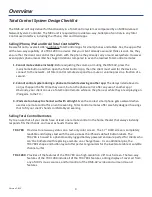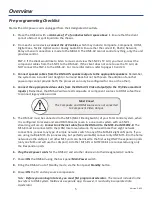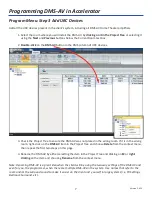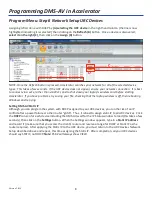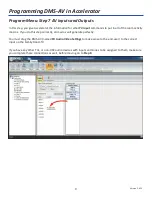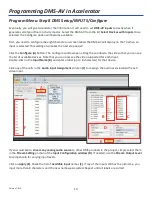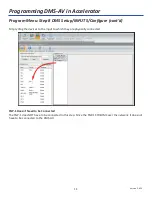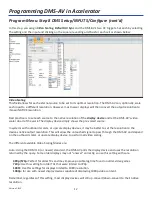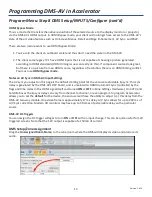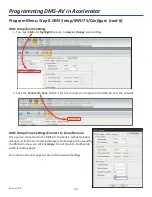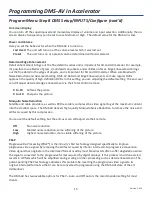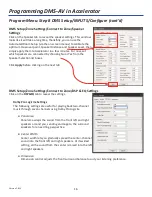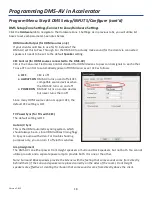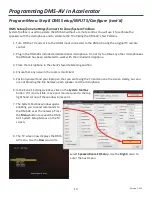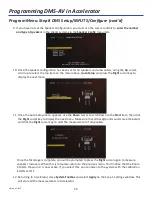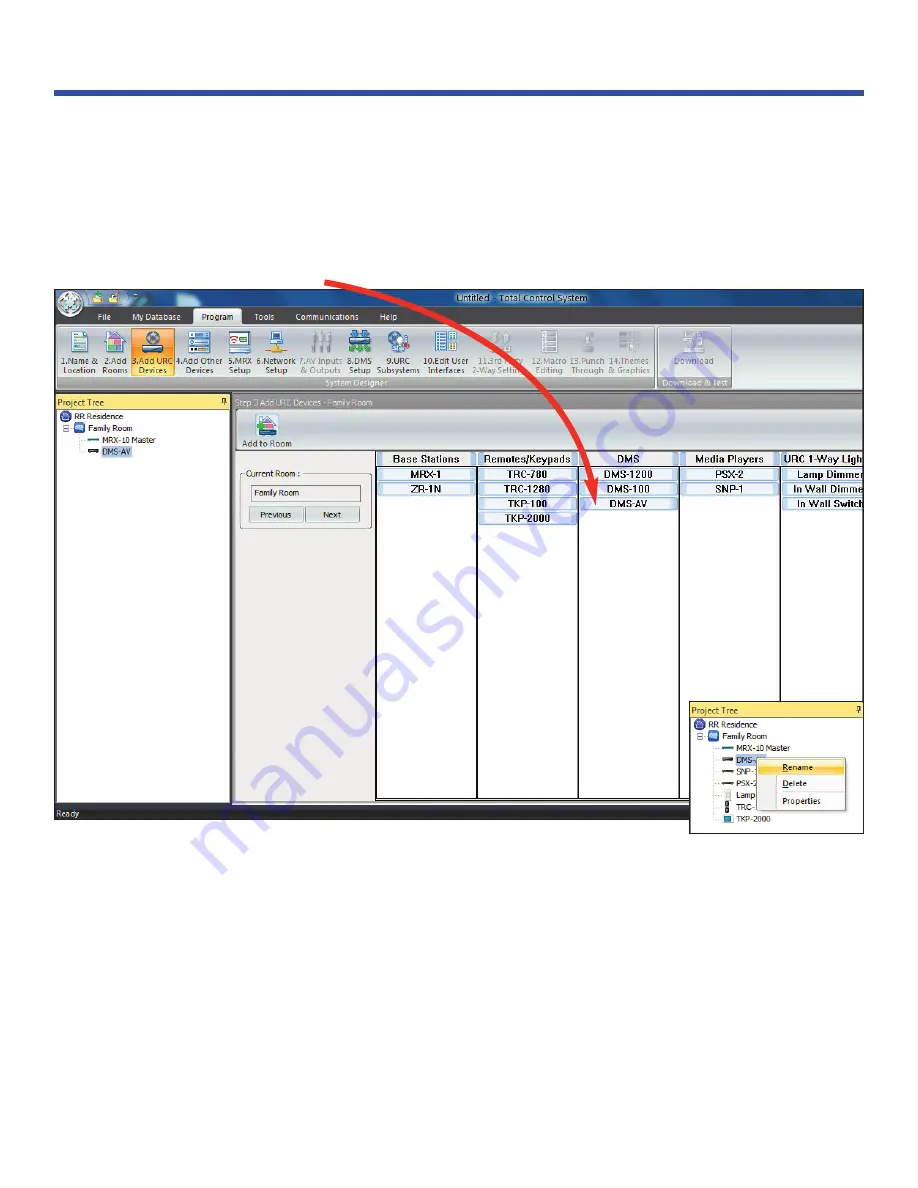
7
Version 1.612
Add all the URC devices present in the client’s system, including all DMS-AV Home Theater amplifiers.
1. Select the room where you will install the DMS-AV, by
clicking on it in the Project Tree
or selecting it
using the
Next
and
Previous
buttons below the Current Room text box.
2.
Double-click
on the
DMS-AV
button in the DMS column of URC devices.
3. Check the Project Tree to ensure the DMS-AV was not placed in the wrong room. If it is in the wrong
room, right-click on the
DMS-AV
item in the Project Tree and choose
Delete
from the context menu,
then repeat the first two steps on this page.
4. Rename the DMS-AV by either selecting the item in the Project Tree and clicking on
F2
or
right-
clicking
on the item and choosing
Rename
from the context menu.
Note: Renaming DMS-AV is a great idea when the client will be using the two-way settings of the DMS AV and
even for you, the programmer, when there are multiple DMS-AVs in the system. Use names that refer to the
room and/or the surround sound to make it easier on the client and yourself in large systems (i.e. FR Settings,
Bedroom Surround, etc.).
Programming DMS-AV in Accelerator
Program Menu: Step 3 Add URC Devices