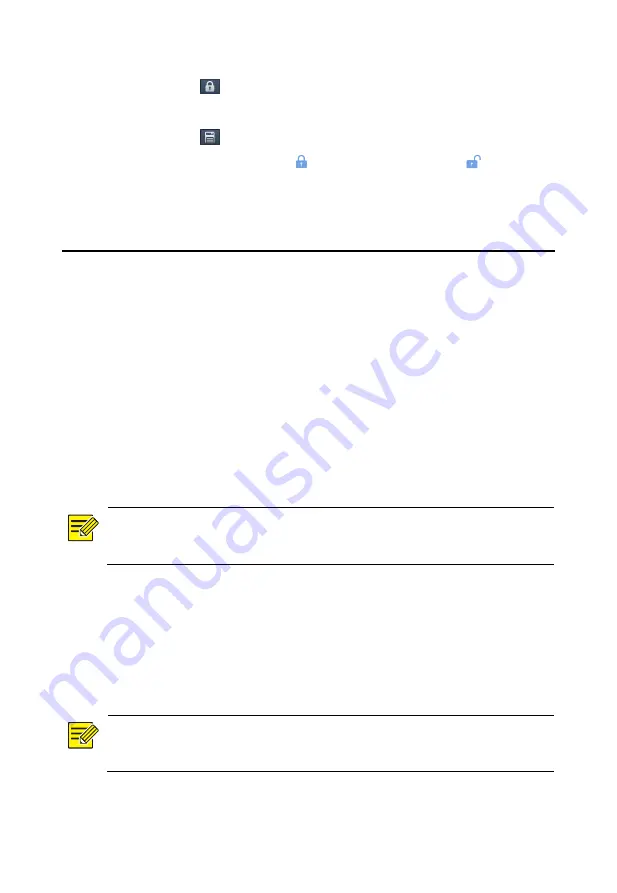
57
a.
Click
for the recording you want to lock in the playback
window.
b.
Click
and then click the
Locked File
tab to view the locked
file. To unlock a file, click
, and the icon changes to . To back up
a file, select the file and then click
Backup
.
8
Backup
Recording Backup
Backup, also known as recording backup, is the process of querying
video stored on a hard disk of the NVR and then saving the recording to
a USB storage device as a file.
Recording backup has the following conditions:
The USB storage device has a FAT32 or an NTFS file system and is
correctly connected to the NVR.
Permission is required.
The recording to back up is stored on a hard disk of the NVR.
NOTE!
By default, recording are backed up as MP4 files.
Normal Backup
1.
Click
Backup > Recording
. All cameras are selected by default.
2.
Set search conditions and then click
Search
. Search results are
displayed.
NOTE!
You can lock/unlock and play recording files in this window.
Содержание NVR30104P4
Страница 1: ...Network Video Recorders User Manual Manual Version V1 07 ...
Страница 8: ...v Typical Application 3 118 Appendix B Acronyms 118 Appendix C FAQs 119 ...
Страница 18: ...10 7 Set a recording snapshot schedule and then click OK ...
Страница 124: ...116 ...






























