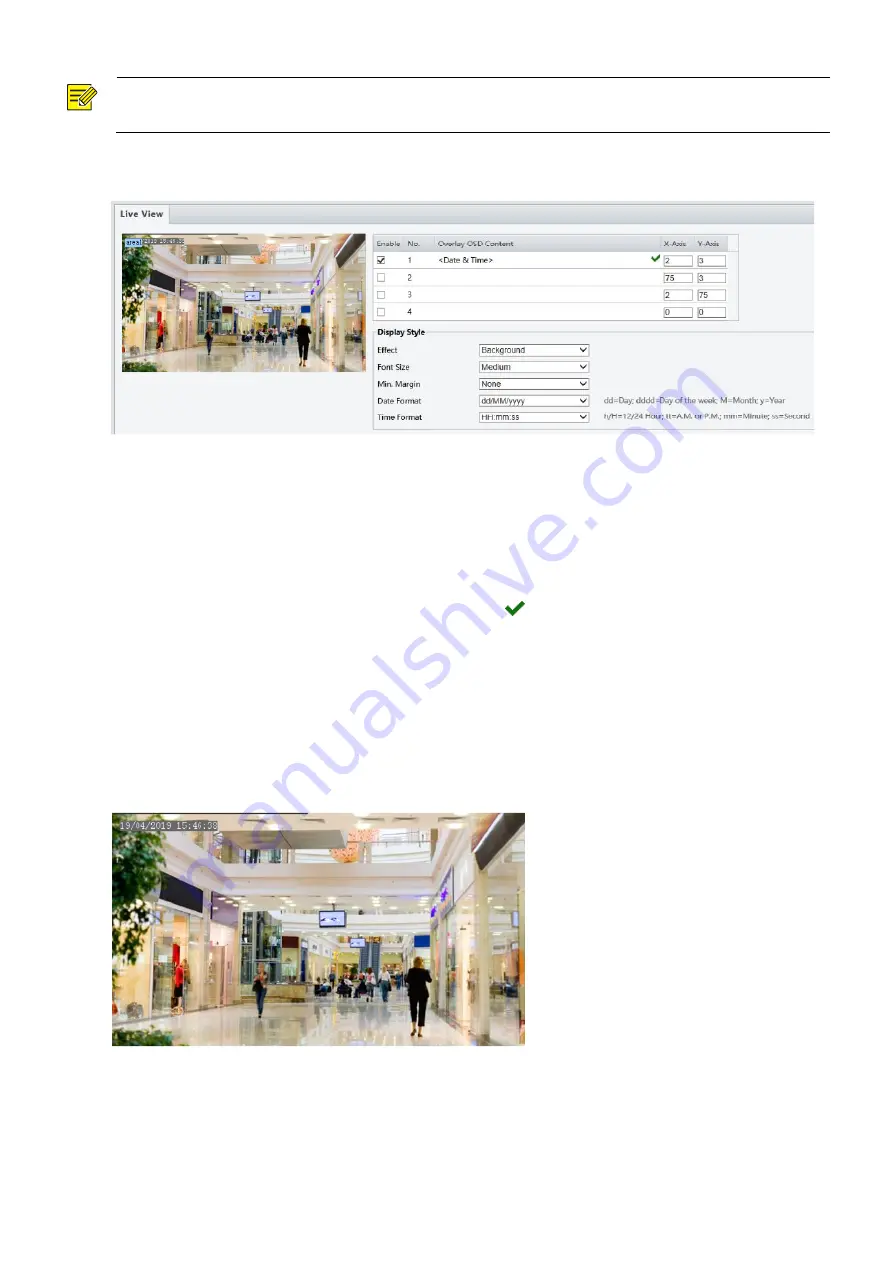
20
NOTE!
This function may vary with models. Please see the actual Web interface for details.
1.
Click
Setup
>
Image
>
OSD
.
2.
Select the position and content of the OSD.
Position: Click the desired box in the
Live View
area. After the cursor shape is changed, click and hold
the button to move the box to the desired position. To set the position precisely, use the X and Y
coordinates under
Overlay Area
.
Overlay OSD Content: The drop-down list provides
Time
,
Preset
and
Serial Info
. You may also select
Custom
and enter the content you want.
After you have set the position and OSD content, the
symbol appears in the
Status
column, which
means that the OSD is set successfully.
3.
After you have completed the settings, a message appears to indicate the successful settings.
You may right-click in the preview window and then choose to view in full screen mode or at an aspect ratio.
You may also double-click the preview window to enter or exit full screen mode.
To cancel OSD for an area, clear the OSD content in the
Overlay OSD Content
column or select
None
in the
Position
column.
The following shows an example time OSD.
Privacy Mask
On certain occasions, you may need to set a mask area on the camera image to protect privacy, for example,
the keyboard of an ATM machine.
Содержание Uniarch IPC-B112-PF40
Страница 1: ...Network Cameras User Manual Manual Version 1 00 ...
Страница 5: ...ii Appendix B FAQ 37 ...
Страница 7: ...2 Add the IP address as a trusted site 1 13 1 2 ...






























