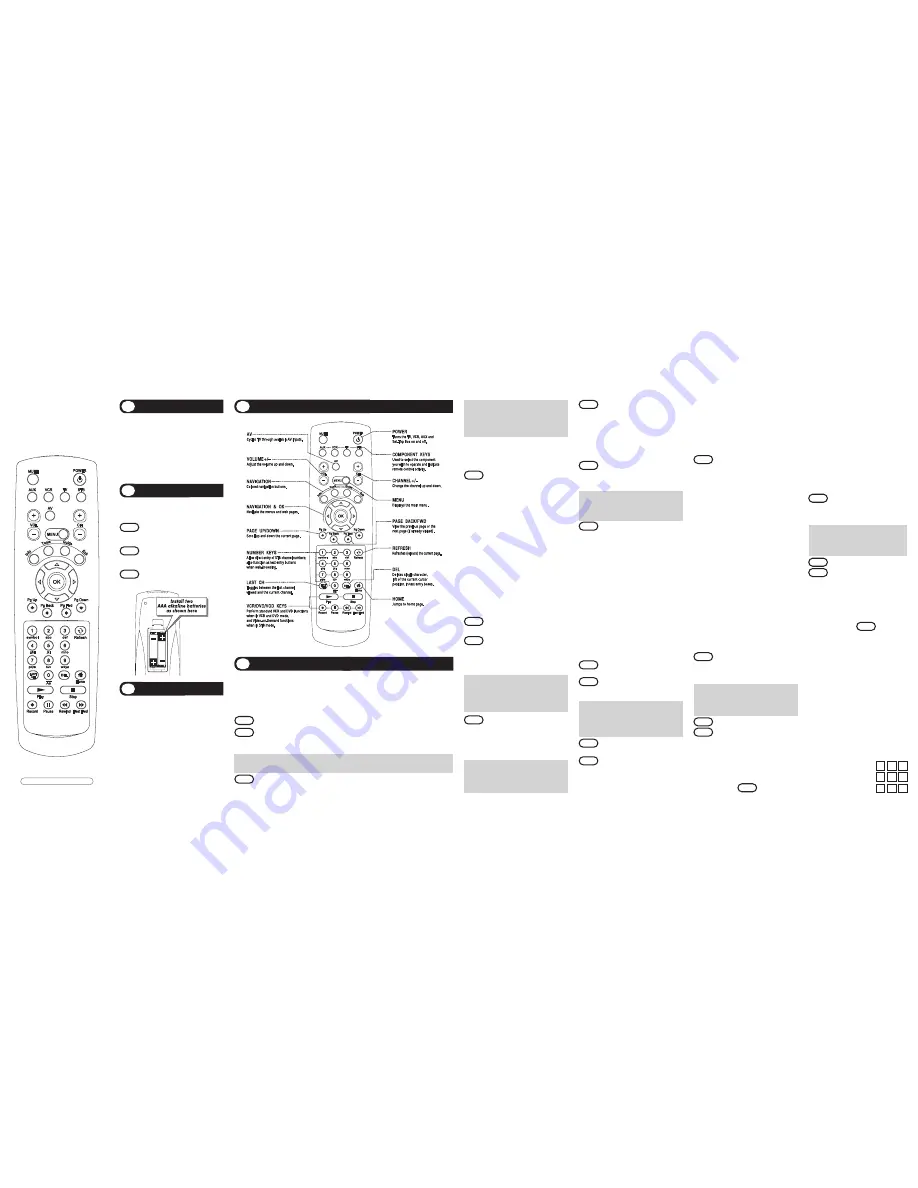
Universal Remote Control, Inc.
www.universalremote.com
OCE-0040A Rev05(10/27/09)
Operating Instructions
For The PalAmino4
4-Function Remote Control
The remote control is designed to operate
the PalAmino4 of Set-Top Boxes (STBs) and
the majority of TVs, VCRs, DVDs and AUDIO
components on the market today, as shown
below.
TV
: TVs, Plasma TVs and LCD TVs
VCR
: VCRs and DVDs
AUX
: Audio Receivers and Amplifiers, etc
Introduction
1
Replacing Batteries
2
A. Three-Digit Code Programming Method.
The remote control can be programmed by pressing in a three-digit code number that
corresponds to a particular manufacturer and brand of Audio/Video component.
The three-digit code numbers are listed in the Set-up Code Tables on the backside of this
instruction manual.
STEP1
Turn on the A/V component you wish to program. (TV, VCR, DVD or AUX).
STEP2
Press the [COMPONENT] button (TV, VCR, DVD or AUX) to be programmed and
the [OK] button simultaneously for 3 seconds. The selected component LED light
will turn on indicating the component is ready to be programmed.
*Tip
: If you do not begin entering code numbers within 20 seconds, the component LED
light will turn off and exit set-up mode and you will need to start over.
STEP3
Point the remote control toward the selected component and enter the three-digit
code number assigned to your brand from the code tables.
Button Functions
3
Before you program or operate the remote
control, you must install two new AAA
alkaline batteries.
STEP1
Remove the battery compartment
cover on the back of your remote
control.
STEP2
Check battery polarity carefully, and
install the batteries as shown in the
illustration below.
STEP3
Replace the battery compartment
cover.
Operations
4
Device Default: PalAmino4 Set-Top Box.
Volume Default:
TV volume and mute through
the TV , with the option of controlling volume and
mute through the STB or AUDIO component.
Refer to section
E
for programming the volume
and mute through your STB or AUDIO
component.
Channel Default:
STB channel and number keys
through the STB, with the option of controlling
channel and number keys through the TV or VCR.
Refer to section
F
for programming the channel
and number keys through your TV or VCR.
*Tip
: The component will turn off when the
correct three-digit code number has been
entered. You can verify you have selected the
correct code by pressing the [POWER]
button. The component should turn on or off.
*Note :
2 colons If there is more than one
three-digit number listed for your
brand, try one code number at a time
until your component turns off.
STEP4
Store the three-digit code number
by pressing the same [COMPONENT]
button once again. The component
LED will blink twice to confirm that the
code has been stored.
*Note :
Try all the functions on the remote
control. If any of the functions do
not work as they should, repeat from
Step 2 using the next three-digit code
number from the same brand list.
B. Auto Search Method.
If the three-digit code numbers assigned to
your brand do not turn off your component or
the code tables do not list your brand, you
can use the
Auto Search Method to find the
correct three-digit code number for your
component by performing the following
steps:
STEP1
Turn on the component you wish to
operate.
STEP2
Press the [COMPONENT] button (TV,
VCR, DVD or AUX) to be programmed
and the [OK] button simultaneously
for 3 seconds. The component LED
will turn on.
*Tip
: If you do not press either the CH+ or
CH- button within 20 seconds, the
component button LED light will turn off
and exit set-up mode and you will need
to start over.
STEP3
Press the [CH+] or [CH-] button one
step at a time or keep it pressed. The
remote will emit a series of Power
ON/OFF commands. Release the
[CH+] or [CH-] button as soon as the
component turns off.
*Tip
: You can verify that you selected the
correct code by pressing the [POWER]
button again. The component should
either turn on or off.
STEP4
Press the same [COMPONENT]
button to store the code. The
component LED light will blink twice
to confirm that the code has been
stored.
C. To Find the Three-Digit Code Number
That was Stored in the component.
STEP1
Press the [COMPONENT] button
(TV, VCR, DVD or AUX) you wish to
verify and the [OK] button
simultaneously for 3 seconds.
*Tip
: If you do not press the [INFO] button
within 20 seconds, the component LED
light will turn off and exit set-up mode
and you will need to start over.
STEP2
Press the [INFO] button. The
component LED light will indicate the
three digits that comprise the code
number by blinking the corresponding
number of times for each digit,
separated by a one second interval,
during which time the component LED
light will turn off.
Example :
One blink, three blinks and eight
blinks, separated by a one second
interval during which time the
component LED light turns off,
indicates a code number of 138.
*Note :
Ten blinks is equal to the number 0.
D. Programming AUX to operate a
fourth component (i.e., a second
TV, VCR, or DVD or AUDIO)
STEP1
Turn on the component you wish to
operate.
STEP2
Press the [AUX] button and the [OK]
button simultaneously for 3 seconds.
The [AUX] LED light will turn on.
*Tip
: If you do not press the desired
component button within 20 seconds,
the [AUX] LED light will turn off and exit
set-up mode and you will need to start
over.
STEP3
Press the [COMPONENT] button you
wish to operate.
STEP4
Point the remote control toward the
component you want to program
and enter the three-digit code
number assigned to your TV brand
from the code tables.
F. Programming Channel Control.
By following the steps below, the user can
program the channel controls (Channel Up,
Channel Down and Last) from one
component to operate in another component
mode. The default channel control settings
on the remote control is as follows:
STB
: STB
TV
: STB
VCR
: VCR
AUX
: AUX
If you wish to store the TV channel control
in TV mode, use the following steps.
STEP1
Press the [TV] button and the [OK]
button simultaneously for
3 seconds until the TV LED light
turns on.
*Tip
: If you do not press the [VOL-] button
within 20 seconds, the TV LED light
will tiurn off and exit set-up mode
and you will need to start over.
STEP2
Press the [VOL -] button.
STEP3
Press the [TV] button.
The TV LED light will blink twice to confirm
the programming.
To return to the original default state:
If you wish to restore the STB channel
control in TV mode, repeat the above steps
by pressing [STB] in
STEP3
.
G. Low Battery Warning.
When the battery is low and needs to be
replaced with fresh batteries, the remote
control component LED lights will blink 2
times in sequence whenever a [POWER]
button is pressed to turn on components
H. Memory Lock System.
This remote control is designed to retain
programmed memory for 10 years even
after batteries are removed from the
remote control.
I. Write your component Set-
up codes.
TV Set-up Code Number :
VCR Set-up Code Number :
AUX Set-up Code Number :
Programming the Remote Control
5
*
Note :
The [AUX] LED light will blink once
for each button pressed. Once you
enter the correct code number, the
component will turn off. If the
component does not turn off, press
the next code numbers listed for your
brand until the component turns off.
STEP5
Store the three-digit code number
by pressing the [AUX] button once
again. The component LED light will
blink twice to confirm that the code
has been stored.
*Note :
Now turn on the component and test
the component functions on the
remote control. If any function does
not work properly, repeat from STEP
2 using the next code number listed
for your component brand until you
find a perfect match.
E. Programming Volume Control .
By following the steps below, the user can
program the volume controls (Volume Up,
Volume Down and Mute) from one device
to operate in another device mode. The
default volume control settings on the remote
control is as follows :
STB
: TV
TV
: TV
VCR
: TV
AUX
: AUX
lf you wish to store the STB volume control
in STB mode, use the following steps.
STEP1
Press the [STB] button and the
[OK] button simultaneously for 3
seconds until the component LED
light turns on.
*Tip
: If you do not press the [VOL+] button
within 20 seconds, the component LED
light will turn off and exit set-up mode
and you will need to start over.
STEP2
Press the [VOL +] button.
STEP3
Press the [STB] button.
The STB LED light LED will blink twice to
confirm the programming.
To return to the original default state:
If you wish to restore the TV volume
control in STB mode, repeat the above steps
by pressing [TV] in
STEP3
.




















