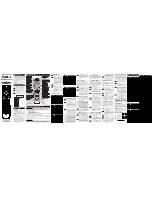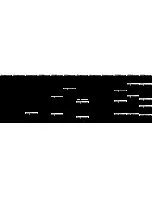CBL-IPTV
TV
Manufacturer/Brand
Set-Up Code Number
TV
AQUAVISION
573 574 686
ASTAR
477
AUDIOVOX
076 454 388
AUVIO
689
AVENTURA
052
AVIELO
627 628
AVION
441
AXESS
711
AXION
039
BELCOR
116
BELL&HOWELL 333 072
BENQ
423 600
BOXLIGHT
266
BRADFORD
043
BROCKWOOD
116
BROKSONIC
238
BYDESIGN
031 032
CANDLE
116 002 003 363
CARY AUDIO DESIGN 266
CELEBRITY
001
CENTURION
116
CETRONIC 043
CHANGHONG
247
CIELO
714
CITIZEN
116 002 003 363 043 258 143
CLARION
043
CLASSIC
043
CLP CLASSIC
333
COBY
640 641 671 363
COLORTYME
116
CONCERTO 363
CONCIERGE
073
CONTEC
043 050 051
CORNEA
116
CORONADO 143
CRAIG
043 054
CROSLEY
164
CROWN
043 143
CURTIS MATHES 116 258 363 143
CXC 043
CYBERHOME
015
DAEWOO
363 043 076 143
DAYTRON 363
143
DELL
320 164 363 618
DIGITAL PROJECTION 570
DIMENSIA
333
DREAMVISION
235
DUKANE
011
DUMONT
116 073
DURABRAND
052
DWIN 257
DYNASTY 043
DYNEX
400
EIKI
187
ELECTROBAND
001
ELECTROGRAPH 466
ELECTROHOME 143 024 076
ELEKTRA
072
ELEMENT
363 494 526 622 690
EMERSON
028 048 043 116 363 050 051 076 143
154 052 514
ENVISION
116
EPSON
324 590
ESA
323
FISHER
007 057
FREEMOTION
688
FUJITSU
246 198 410
FUNAI
028 043 052
A. Quick Set-Up Method
STEP1
Turn on the component you want to pro-
gram. To program your TV, turn on the TV.
STEP2
Press and hold the [DEVICE] key for 5 sec-
onds until the Device LED will blink once
and stays on. Continue to hold the
[DEVICE] key and press the number key
assigned to your brand in the Quick Set-up
Code Table and release both [DEVICE] key
and the number key to save the code. The
Device LED will blink twice to confirm that
the code is stored.
STEP3
Point the remote control at the compo-
nent.
STEP4
Press the power button. If it turns off, it
is programmed for your component. If
it does not turn off, use the Pre-
Programmed 3-Digit code Method or
Scanning Method.
Repeat the steps above for all components
(CBL, TV, AUD, DVD, AUX).
B. Quick Set-up Code Tables
C. Pre-Programmed 3-Dight Code Method
STEP1
Turn on the equipment that you want
the remote control to operate (Cable
Box, TV, DVD, etc.).
STEP2
Press the [DEVICE] button and the
[OK/SEL] button simultaneously for
three seconds. The corresponding
device LED will turn on indicating that
it is ready to be programmed. The LED
will remain on for 30 seconds. The
next step must be entered while the
LED is on.
STEP3
Point the remote control toward the
equipment and enter the three-digit
code number assigned to your brand
from the code tables. If there are more
than one three-digit number listed for
your brand, try one code number at a
time until your equipment turns off.
*Note :
You can verify that you have selected the
correct code by pressing the [POWER]
button. The equipment should turn back
on. Then try all of the functions on the
remote control (i.e. volume, mute, etc.)
to ensure you have the correct code. If
any of the functions do not operate as
they should, repeat the instructions from
STEP 3 above using the next three digit
interval of the LED being off.
Example :
One blink, (pause) three blinks,
(pause) eight blinks indicates the
code number 138.
*Note :
Ten blinks indicates the number 0.
F. Programming the AUX Device
You can take advantage of the AUX function to
program a devices such as a media PC, gaming
console or satellite radio receiver. Follow the
instruction in section C to program an AUX
device. You can also program the AUX button
for a second TV, DVD or Audio Device. To do
this follow the instructions below.
STEP1
Turn on the 5th device you want to
program (TV, AUD, DVD, etc.).
STEP2
Press the [AUX] button and the
[OK/SEL] button simultaneously for 3
seconds. The [AUX] device LED will
turn on for 30 seconds.
STEP3
Press the [Device] button For the type
of device you want to setup. Point the
remote control toward the device and
enter the 3-digit code number
assigned to your brand.
*Note :
To program a second TV press TV, etc.
STEP4
When the equipment turns off verify
that you have selected the correct
code by pressing the [POWER] button.
The equipment should turn back on.
Then try all of the functions on the
remote control (i.e. volume, mute, etc.)
to ensure you have the correct code.
If any of the functions do not operate
as they should, enter the next 3-digit
code number from the brand list.
STEP5
Once you have found the correct
3-digit code, save it by pressing the
[AUX] button one more time. The [AUX]
LED light will blink twice to confirm the
code was stored.
G. Programming the System On/Off Button
This allows you to program the System On/Off
button so it can send up to five power On/Off
commands with one button press.
STEP1
Press the [CBL] button.
STEP2
Press the [SYSTEM ON/OFF] button
and the [OK/SEL] button simultaneously
for 3 seconds. The [CBL] button will turn
on for 30 seconds.
STEP3
Press the first [DEVICE] button you want
to store in the [SYSTEM ON/OFF] button
and then press [POWER]. Repeat this for
the other components you want to turn
on/off with the [SYSTEM ON/OFF] button.
STEP4
Press the [CH
5
] button to save the
power commands you stored. The
[CBL] button will blink twice to confirm
the commands have been saved.
H. Programming Volume Control
Volume and Mute control are factory programmed
to automatically transfer to the respective Device
mode You select, as follows:
CBL
: CBL
T V
: TV
AUD
: AUD
DVD
: TV
AUX
: AUX
If you wish to store the TV volume control in
CBL mode, use the following steps.
STEP1
Press the [OK/SEL] button and [CBL]
button simultaneously for three
seconds. The device LED will turn on
for 30 seconds. The next step must
be performed while the LED is on.
STEP2
Press the [VOL
5
] button. The device
LED will blink.
STEP3
Press [TV] button. The device LED will
blink twice to confirm the programming.
*Note :
To return CBL device to CBL volume
repeat steps above replacing [TV] with
[CBL] in Step 3.
I. Programming Channel Control
You can program the channel controls (Channel
Up, Channel Down, Last and Numbers) from
one Device to operate in another Device mode.
Default channel control settings on the remote
control are as follows:
CBL
: CBL
T V
: CBL
AUD
: AUD
DVD
: DVD
AUX
: AUX
If you wish to store the TV channel controls in
TV mode, use the following steps.
STEP1
Press the [OK/SEL] button and [TV] button
simultaneously for three seconds. The
device LED will turn on for 30 seconds.
The next step must be performed while
the LED is on.
STEP2
Press the [VOL
6
] button. The device
LED will blink.
STEP3
Press [TV] button. The device LED will
blink twice to confirm the programming.
*Note :
To return TV device to CBL channel
repeat steps above replacing [TV] with
[CBL] in Step 3.
code number from the brand list.
STEP4
Store the three-digit code by pressing
the same [DEVICE] button once again.
The device LED will blink twice to
confirm that the code has been
stored.
D. Auto-Search Method
If none of the three digit code numbers
assigned to your brand of equipment works, or
the code table does not list your brand, you can
use the Auto Search Method to find the correct
three-digit code number for your equipment by
following steps:
STEP1
Turn on the equipment that you want
the remote control to operate (Cable
Box, TV, DVD, etc.).
STEP2
Press the [DEVICE] button and the
[OK/SEL] button simultaneously for
three seconds. The device LED will
turn on indicating that it is ready to be
programmed. The LED will remain on
for 30 seconds. The next step must be
entered while the LED is on.
STEP3
Press the [CH
5
] or [CH
6
] button one
at a time or keep it pressed. The
remote will emit a series of Power
ON/OFF code signals. Release the
[CH+] or [CH-] button as soon as the
equipment turns off.
*Note :
You can verify that you have selected the
correct code by pressing the [POWER]
button. The equipment should turn back
on. Then try all of the functions on the
remote control (i.e. volume, mute, etc.) to
ensure you have the correct code. If any of
the functions do not operate as they should,
repeat the instructions from STEP 3 above
to continue the Auto Search Method.
STEP4
Press the same [DEVICE] button to
store the code. The Device LED will
blink twice to confirm that the code
has been stored.
E. To Identify the 3-Digit Code
Programmed for a Device
STEP1
Press the appropriate [DEVICE] button
and the [OK/SEL] button simultaneously
for three seconds. The device LED will
turn on for 30 seconds. The next step
must be performed while the LED is on.
STEP2
Press the [INFO] button. The device LED
will blink a number of times indicating
the number of each digit for the code.
Each digit is separated by a one second
Button Functions
4
Programming the Remote Control
5
M
J
IMPORTANT SETUP NOTE!
In this section when you are instructed to press a [DEVICE] button, that means to press either the CBL, TV,
AUD, DVD or AUX button, depending on what device you are programming the remote to operate.
There are three ways you can program your remote:
* Quick Set-Up Method
* The Pre-Programmed 3-Digit Code Method
* The Auto-Search Method
The Quick Set-Up Method is a unique feature that enables the fastest and easiest setup by using a 1 digit code.
This is the quickest way to set up devices made by popular manufacturers.
The Pre-Programmed Code Method allows you to setup all of the buttons at once by entering 3-digit code
numbers that correspond with the components manufacturer/brand. Code tables for this method are on the
backside of the operating instructions.
The Auto-Search Method scans through all of the codes in the remote control, one at a time allowing you to
identify the correct code.
IMPORTANT SETUP NOTE!
This pertains to all programming steps. When you are in setup mode the device LED will light for 30 seconds. If you do
not press a button within 30 seconds, the LED light will turn off and exit setup mode, and you will need to start over.
Universal Remote Control, Inc.
www.universalremote.com
OCE-0081A REV 22 (08/28/15)
Operating Instructions For
PHAZR-5
Cable Remote Control
The PHAZR-5 UR5U-9000L & UR5U-9020L
is designed to operate the CISCO / SA,
Pioneer, Pace Micro, Samsung and
Motorola digital set tops, Plus the majority
of TV, AUD, DVD and AUX equipment on
the market as shown below.
CBL
: Cable Set-top Box
TV
: Televisions
AUD
: Audio Receivers
DVD
: DVD Players
AUX
: Media PC, Gaming System, etc.
Introduction
1
DEFAULT STATE:
Device Default:
Cable Set-Top Box (STB)
Channel Default:
CABLE channel and numbers
through the CABLE STB. You have the option of
controlling your CABLE channel and numbers
through the TV or AUD. Refer to section
I
for pro-
gramming steps.
Volume Default:
Volume and Mute control are
automatically transferred to the respective
Component based on the Device selected:
CBL
:Cable Set-Top Box ;
TV
:TV ;
AUD
:AUD.
DVD
:TV ;
AUX
:AUX. You have the option of
controlling CABLE Volume and Mute through
the TV, DVD or AUD. Refer to section
H
for
programming steps.
Operations
3
Replacing Batteries
2
Before you program or operate the remote control,
you must install two new AA alkaline batteries.
STEP1
Remove the battery compartment cover
on the back of your remote control.
STEP2
Check battery polarity carefully, and
install the batteries as shown in the
illustration below.
STEP3
Replace the battery compartment cover.
UR5U-9000L & UR5U-9020L
Set-up Code Tables
6
Manufacturer/Brand
Set-Up Code Number
CBL-CABLE Converters
0
SANYO
1
SONY
2
SAMSUNG
3
LG
4
TOSHIBA
5
PANASONIC
6
PHILIPS
7
HITACHI
8
SHARP
9
VIZIO
Quick Number
Manufacturer/Brand
TV
0
ROTEL
1
DENON
2
YAMAHA
3
MARANTZ
4
SONY
5
INTEGRA
6
HARMAN KARDON
7
PIONEER
8
ONKYO
9
LEXICON
Quick Number
Manufacturer/Brand
AUDIO
0
HITACHI
1
SONY
2
PHILIPS
3
SAMSUNG
4
PHILIPS MAGNAVOX
5
PANASONIC
6
LG
7
JVC
8
DENON
9
PIONEER
Quick Number
Manufacturer/Brand
DVD
0
BOSE
1
HP
2
ONKYO
3
APPLE / iPod
4
MICROSOFT / XBOX
5
SONY / PS2
6
LUTRON
7
X-10
8
YAMAHA
9
ROKU
Quick Number
Manufacturer/Brand
AUX
J. Programming a ‘Macro’ button.
If your remote model has custom-programmable
Macro buttons available(See Section 4), they
can be programmed to act as a 'Macro' or
Favorite Channel button in CABLE mode. This
allows you to program up to five 2-digit channels,
four 3-digit channels or three 4-digit channels
that can be accessed with one button press.
STEP1
Press the [CBL] button to select the CBL
mode.
STEP2
Press the [MACRO] button and
[OK/SEL] button simultaneously for 3
seconds. The [CBL] button will turn on
for 30 seconds.
STEP3
Enter the the 2, 3 or 4-digit code for the
channel you want programmed first (for
example, 007) using the Number Pad,
then press the [STOP] button. Then
enter the code for the next channel (for
example, 050), then press the [STOP]
button. Repeat this process for the third
channel. The [CBL] button will blink
once for each channel entered.
STEP4
Press the [CH
5
] button to store the
channels that were selected. The
[CBL] button will blink twice to confirm
the storage of commands.
To access the programmed channels, press
the [MACRO] button once. This will bring up
the first channel. Press once again and it will
bring up the second channel. Press again and
it will bring up the third channel.
K. Low Battery Warning
When the batteries are low and need to be
replaced with fresh batteries, the Device LED
lights will blink 2 times in sequence whenever a
[POWER] button is pressed to turn on equipment.
L. Memory Lock System
This remote control is designed to retain pro-
grammed memory for 10 years even after batteries
are removed from the remote control.
M. Record Your Component Set-up Codes
TV
Set-up Code Number:
AUD
Set-up Code Number:
DVD
Set-up Code Number:
AUX
Set-up Code Number:
For additional information about your remote
control, go to www.universalremote.com
0 PACE
DTA
1
SA/CISCO, SAMSUNG, PACE DIGITAL
2
MOTOROLA DIGITAL
3
MOTOROLA DTA
4
EVOLUTION DTA
5
CISCO IPTV
6
ADB IPTV
7 TECHNICOLOR
8
AMINO 140/540 IPTV
9 MOTOROLA
IPTV
Quick Number
Manufacturer/Brand
CBL
Manufacturer/Brand
Set-Up Code Number
Manufacturer/Brand
Set-Up Code Number
CISCO/SA
001 003 041 042 045 046
PIONEER
001 103 034 051 063 076 105
PACE
001 002 005 206
SAMSUNG
001 030
MOTOROLA
002 111 148 206
ARRIS 172
CE-LABS
164
COMCAST
195
DIGEO
153
EVOLUTION
189
EVOLUTION FTA 158
GENERAL INSTRUMENT 005 103 104
HAMLIN
049 050 055
HITACHI
103 055
JERROLD
005 004 103 005 003 008 009 010 069
MAGNAVOX
010 012
MEMOREX
052
MOXI
111 252 153
NFUSION
192
PANASONIC
044 047
PHILIPS
006 012 013 020 085
PULSAR
052
RCA
047
REGAL
049 050
REGENCY
057
SKY
230 204
SONY
108
SPRUCER
047
TECHNICOLOR
365
TELNET
354
TOCOM
039 040 056
TOSHIBA
052
VIEWSTAR
012 015
WINDSTREAM
212
ZENITH
052 060 093 100
ADB
254
AMINO
260
CISCO
313
ENTONE
213
MOTOROLA
253
A MARK
112 143
ACCURIAN
036
ADMIRAL
072 251 333
AD NOTAM
672
ADVENT
247 388
ADVENTURA
002
AFFINITY
680
AKAI
116 248 404 405 473 475 323 387 391 615
ALBATRON
017
ALERON
028
AMERICA ACTION 043
AMPRO 073
AMSTRAD
052
ANAM
043 054 056 080 112
AOC
116 363 112 616
APEX
572
APEX DIGITAL
006 724