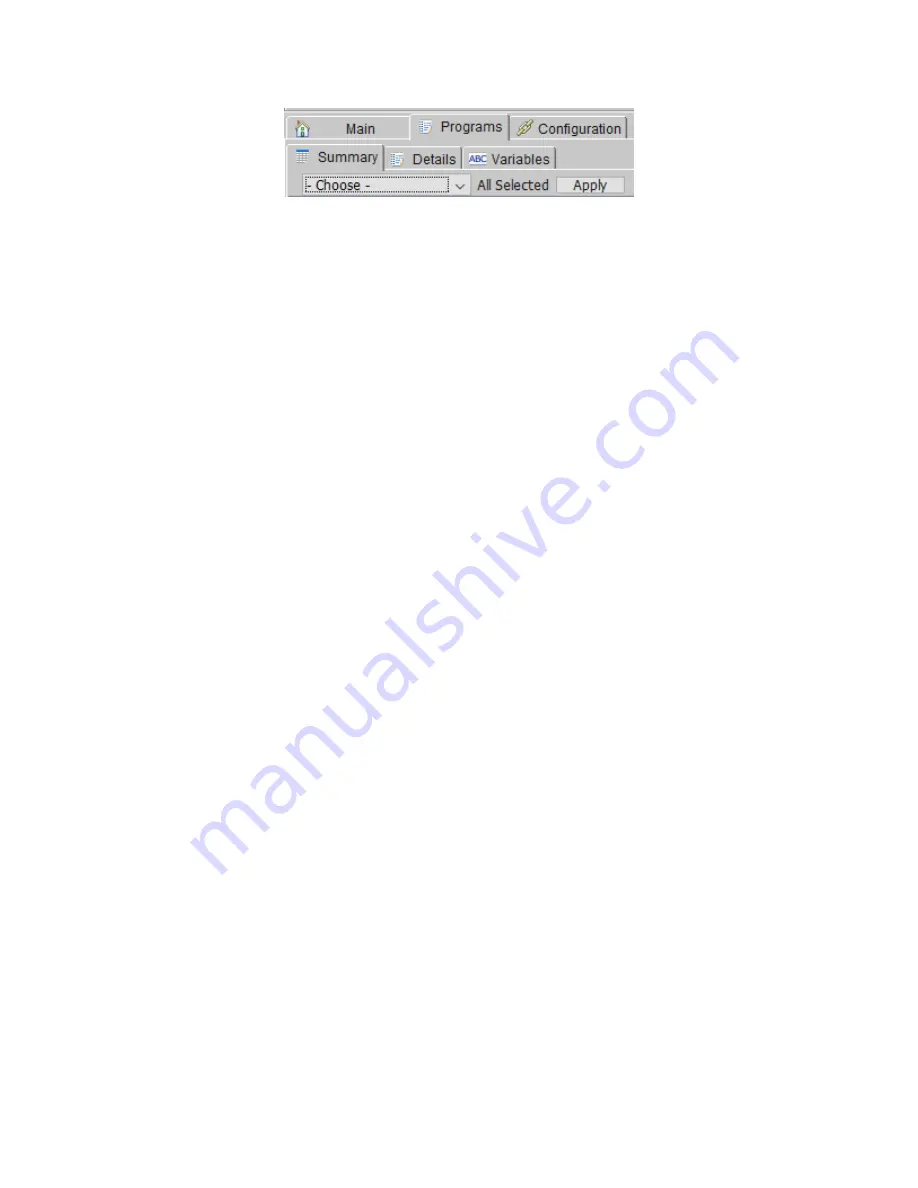
Page | 52
Figure 52: ISY Toolbar
To perform an action on a program, simply selecting it by clicking on it, click the left-most
pull-
down menu labeled “Choose” to select an action, and click the Apply button.
Available actions are:
Enable
–
enable a program that has been disabled
Disable
–
disable a program so that it will not run
Run (If)
–
force the evaluation of the IF statement and run the program
Run Then
–
force the run of the THEN portion of a program
Run Else
–
force the run of the ELSE portion of a program
Stop
–
stop a currently running program
Enable Run At Startup
–
set a program so that it automatically starts running when the
ISY reboots
Disable Run At Startup
–
set a program so that it will not automatically run when the ISY
reboots
On the right-most side of the tool bar is the
Edit
button which brings you to the Program
Details tab and allows you to edit the currently highlighted program. The
Refresh
button
forces a refresh of the screen.
5.3.2.2Programs -> Detail Tab
The
Programs/Details
tab is where you can create ISY Programs. ISY Programs are the
true power of the ISY, where you can extend the capabilities of INSTEON and other devices
using timers, triggers, macros, etc. Programs also allow you to utilize the ISY’s op
tional IR
receiver, optional modules, and more.
To open this tab, first click the
Programs
tab, then click the
Details
sub-tab. The
Programs/Details
screen is divided into several sections. The left-pane is used to show
your program hierarchy. As you create ISY programs and folders, they display here. The
Содержание ISY-994i Series
Страница 1: ...The ISY 994i Home Automation Cookbook ...
Страница 35: ...Page 12 Figure 6 UDAjax Main Screen ...
Страница 36: ...Page 13 Figure 7 UDAjax Devices Scenes Screen ...
Страница 68: ...Page 45 Figure 44 NodeServer Configuration popup 5 2 5 Tools Menu Figure 45 Tools Menu ...
Страница 98: ...Page 75 You should now see local weather information as shown below Figure 73 Local Weather Information ...
Страница 102: ...Page 79 6 6 3 2Activate My OpenADR Portlet Figure 77 OpenADR My OpenADR Menu Option ...
Страница 103: ...Page 80 6 6 3 3Configure OpenADR Settings Figure 78 OpenADR Settings Menu Option ...
Страница 104: ...Page 81 Figure 79 OpenADR Settings Display ...
Страница 108: ...Page 85 6 6 3 7Issue an Event Figure 84 OpenADR Issue and Event ...
Страница 109: ...Page 86 Figure 85 OpenADR Events You can use the Event Viewer to see the operational status of ISY and OpenADR events ...
Страница 110: ...Page 87 Figure 86 OpenADR Event Viewer ...
Страница 116: ...Page 93 Figure 92 ElkRP2 Account Details M1XEP Setup Button In the M1XEP Setup Window ...
Страница 267: ...Page 244 Figure 189 State Variables ...
Страница 268: ...Page 245 Figure 190 Programs and Folders ...
Страница 292: ...Page 269 Figure 192 Irrigation Folders Figure 193 Irrigation Devices ...
Страница 376: ...Page 353 Figure 209 Save Topology File ...
Страница 433: ...Page 410 Figure 242 X 10 recognized as Living Room East Device ...
Страница 461: ...Page 438 Figure 259 HAM Weather Data 17 2 2 Irrigation Module s Settings Figure 260 Irrigation Cycle Calculator ...
Страница 531: ...Page 508 Figure 342 Base Task Dependencies 1 Click the bottom center of screen In the Filter type http Touch HTTP Get ...
Страница 536: ...Page 513 Figure 349 In Car Detection 5 Figure 350 In Car Detection 6 In the filter type BT and then select BT Connected ...
Страница 540: ...Page 517 Figure 357 In Car Detection 12 Figure 358 In Car Detection 13 ...
Страница 602: ...Page 579 Figure 382 SecureCRT SSH Raspberry PI Session ...
Страница 620: ...Page 597 Figure 397 HyperTerminal Login The ISY Shell is displayed All input to the ISY shell must be in UPPER CASE ...
Страница 660: ...Page 637 Figure 420 ISY Select file Your ISY will now update the firmware and reboot when it is finished ...
Страница 675: ...Page 652 create surges at power on such as traditional fluorescent lights and general purpose electrical sockets ...
Страница 685: ......






























