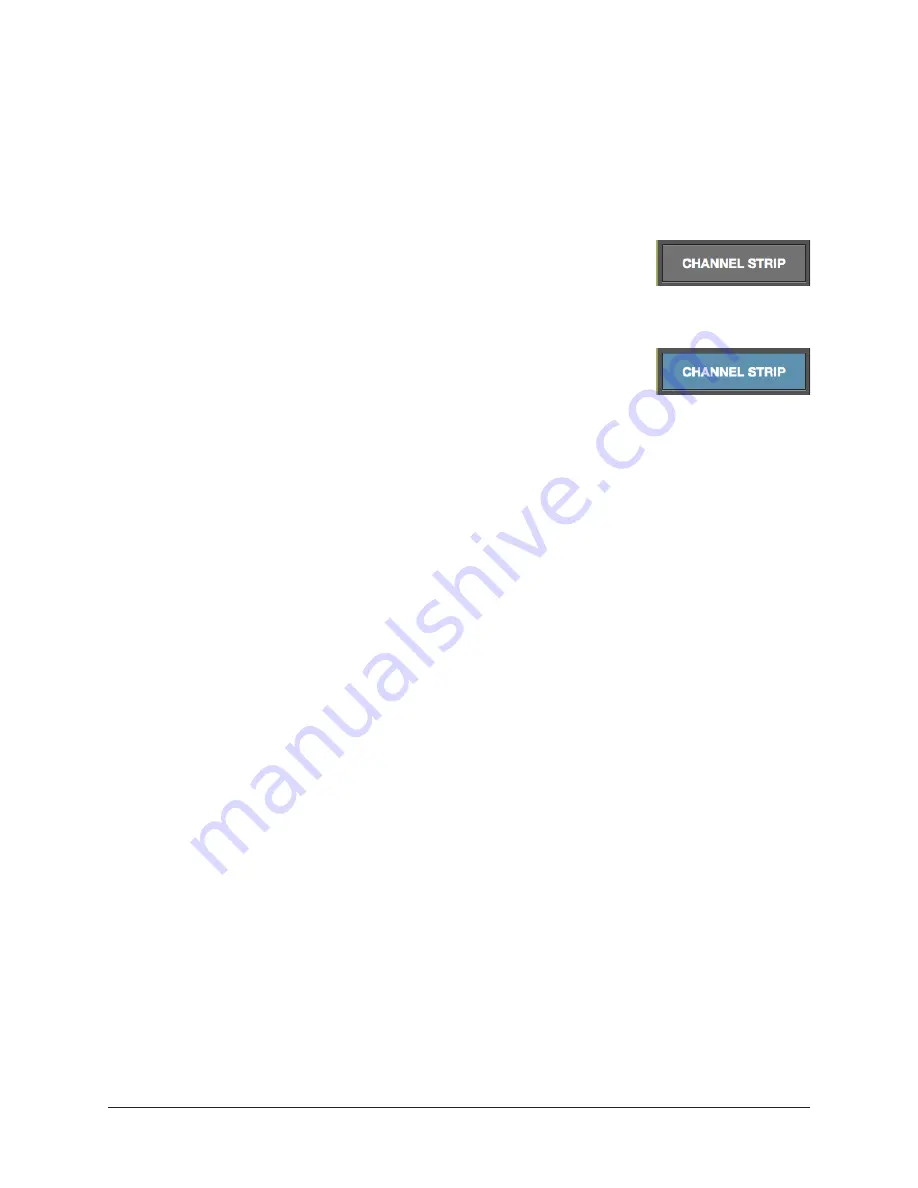
UAD‑2 Live Rack Manual
Chapter 4: Live Rack Application
87
Channel Strip View
If Channel Strip view is active, the interfaces all inserted plug‑ins in the channel are
displayed in the PLUG‑INS tab concurrently. In Channel Strip view, the Tab name is
PLUG‑INS (plural) to reflect that multiple plug‑in interfaces are displayed in Channel
Strip view concurrently.
Channel Strip Button
The Channel Strip button is used to enter Channel Strip view.
Channel Strip view combines all plug‑ins in a channel into a single
view for convenient editing and settings management.
Activating Channel Strip View
To enter Channel Strip view, click the CHANNEL STRIP button
at the bottom of the Main Column. To exit Channel Strip view
and enter Single view, click the CHANNEL STRIP button again to
change it to gray, or click any Insert button.
Navigation Scroll
If the interfaces of all plug‑ins in the channel cannot be contained within the available
vertical screen space, vertical and/or horizontal scroll bars appear in the PLUG‑INS tab
to enable the viewing of all interfaces in the channel strip.
Hidden Functions
In Channel Strip view, the ZOOM slider and plug‑in DEACTIVATE button are hidden and
cannot be modified.
Channel Strip Variances
Channel Strip view is active when the CHANNEL STRIP button is highlighted in blue.
Additionally, the following functions are changed to accommodate Channel Strip view:
• All Insert Buttons are grouped and highlighted in blue
• The plug‑in ZOOM slider is hidden
• The plug‑in DISABLE button is hidden
• PRESETS and ASSIGN tabs are hidden
• The title of the PLUG‑IN tab changes to PLUG‑INS
• If the interfaces of all plug‑ins in the channel cannot be contained within the
available vertical screen space, vertical scroll bars appear in the PLUG‑INS tab to
enable the viewing of all interfaces in the channel strip.






























