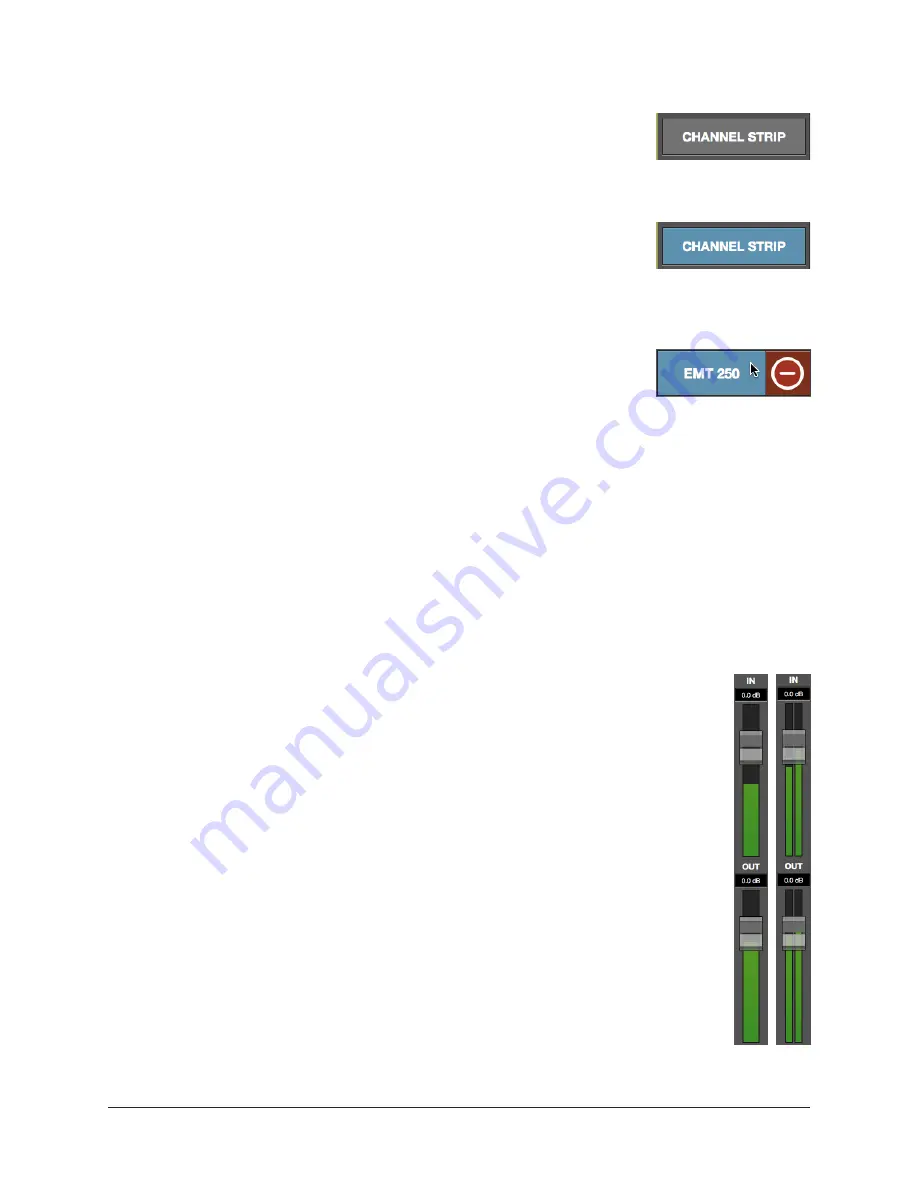
UAD‑2 Live Rack Manual
Chapter 4: Live Rack Application
85
Channel Strip Button
The Channel Strip button is used to enter Channel Strip view.
Channel Strip view combines all plug‑ins in a channel into a single
view for convenient editing and settings management.
Activating Channel Strip View
To enter Channel Strip view, click the CHANNEL STRIP button
at the bottom of the Main Column. To exit Channel Strip view
and enter Single view, click the CHANNEL STRIP button again to
change it to gray, or click any Insert button.
Remove Plug-In Shortcut
Plug‑ins can also be from inserts in using the shortcut on the Inserts
buttons. This operation cannot be performed in SAFE mode.
Tip: Plug-in removal operations in Inserts View can be much
quicker, especially when removing numerous plug-ins.
To use the shortcut:
1. Drag any insert button containing a plug‑in to the left to reveal the Remove
modifier icon
2. Click the Remove icon to delete the plug‑in from the insert.
To cancel the operation, click anywhere else in the Insert Buttons area (anywhere except
the Remove icon).
Channel I/O Gains
Input and output gain faders and signal level meters are displayed within all
screens in Channel View, between the Inserts Buttons and the Tab displays.
The Channel I/O Gains are used to adjust view and adjust input and output
levels for individual channels.
The channel I/O fader and meter functionality is exactly the same as in Gains
View, where the I/O gain controls are displayed concurrently for all channels.
For details about these controls, see
.






























