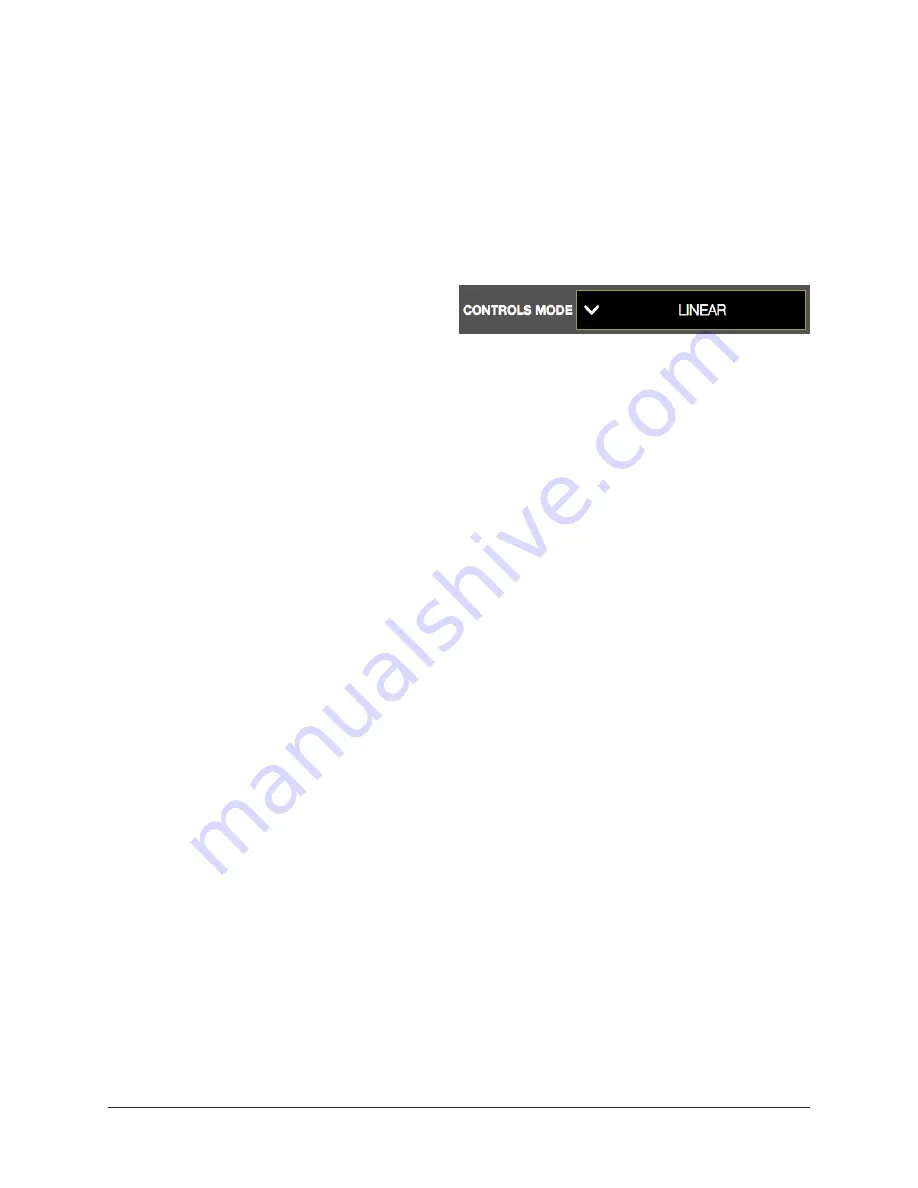
UAD‑2 Live Rack Manual
Chapter 4: Live Rack Application
118
Status Column
The authorization status and/or demo state of the plug‑in is displayed. The info shown
here mirrors the status shown in the Plug‑Ins panel within the UAD Meter & Control
Panel application.
Tip: To start a plug-in demo, use the START DEMO button in the Plug-In panel’s
within the UAD Meter & Control Panel application.
Controls Mode Menu
This setting determines how UAD plug‑in
parameter knobs respond to adjustment.
To change the controls mode, click the
CONTROLS MODE drop menu and choose
a new value from the menu.
Three control modes are offered: Circular, Relative Circular, and Linear. The behavior of
each mode is described below.
Linear (slider) – In Linear mode, the knob is adjusted by dragging horizontally or
vertically instead of by rotating. This behavior is similar to moving a physical fader.
Circular (jump) – In Circular mode, the software knobs behave similar to physical rotary
knobs. Values are changed by clicking on the knob then rotating in a circular direction.
When the edge of the knob is clicked, the parameter value jumps to the mouse position.
Relative Circular (grab) – Relative Circular mode operates similar to Circular mode, but
the knob value does not jump to the mouse position when clicked. Instead, the knob
value is modified relative to its original value.
In Relative Circular mode, click anywhere on the knob to make an adjustment originating
at the original value (it’s not necessary to click on the current knob position).
Tip: To increase resolution when in adjusting rotary controls in circular and
relative circular modes, increase the radius of the mouse relative to the knob
while dragging (i.e. move the mouse farther away from the knob while dragging in
a circular motion).






























