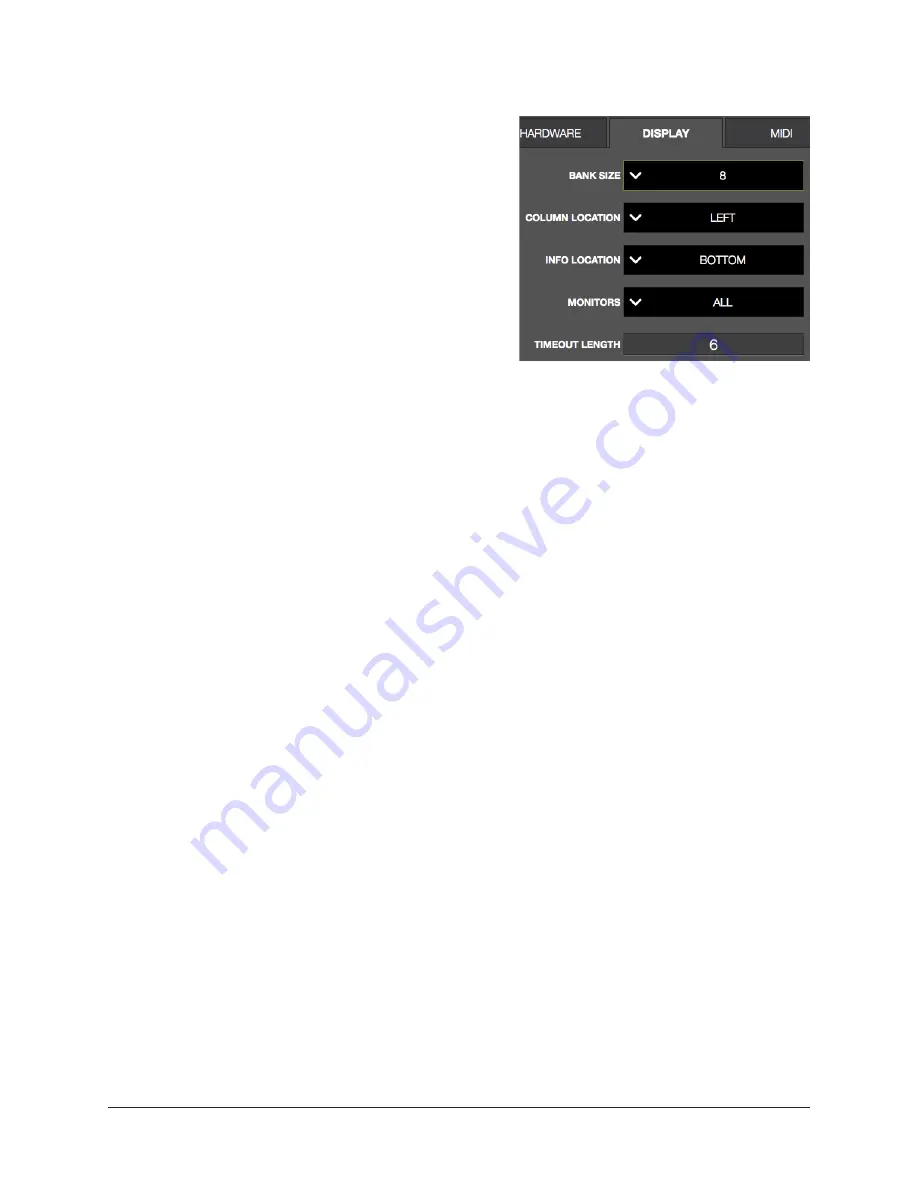
UAD‑2 Live Rack Manual
Chapter 4: Live Rack Application
114
Display Tab
Each setting in the Display tab is described below.
Bank Size Menu
Sets the number of channels displayed in the
Channels Bar and the blue Bank Bar. To change
the bank size, click the BANK SIZE drop menu
and choose a new value from the menu.
Column Location Menu
Sets the location of the Main Column in all screens
containing the column.
To change the Main Column location, click the
COLUMN LOCATION drop menu and choose a new value from the menu.
Info Location Menu
Sets the location of the Info Bar in all screens.
To change the Info Bar location, click the INFO LOCATION drop menu and choose a new
value from the menu.
Monitors Menu
With multiple‑display systems, determines whether the Live Rack application is shown in
ALL displays or only the MAIN display. To change the setting, click the MONITORS drop
menu and choose a new value from the menu.
With multiple‑display systems, the MAIN display is the display containing the macOS
Menu Bar (as defined in /Utilities/System Preferences.app>Displays>Arrangement tab).
Multiple Display Operation
With multiple‑display systems, when the Monitors menu is set to ALL, the screen
on each display can have different View screen so more elements can be displayed
concurrently.
Note: An individual plug-in interface cannot be displayed on two displays
concurrently.
Timeout Length Menu
Sets the period, in seconds, used for Option Latch operations. To change the setting,
click the TIMEOUT LENGTH filed and enter a numerical value.






























