Отзывы:
Нет отзывов
Похожие инструкции для Clave Series

HW-399M
Бренд: Badasheng Страницы: 2
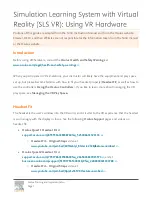
Quest 2
Бренд: OCULUS Страницы: 3

PC 136
Бренд: Sennheiser Страницы: 1

ZuM
Prestige Combo
Бренд: Spracht Страницы: 24

SY832
Бренд: Umec Страницы: 12

MyVoice1500
Бренд: Hama Страницы: 182

HEBE M2 RGB
Бренд: GAMDIAS Страницы: 20

SE-9
Бренд: Sigtronics Страницы: 4

SE-2SP
Бренд: Sigtronics Страницы: 2

S-68S
Бренд: Sigtronics Страницы: 2

S-45Y
Бренд: Sigtronics Страницы: 2

WYZER5
Бренд: GlobeWyze Страницы: 9

Elite Sport CPB050
Бренд: Jabra Страницы: 27

TT-BH041
Бренд: TaoTronics Страницы: 8

HBT Series
Бренд: David Clark Страницы: 2

H3313
Бренд: David Clark Страницы: 2

GXT 4376
Бренд: Trust Страницы: 52
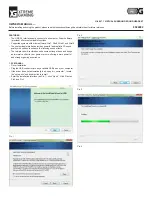
H-980
Бренд: Xtreme Gaming Страницы: 5



















