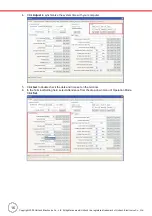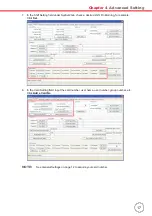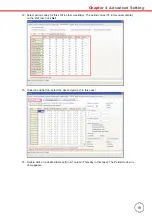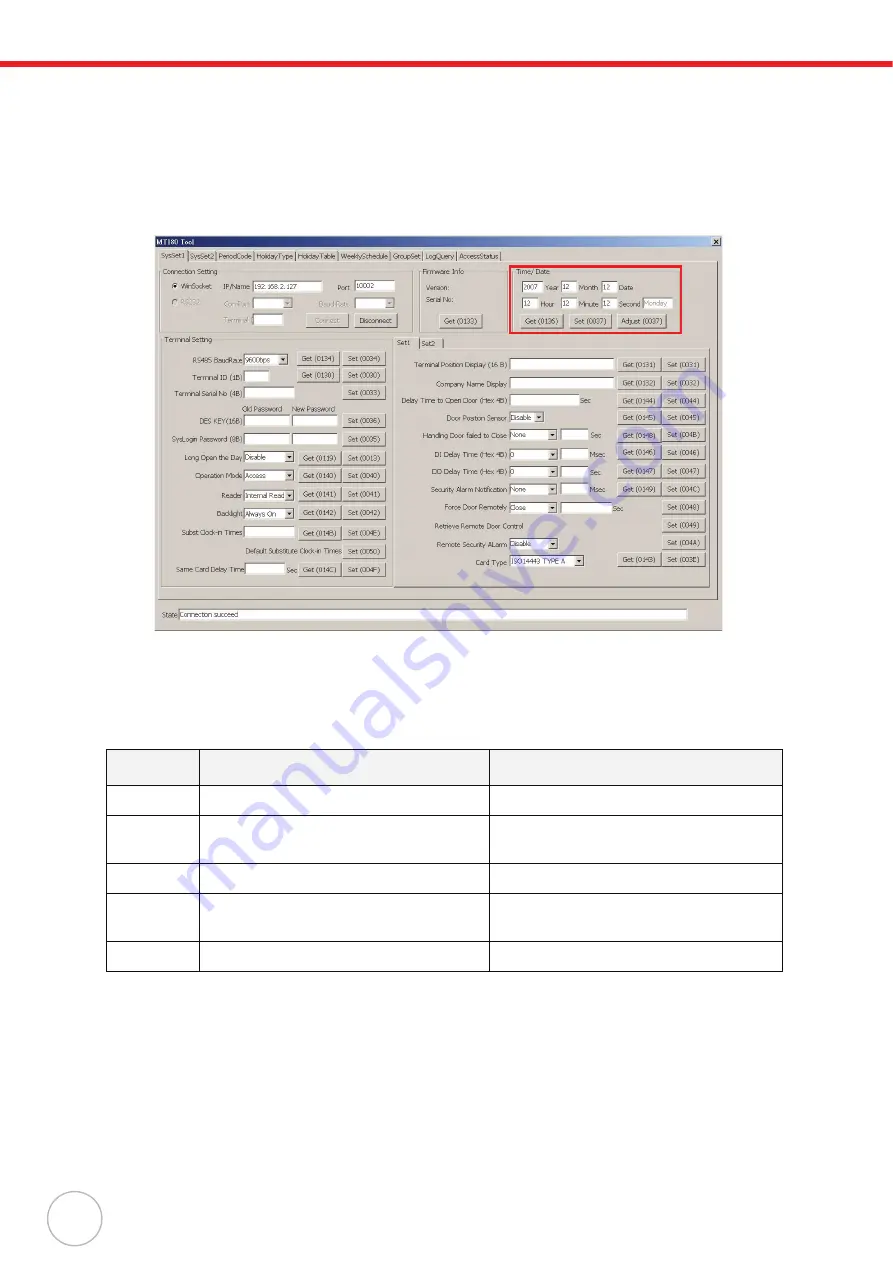
4
Copyright 2009 Unitech Electronics Co., Ltd. All rights reserved. Unitech is a registered trademark of Unitech Electronics Co., Ltd.
Setting Date and Time
Follow instructions below to correct the terminal date and time in MTTool.
•
Under SysSet1 tab in MTTool, locate the Time / Date field.
•
Input the current date and time.
•
Click
Set
button.
NOTE:
Click
Adjust
button, you can synchronize the time with your computer.
Utilizing Software
Compared with MTTool, JanitorLite serves for end-users to apply in a wide area of TASHI network.
Refer to the comparison table below to find the best way working out your setup.
If you find necessary to get MTTool, please contact regional sales representatives or technical support.
For more details, please refer to MTTool User Manual and JanitorLite User Manual respectively.
Software
MTTool (Free offer)
JanitorLite (Optional)
Target
Computer/ Software engineering
End user
Operation
System
Windows on Computer (PC/ Notebook)
Windows on Computer (PC/ Notebook)
Windows Mobile (WinCE) for MT380 T&A
Network
Stand-alone terminal
Terminals/ Controllers (as server)
Function
Setting/ debugging/ maintenance
Setting/ managing small to large scale
TASHI networks
Model
MT180/ 380
MT180/ 380
Содержание TASHI MT180
Страница 1: ...A Versatile Multi Function Terminal User Manual Talk Mic 400664G Version 3 0...
Страница 2: ......
Страница 6: ...iv Worldwide Support 46...