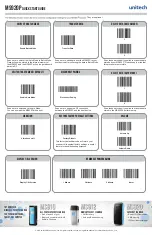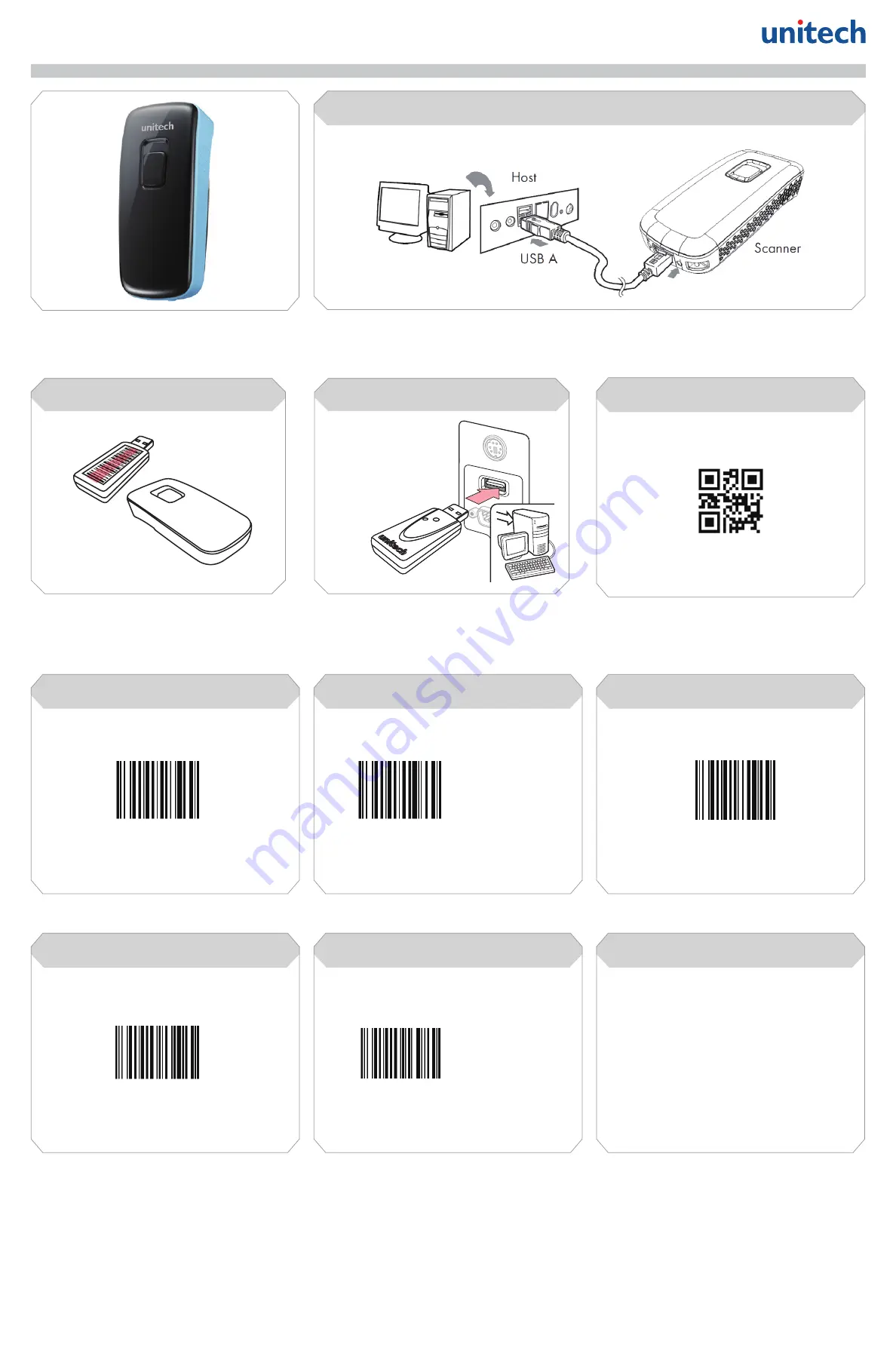
MS920P
Quick Start Guide
The Unitech MS920P 2D Pocket Scanner
1. Flip the rubber cover up to expose the micro USB port on the scanner.
2. Plug the micro USB cable into the port on the scanner and into a free USB port of a host computer.
Charge for 4 hours.
Step 1:
connect and Charge
Test & Finish
Step 5:
Open a word processing program or app such as
Microsoft Word or Notepad on your host device.
Now scan the following barcode:
If the word “Unitech” appears on the screen
you have succesfully connected your scanner.
Congratulations!
Silence
Silence off *
Silence on
silence
MS920P TIPS
• The MS920P should be recognized as a generic HID device
by your host device, similar to a standard keyboard. This
allows you to scan into any field you could normally type into.
• If the MS920P is out of RF transmitting range from the host
device, it will automatically save any scan data in its buffer
memory and automatically upload the scan data to the host
when back in RF transmitting range.
• The MS920P can also operate in Batch Mode, where a
RF transmitting connection is not required. In Batch Mode,
the MS920P saves all scan data in internal memory and then
uploads the data when connected to a host. See back page
of this guide for more information about modes and settings.
RF HID *
COmmunication mode
RF SPP
USB
Micro USB
Plug the USB Dongle to a free USB port of
a host computer.
The MS920P is now ready to use.
Scan the barcode on the USB Dongle.
Connect dongle to host
Step 4:
Scan Dongle
Step 3:
COmmunication mode
COmmunication mode