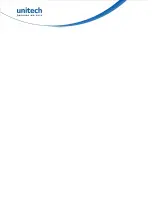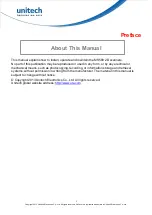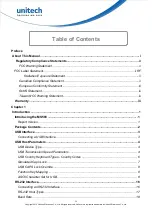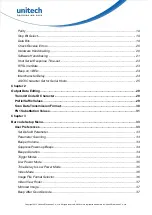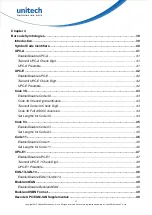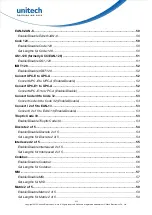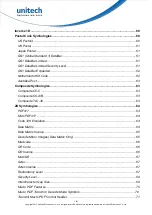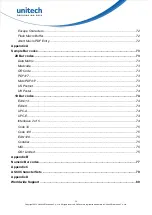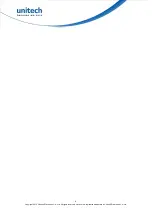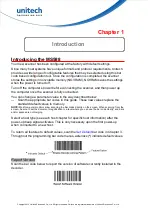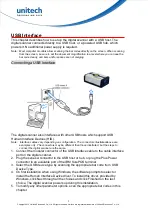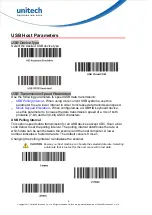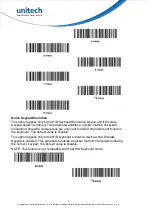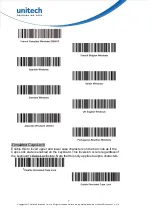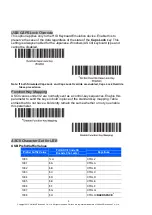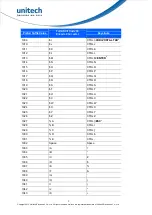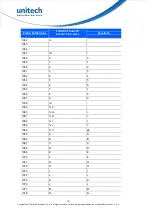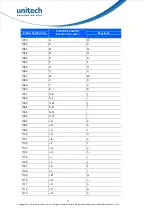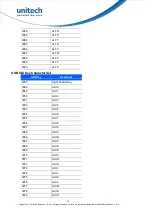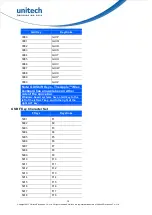1
Copyright 2013 Unitech Electronics Co., Ltd. All rights reserved. Unitech is a registered trademark of Unitech Electronics Co., Ltd.
Chapter 1
Introduction
Introducing the MS588
Your new scanner has been configured at the factory with default settings.
Since many host systems have unique formats and protocol requirements, Unitech
provides a wide range of configurable features that may be selected using this bar
code based configuration tool. Once the configuration is completed, the scanner
stores the settings in nonvolatile memory (NOVRAM). NOVRAM saves the settings
when the power is turned off.
Turn off the computer
’s power before connecting the scanner, and then power up
the computer once the scanner is fully connected.
You can change a parameter value in the way described below:
—
Scan the appropriate bar codes in this guide. These new values replace the
standard default values in memory.
NOTE:
Most computer monitors allow scanning the bar codes directly on the screen. When scanning from the
screen, be sure to set the document magnification to a level where you can see the bar code clearly, and bars
and/or spaces are not merging.
Select a host type (see each host chapter for specific host information) after the
power-up beep signal activates. This is only necessary upon the first power-up
when connected to a new host.
To return all features to default values, scan the
Set Default
bar code in Chapter 3.
Throughout the programming bar code menus, asterisks (
*
) indicate default values.
Report Version
Scan the bar code below to report the version of software currently installed in the
decoder.
Содержание MS588
Страница 1: ...2D Imager Scanner MS588 User s Manual Version 1 0 ...
Страница 2: ......