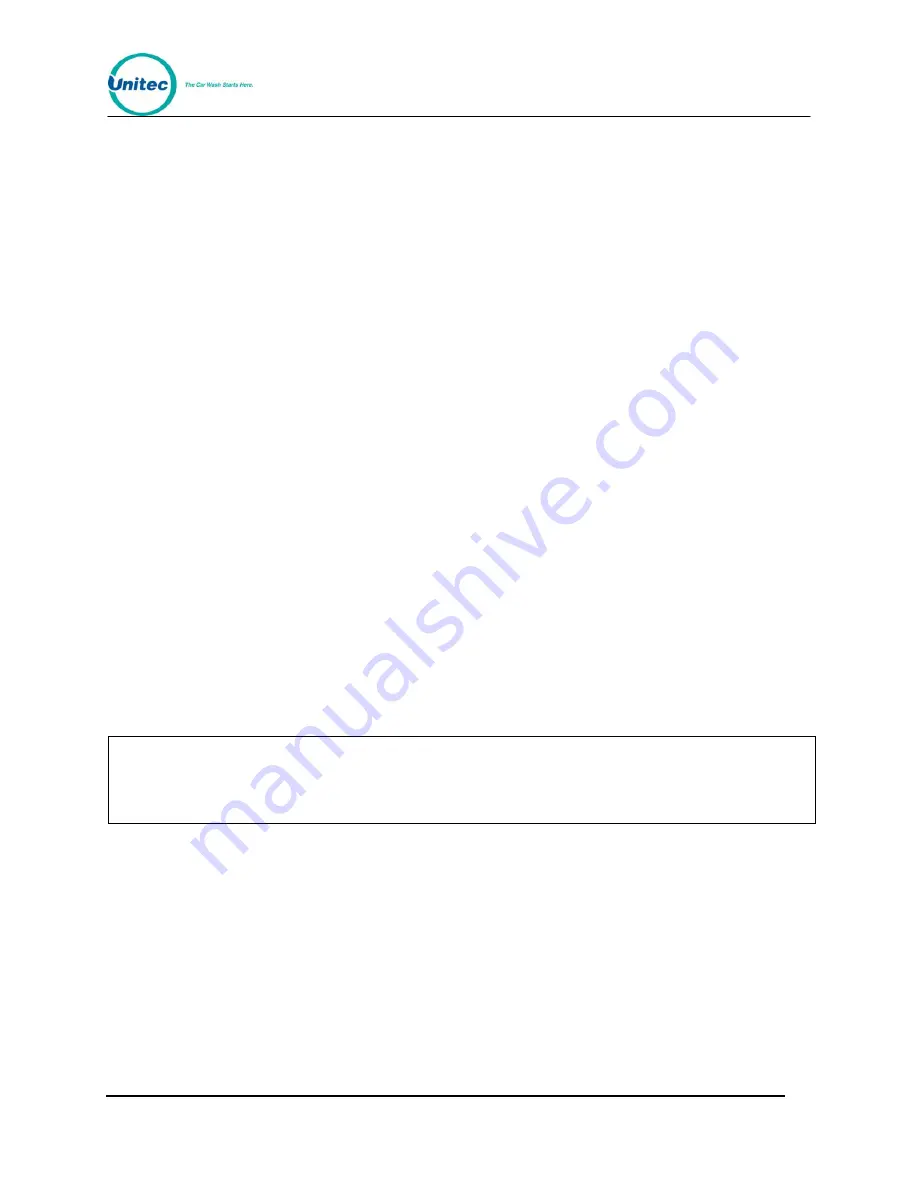
W A S H S E L E C T I I
Document Number:
WS21002
36
Document Title:
WSII Operations Manual
4.
Next, you must press each key on the keypad. As you press each key, the main
display should show the number or symbol of that key. To abort testing at any
time, press the wash button labeled “Cancel” to exit.
2.4.9
Testing the Buttons
This function will allow you to test the four wash buttons and the change button. The following
steps will assist in testing the buttons.
1.
Using the toggle switch at the top of the CPU board, place the Wash Select II in
setup mode by moving the switch toward the back of the Wash Select II case.
(The CPU board is located on the inside right wall of the Wash Select II case.)
2.
Using the (3) key to scroll forward and the (1) key to scroll back, scroll through the
main menu until the "Diagnostics" option is displayed. Press the (*) key to enter.
3.
Use the (3) key to scroll until the "Test Buttons" option is displayed. Press the (*)
key to enter.
9. Press each button one at a time. As you press each button, the main display should show
the wash number that each button corresponds to (1-
4) and a “C” when the change
button is pressed.
2.4.10
Testing the Modem
This function is used to ensure that the modem (if installed) can be properly reset.
1.
Using the toggle switch at the top of the CPU board, place the Wash Select II in
setup mode by moving the switch toward the back of the Wash Select II case.
(The CPU board is located on the inside right wall of the Wash Select II case.)
2.
Using the (3) key to scroll forward and the (1) key to scroll back, scroll through the
main menu until the "Diagnostics" option is displayed. Press the (*) key to enter.
3.
Note:
This test only verifies proper communication between the modem and the CPU board.
If the test passes it shows that the CPU and the serial communication side of the
modem are functioning properly. If you are still having modem problems, the side of the
modem that connects to the phone jack (analog side) or the phone line itself may be
faulty.
4.
5.
Use the (3) key to scroll until the "Test Modem" option is displayed. Press the (*)
key to enter. At this time, the words “Modem Idle Begin Test?” should be
displayed. Press the (1) key for YES or the (3) key for NO. If the modem is
functioning properly, the message “Modem OK Press #” will show in the main
display.
Upon entering this function, the modem test will display the current state of the modem. The
modem should be in the “Modem Idle” state. If the modem is not in the “Modem Idle” state,
exit the function and enter again. If still shows “Modem Idle” after exiting and reentering four
times, there may be a problem. If the modem s
hows “In Use w/ Remote”, “In Use w/ Pager”,
or “In Use w/Credit”, then the modem is in use and you must wait until it’s task has been
completed before performing the test.






























