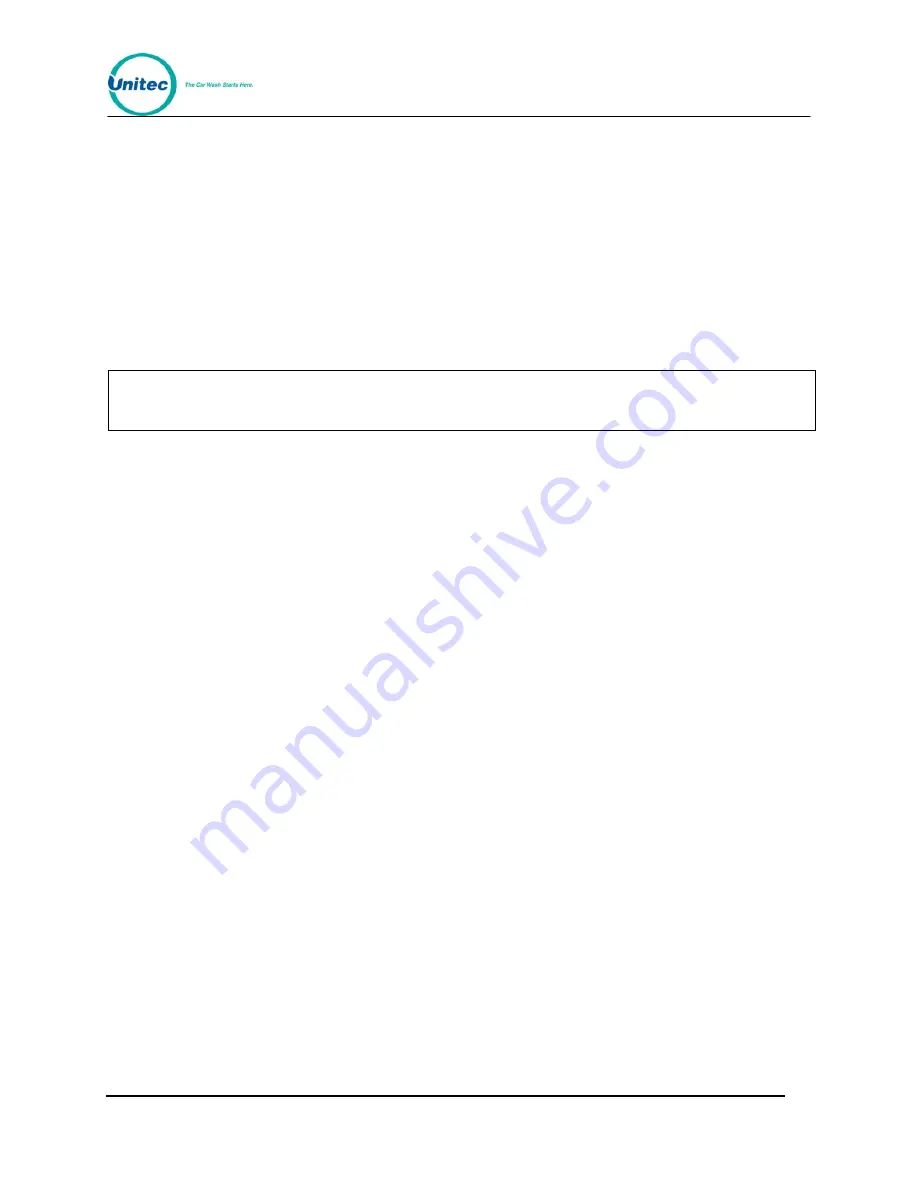
W A S H S E L E C T I I
Document Number:
WS21002
30
Document Title:
WSII Operations Manual
Auxiliary 1
– spare output on display I/O board for external fleet card
Auxiliary 2
– spare output on display I/O board for external fleet card
Auxiliary 3
– spare output on display I/O board for external fleet card
Auxiliary 4
– spare output on display I/O board for external fleet card
2.4.2
Cycling Output Relays
This function will cycle through all Wash Select II outputs. For a list of the outputs, see Section 2.4.1
above. Follow the steps below to cycle output relays:
Note:
Disconnect the Wash Select II unit from the car wash equipment prior to running this
function. Running this function while connected to a car wash will produce inaccurate
results.
1.
Using the toggle switch at the top of the CPU board, place the Wash Select II in
setup mode by moving the switch toward the back of the Wash Select II case.
(The CPU board is located on the inside right wall of the Wash Select II case.)
2.
Using the (3) key to scroll forward and the (1) key to scroll back, scroll through the
main menu until the "Diagnostics" option is displayed. Press the (*) key to enter.
3.
Use the (3) key to scroll until the "Test Outputs" option is displayed. Press the (*)
key to enter, and cycling will begin.
Each output will turn on for one second, and then proceed to the next output. All outputs will
be turned off at the beginning of the test and again upon test completion. You may stop or
pause the test at anytime by pressing the (3) key to pause and the (#) key to cancel.
2.4.3
Testing Inputs
With this function, you can test the discrete inputs of the Wash Select II. Follow the steps
below to test the inputs.
1.
Using the toggle switch at the top of the CPU board, place the Wash Select II in
setup mode by moving the switch toward the back of the Wash Select II case.
(The CPU board is located on the inside right wall of the Wash Select II case.)
2.
Using the (3) key to scroll forward and the (1) key to scroll back, scroll through the
main menu until the "Diagnostics" option is displayed. Press the (*) key to enter.
3.
Use the (3) key to scroll until the "Test Inputs" option is displayed. Press the (*)
key to enter.
Once you are in the “Test Inputs” sub-menu, the following inputs may be tested.
Coins Present
– on when coins are present in the Change Dispenser Hopper
Proximity
– on when there is a car in front of the coin box
Wash-in-Use
– on when the wash is in use
Wash Warning
– on when there is a warning from the car wash, this is an optional
input






























