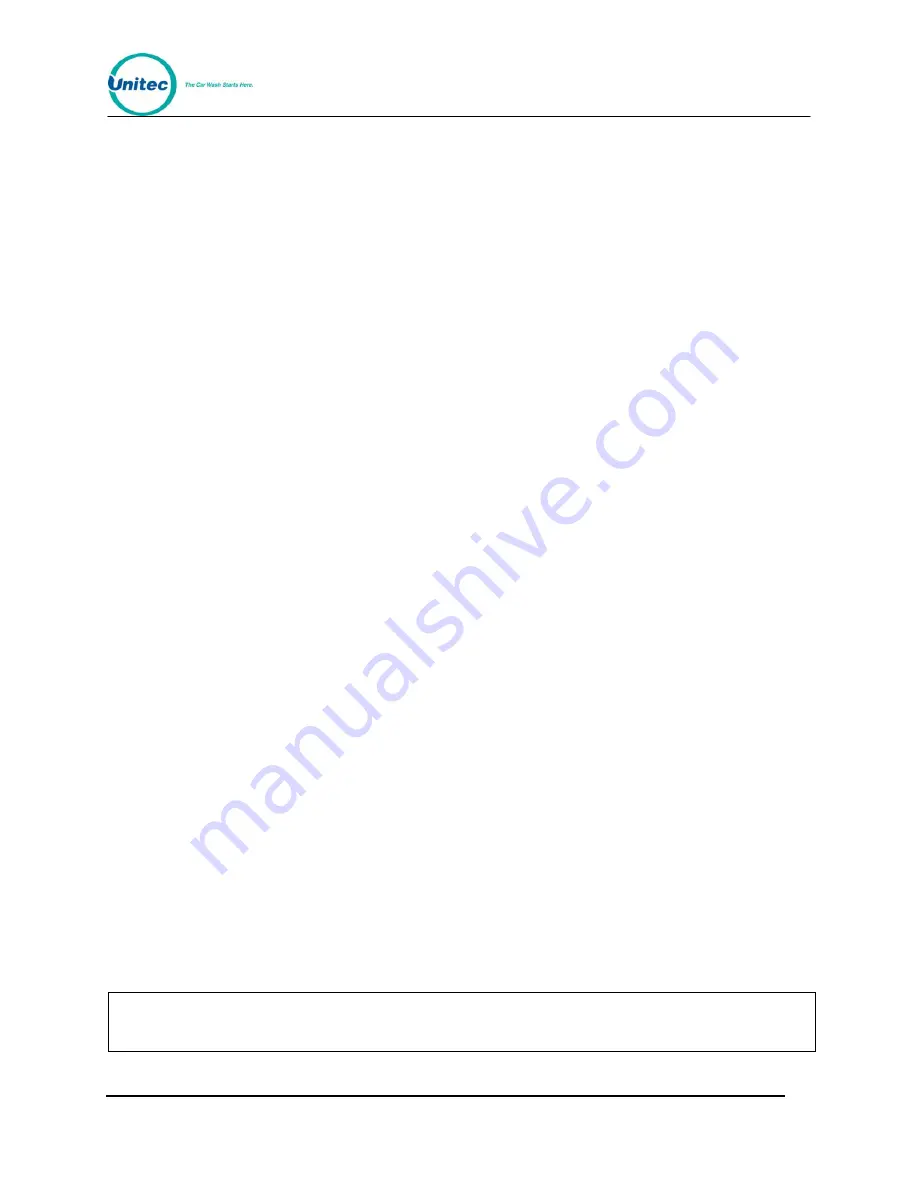
W A S H S E L E C T I I
Document Number:
WS21002
22
Document Title:
WSII Operations Manual
2.3.9
Coupon
The Coupon feature allows a coupon fleet account customer to use a credit card to
upgrade their wash package using a credit card prior to selecting a wash package. This
setting is enabled by default. Note that this setting does not affect the use of VIP coupons in
any way.
Follow the steps below to enable the “ Coupon” feature.
1.
Using the toggle switch at the top of the CPU board, place the Wash Select II in
setup mode by moving the switch toward the back of the Wash Select II case.
(The CPU board is located on the inside right wall of the Wash Select II case.)
2.
Using the (3) key to scroll forward and the (1) key to scroll back, scroll through the
main menu until the "Credit System" option is displayed. Press the (*) key to
enter.
3.
Use the (3) key to scroll until the "Credit & Coupon" option is displayed. Press the
(*) key to enter.
4.
You will be asked “Coupon & Credit?” Press the (1) key for YES or the (3) key for
NO.
2.3.10
Open a Batch Manually
For terminal based credit processing, this sub-menu allows you to open a batch. This should
be done at the beginning of each business day.
The steps below will walk you through the process of opening a batch.
1.
Using the toggle switch at the top of the CPU board, place the Wash Select II in
setup mode by moving the switch toward the back of the Wash Select II case.
(The CPU board is located on the inside right wall of the Wash Select II case.)
2.
Using the (3) key to scroll forward and the (1) key to scroll back, scroll through the
main menu until the "Credit System" option is displayed. Press the (*) key to
enter.
3.
Use the (3) key to scroll until the "Open a Batch" option is displayed. Press the (*)
key to enter and the batch will be opened.
2.3.11
Close a Batch Manually
For terminal-based credit processing, this sub-menu will allow you to close a batch. This
should be done at the end of each business day. (You may find it convenient to open a batch
for the next day right after closing the last batch.)
When you close a batch, a batch report will print at the POS4000.
Note:
Printing on the POS4000 is only possible if expansion memory has been added!
4.






























