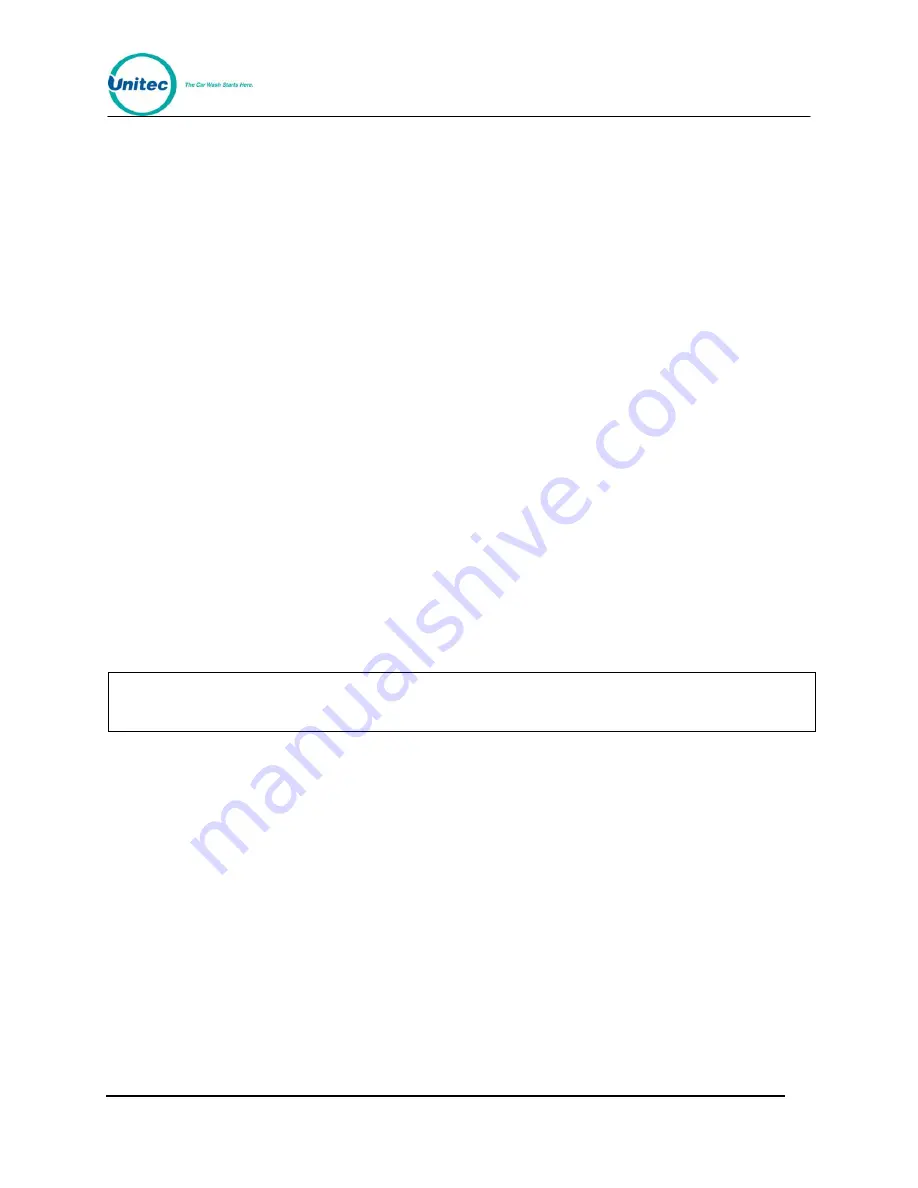
W A S H S E L E C T I I
Document Number:
WS21002
21
Document Title:
WSII Operations Manual
2.3.7
Pay Fleet Account
This function adds the ability to pay for a fleet account using a credit card. Follow the steps
below to pay for a fleet account using a credit card:
1.
Using the toggle switch at the top of the CPU board, place the Wash Select II in
setup mode by moving the switch toward the back of the Wash Select II case.
(The CPU board is located on the inside right wall of the Wash Select II case.)
2.
Using the (3) key to scroll forward and the (1) key to scroll back, scroll through the
main menu until the "Credit System" option is displayed. Press the (*) key to
enter.
3.
Use the (3) key to scroll until the "Pay Fleet Acct" option is displayed. Press the (*)
key to enter.
4.
You will be prompted “Enter Fleet Acct #.” Enter the account number using the
keypad.
5.
You will be prompted “Enter amount to charge:” Enter the amount using the
keypad.
6.
You will be prompted
“Insert Credit Card to Pay.” Swipe the credit card used to
pay for the account. The transaction will be authorized like a normal credit
transaction.
2.3.8
Return Credit (Refunding a Credit Transaction)
This function is used to credit or refund a c
redit transaction amount back to the customer’s
credit card. This function may only be executed on charges logged in the credit transaction
history. You must be using the credit modem (EDC mode) in order to process a refund.
Note:
You may only return a credit amount that is equal to or less than the total charges in the
transaction history for a specific customer. A single credit refund must be under
$100.00.
Follow the steps below to complete a credit refund.
1.
Using the toggle switch at the top of the CPU board, place the Wash Select II in
setup mode by moving the switch toward the back of the Wash Select II case.
(The CPU board is located on the inside right wall of the Wash Select II case.)
2.
Using the (3) key to scroll forward and the (1) key to scroll back, scroll through the
main menu until the "Credit System" option is displayed. Press the (*) key to
enter.
3.
Use the (3) key to scroll until the "Return Credit" option is displayed. Press the (*)
key to enter.
4.
Enter the account number, and then press the (*) key to enter.
5.
Enter the expiration date (MM/YY), and then press the (*) key to enter.
6.
Enter the amount of the credit return (refund), and then press the (*) key to enter.
If you would like a printed copy of the credit return, it will be necessary to print a transaction
history. You must then find the transaction on that report.






























