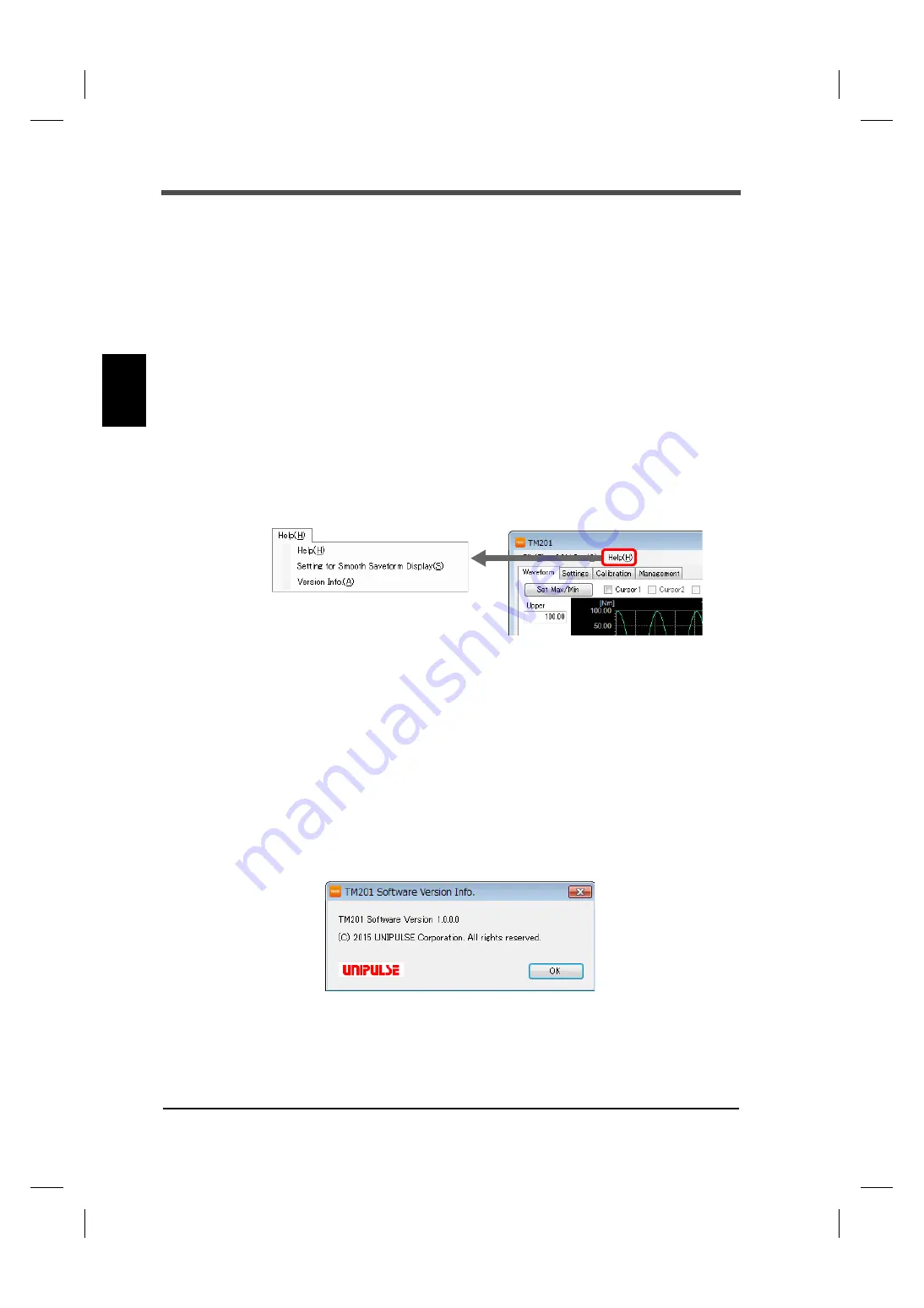
10
3
Setting Procedures
10
Setting Procedures
Chapter
3
Open(R)
The saved waveform data is opened and its waveforms are displayed.
Print(P)
Screen hard copy is printed.
Exit(X)
This application software exits.
COM port
Use this port when changing to the virtual COM port number of other TM201 or re-connecting it.
Refer to P.8 "Specification of COM port" for details.
Help
Help and the PC application version information are displayed.
Help(H)
The operation manual (this manual) is displayed.
Setting for smooth waveform display(S)
Version info.(A)
The PC application version information is displayed.
Version info
Содержание TM201
Страница 1: ...TM201 01DEC2015REV 3 01 TORQUE MONITOR OPERATION MANUAL ...
Страница 9: ...Contents VIII Contents VIII M E M O ...
Страница 58: ......
















































