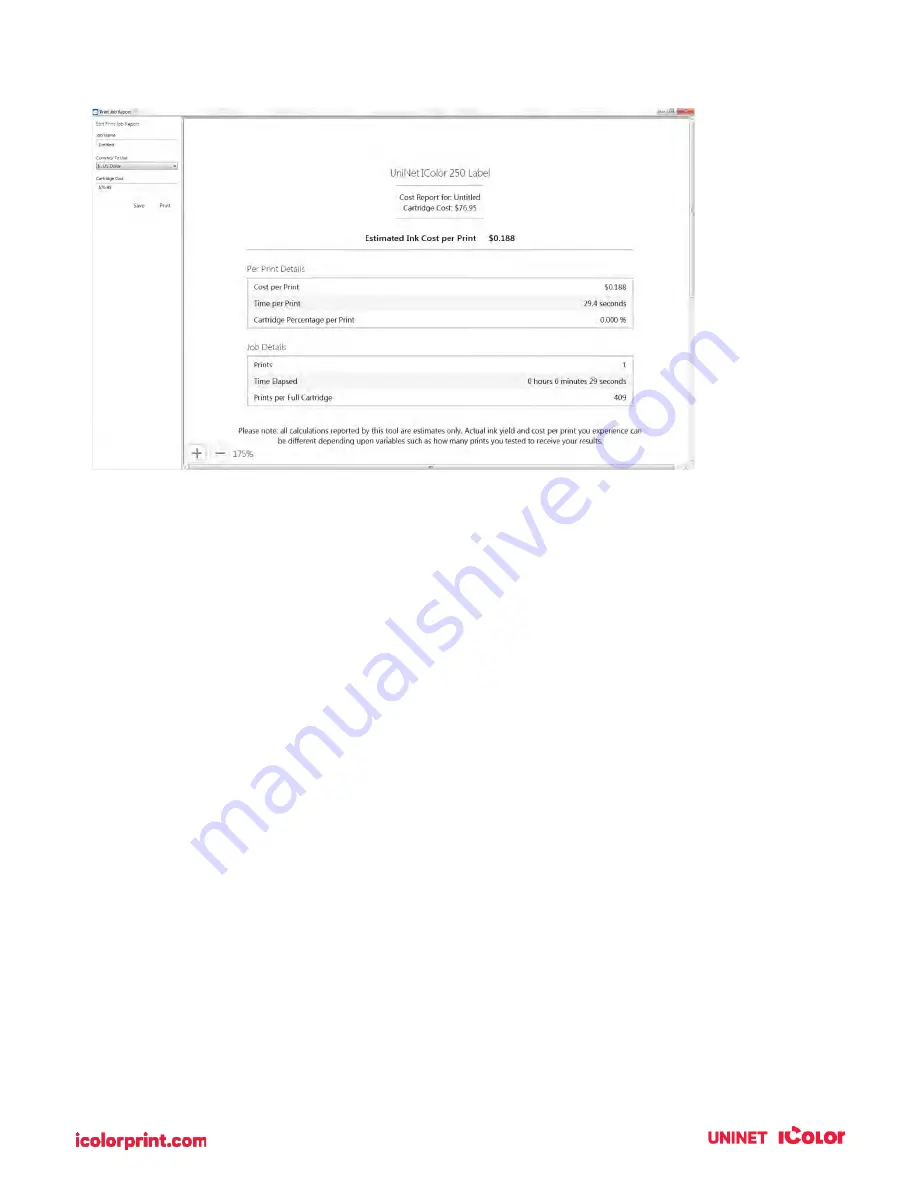
36
3C. Set the Gap Sensor Mode (Pre-Die-Cut Labels Only)
The stock sensor mode refers to the method the printer will use to detect the print starting position for
each label. To adjust the stock sensor mode, open the UNINET IColor PrintHub. In most cases, you will
NOT need to change this setting. By default, it is set to sense standard Pre-die-cut labels. It is only
necessary to change this setting if you are using clear labels or any label with a black sensing mark on the
back. When you install Digital Die-Cutting Label Stock this setting will automatically be set for you.
1.
Connect the printer via USB and turn on the power. The Stock Sensor Mode setting is stored in
the printer's internal memory so you will not be able to access it unless the printer is turned on
and properly communicating with the computer.
2.
Go to Start / Programs / UNINET IColor Technology / UNINET IColor PrintHub.
3.
Click on the Label Feed (3rd tab from left).
4.
Select the Stock Sensor Mode by clicking on the graphic that most closely corresponds to the
stock you intend to install.
5.
Load the label stock after you have set the sensor mode.
Содержание IColor 250
Страница 1: ......
Страница 52: ...51 2 Browse to the file you would like to use and choose Open ...
Страница 59: ...58 8 Center the image horizontally and vertically to the page ...
Страница 73: ...72 2 Select Blank Template Click Next 3 Select IColor 250 Label Click Next ...
Страница 104: ...103 Printing from Preview Click on the Preview dropdown menu and choose Printer Features ...
Страница 114: ...113 4 Prepare items needed for the procedure 5 Soak the paper towels in water for 5 seconds ...
















































