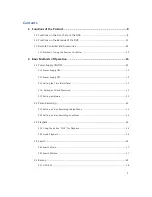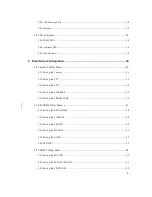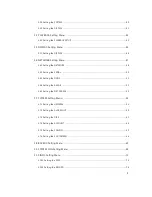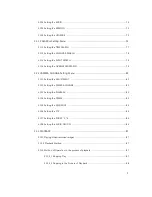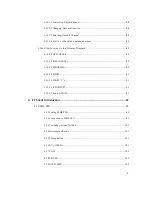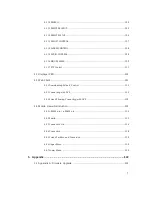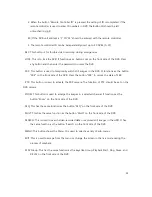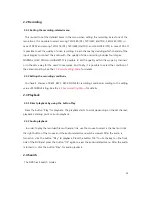Содержание UDR-816
Страница 1: ...1 UDR 816 808 FULL MANUAL H 264 FULL D1 REAL TIME DVR...
Страница 42: ...42 3 4 PLAYBACK Setting Menu Fig 3 4 Screen for PLAYBACK Menu 3 4 1 PLAYBACK SETUP Fig 3 4 1 Playback...
Страница 47: ...47 3 6 NETWORK Setting Menu Fig 3 6 1 Screen of NETWORK Menu...
Страница 56: ...56 3 7 SYSTEM Setting Menu Fig 3 7 Screen of SYSTEM Menu 3 7 1 Setting the GENERAL Fig 3 7 1 GENERAL...
Страница 67: ...67 3 8 BACKUP Setting Menu Fig 3 8 Screen of BACKUP Menu Fig 3 8 1 BACKUP...
Страница 81: ...81 3 12 1 Setting the ADJUSTMENT...