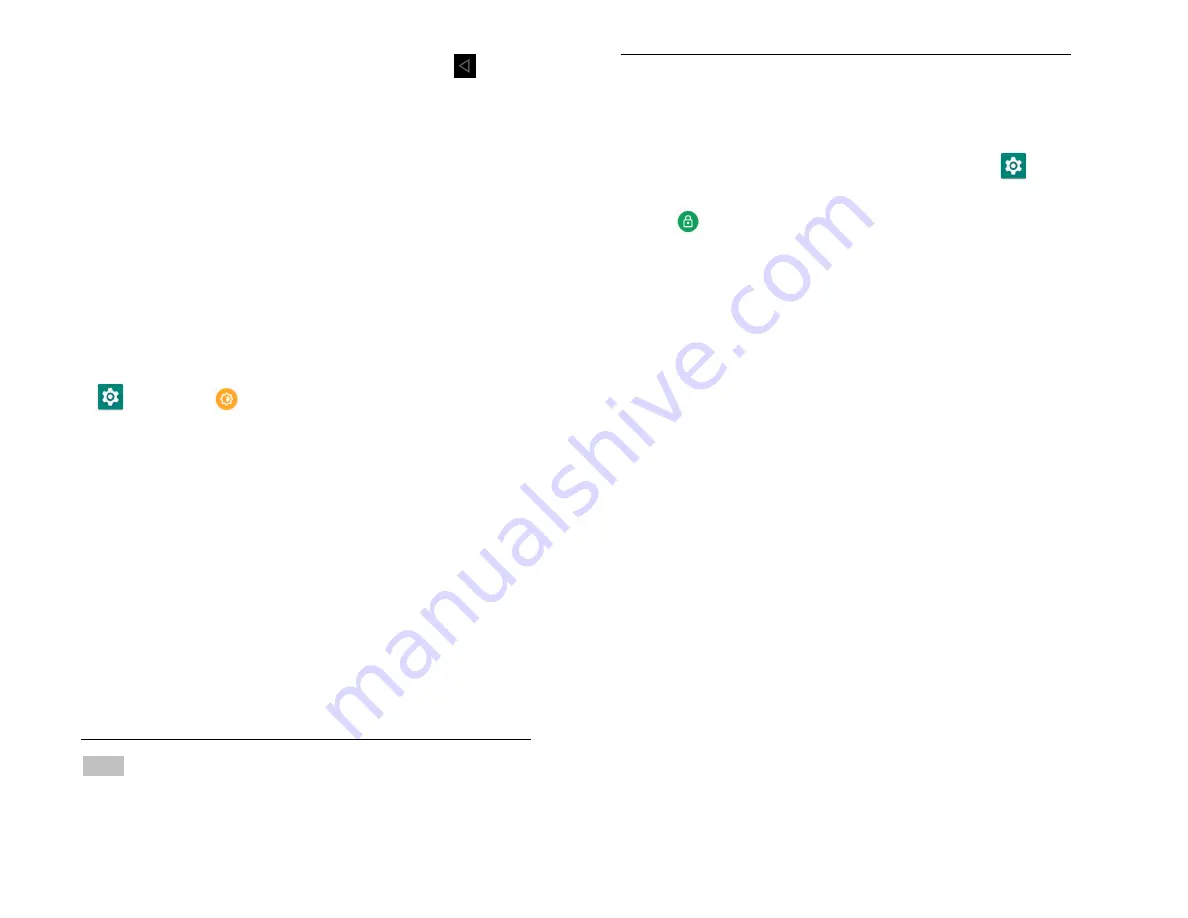
13
2. Tap an icon to open the application or press
Back
to return to your previous screen.
Sleep Mode
Sleep mode saves battery power by turning off your display.
You will still receive messages and calls when the display is
turned off.
1. Switching to Sleep mode
Your phone automatically turns off the display after a
period of inactivity. To customize the screen timeout
settings, from the Home screen, swipe screen
Apps
>
Settings
>
Display
>
Sleep
.
2. Waking up from Sleep mode
1.Your phone automatically wakes up when you have an
incoming call.
2. To wake it up manually, press
Power/Lock
. You’ll need
to unlock the screen as described below.
3. Unlocking the screen
On the lock screen, tap the unlock icon and slide
your finger in the direction of the arrows to unlock
the screen. The screen unlocks automatically when
you answer an incoming call.
NOTE
If you have set up a screen unlock pattern, pin, or
password, you will be asked to draw the pattern on the
screen or enter the PIN or password to access the phone
software.
4. Activating Secure Screen Lock
1. From the Home screen, swipe screen
Apps
>
Settings
.
2. Tap
security&location
>
screen lock
.
• If you have already configured the screen lock, tap
screen lock
to change how to lock or unlock your
screen.
3.
Tap Pattern, PIN, Password. Then enter a custom
pattern, PIN or password as prompted.
•
If you select ‘None’, screen unlock security is
cancelled.





























