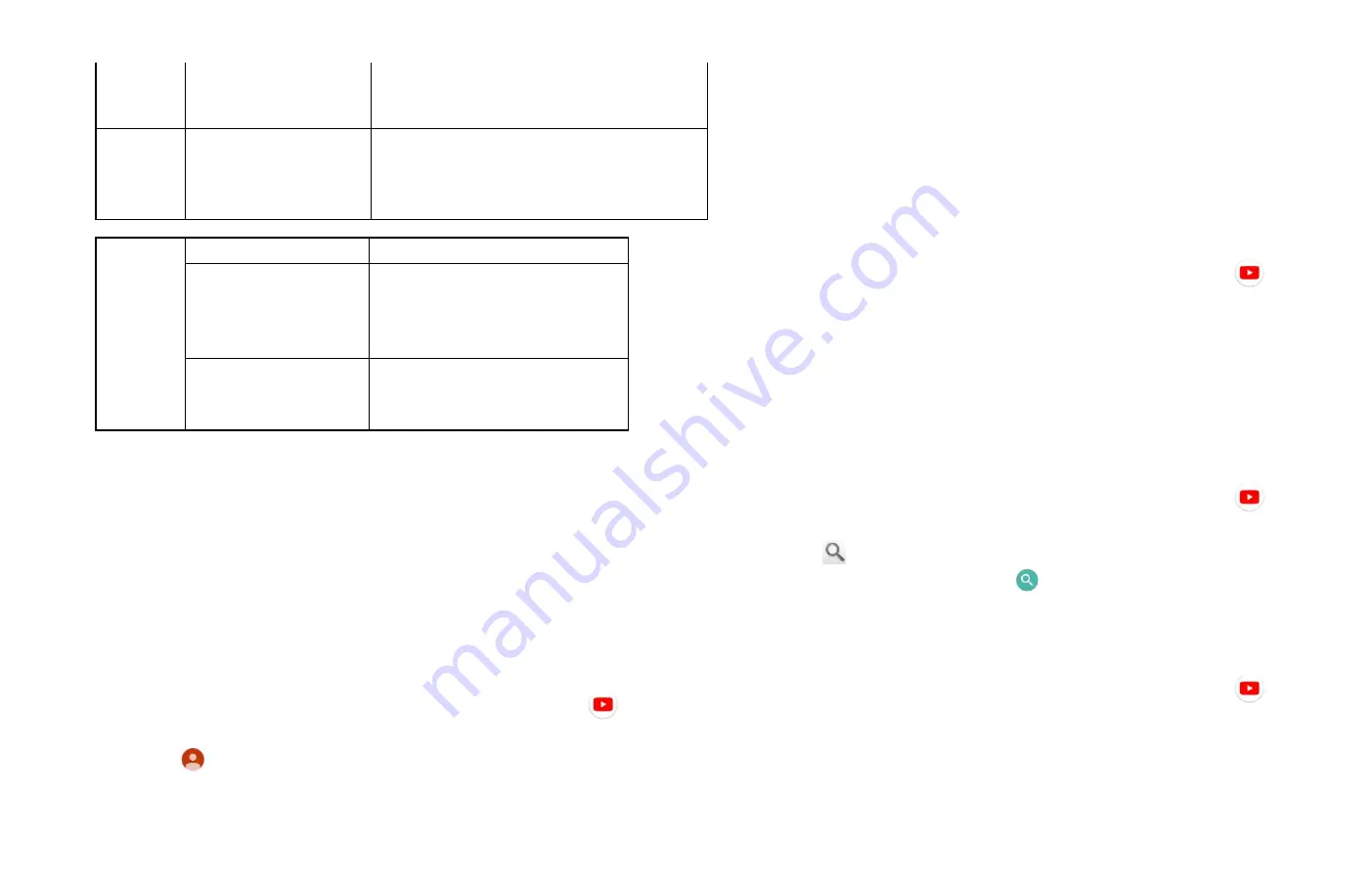
31
Tap to clear browsing history/cookies and
site data/cached images and files/saved
passwords/etc.
Advanced
settings
Accessibility
Text scaling ,Zoom on double-tap and
Minimum font size
Advanced
settings
Site settings
Set for individual websites.
Data Saver
When this feature is turned on,
Chrome will use Google servers
to compress pages you visit
before downloading them.
About Chrome
Application version, operating
system and
YouTube
YouTube is Google’s online video streaming service
for viewing, discovering, and sharing videos.
1. Opening and signing into YouTube
Signing into YouTube
You can discover and watch YouTube videos without a
YouTube account, but if you want to take advantage of many
YouTube features, you must sign into your YouTube account.
1. From the Home screen,
Up-slide screen into APP menu
>
YouTube.
2. Tap
Option > SIGN IN
The first time you use a YouTube feature that requires an
account, you’re prompted to sign in. Create a new
account or enter your YouTube sign in information if
you already have an account. For more information
about YouTube accounts, visit YouTube on the web.
2. Finding videos
Browsing videos by category
1. From the Home screen,
Up-slide screen into APP menu
>
YouTube.
2. Tap YouTube Trending
3. Tap a category in the scrolling list.
• Tap the current time filter setting at the top of the category
screen to change the time period and reduce the number
of videos listed.
• Tap
Home, Trending, Subscriptions, inbox or Library.
Searching for videos
1. From the Home screen,
Up-slide screen into APP menu
>
YouTube.
2. Tap
Search.
3. Enter the search criteria >tap
to search.
4. Scroll through the search results and tap a video to watch it.
3. Watching videos
1. From the Home screen,
Up-slide screen into APP menu
>
YouTube.
2. Tap a video to begin playback.
• Tap the video to pause or resume playback.






























